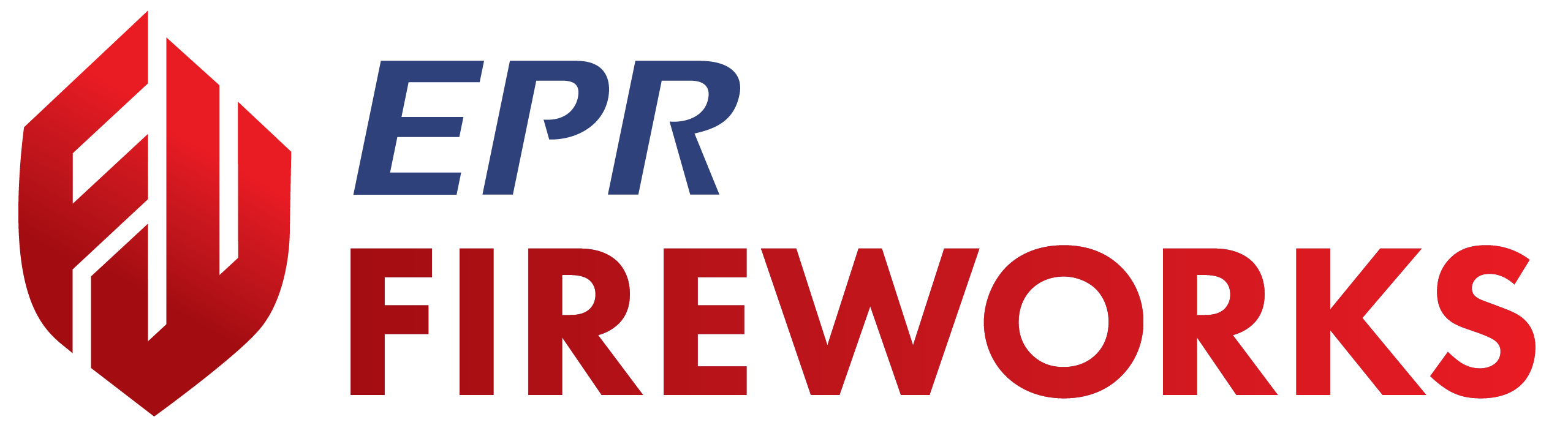Configuring Incident Parameters
Overview
This guide explains how to configure incident settings in EPR FireWorks Back-Office. These settings control incident workflows, payroll calculations, NFIRS reporting, and notification preferences within the incident management system.
The Incident Configuration interface organizes parameters into specific sections as displayed in the interface: Incident Completing Parameters, Incident Completing Parameters (Part II), e-Mailing Parameters, NFIRS Auto Reporting Interface, Appearance Parameters, and narrative template sections.
Before you start
Before you configure incident settings in EPR FireWorks, ensure:
You have administrator permissions in EPR FireWorks Back-Office
Department incident reporting policies and procedures are documented
Payroll calculation methods and notification requirements are established
Configure Incident Completing Parameters
Navigate to Management > Department Settings > Department Configuration.
Click the Incident tab.
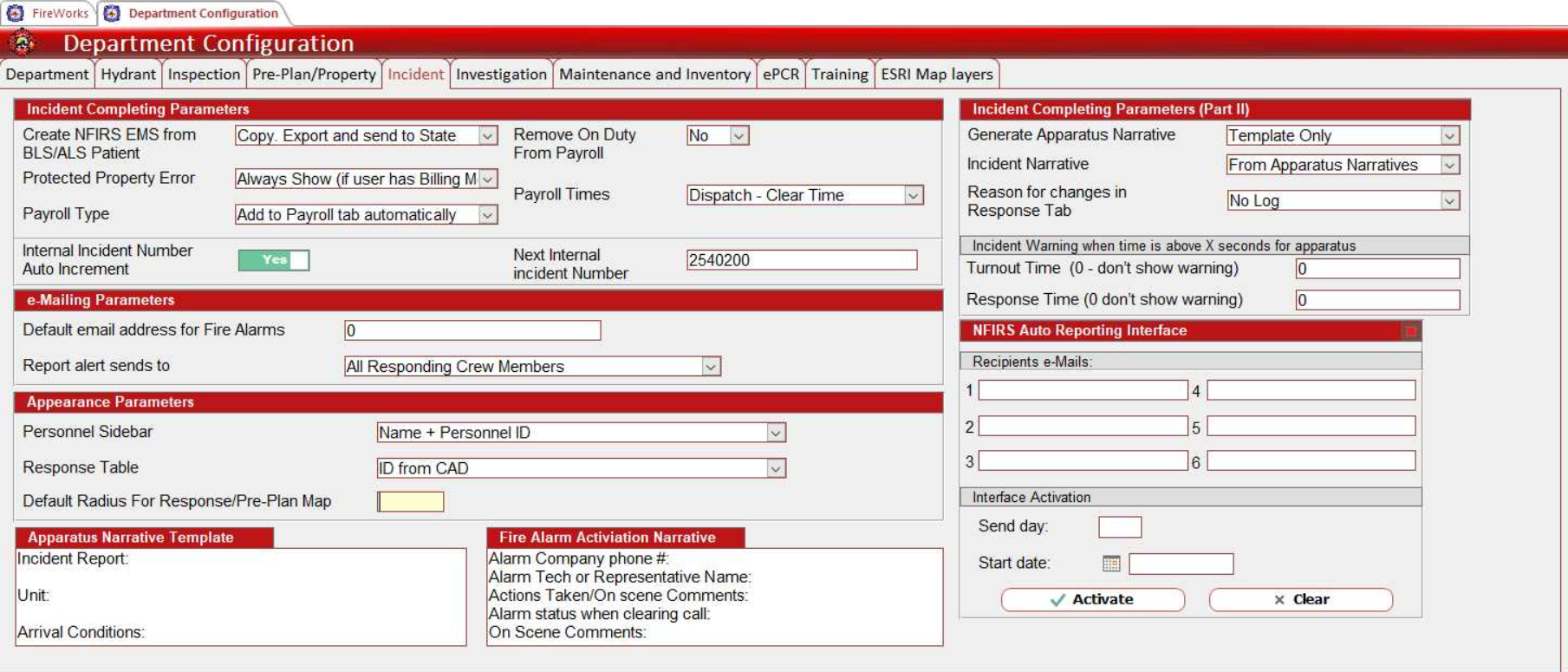
Configure Create NFIRS EMS from BLS/ALS Patient to control EMS incident integration:
Copy. Export and send to State: Creates NFIRS incident and exports to state (full integration)
Don't copy. Export and send to State: No NFIRS creation but exports to state (for state reporting only)
Don't copy. Hide EMS tab: Prevents NFIRS creation, hides EMS interface (reduces user confusion)
Don't copy. Cancel EMS Incident: Prevents NFIRS creation, cancels EMS incident (use for non-NFIRS departments)
Set Protected Property Error display behavior to control when billing-related property errors appear:
Always Show (if user has Billing Module): Shows errors when billing active (recommended for departments using the billing module)
Always Show (even without Billing Module): Shows errors regardless of billing status (maximum visibility)
Show only for false alarms: Limited to false alarms with billing (reduces alert fatigue)
Never Show: Suppresses all errors (risk: missed billing opportunities)
Configure Payroll Type to determine how payroll is calculated from incident data:
Add to Payroll tab automatically: System calculates payroll from incidents (most automated)
Does not add automatically warning if not opened: Manual entry with warnings (prevents accidental omission)
Does not add automatically error if not opened: Manual entry with error blocking (forces review)
Only pull/refresh when tab is empty: Prevents overwriting existing data (protects manual edits)
Never Adds Rows (even on refresh): Disables payroll tracking entirely (for non-payroll departments)
Set Remove On Duty From Payroll (excludes regularly scheduled personnel from incident pay) and select Payroll Times calculation period:
Dispatch - Clear Time: Compensation from dispatch to scene clear (full incident duration)
Dispatch - Back in Service Time: Compensation from dispatch to back in service (includes post-incident tasks)
Set Internal Incident Number Auto Increment to enable or disable automatic numbering. If enabled, enter the starting number in Next Internal Incident Number.
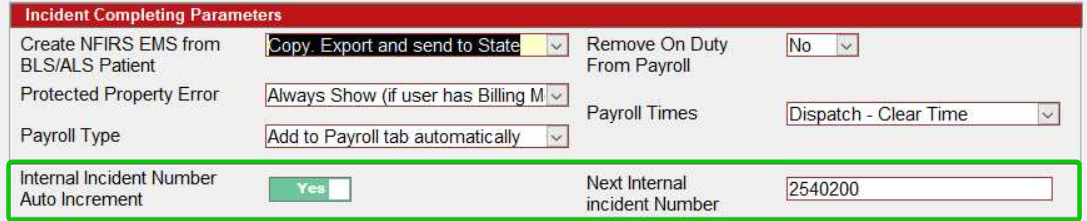
Configure Incident Completing Parameters (Part II)
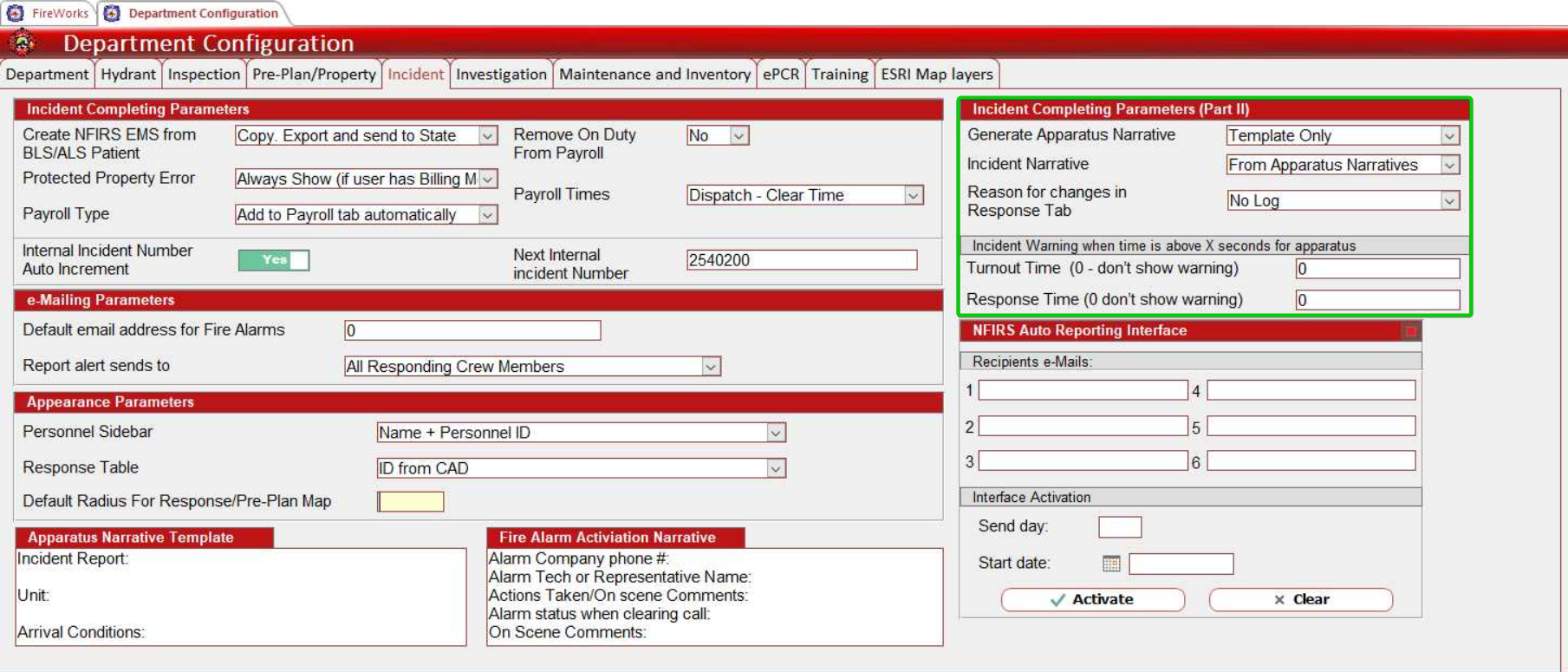
Configure Generate Apparatus Narrative to control narrative creation:
Template Only: Narrative generated from template only (consistent format, requires manual completion)
Generate: Narrative generated automatically from fields (saves time, may lack detail)
Disabled: No apparatus narrative created (reduces workload, may impact reporting quality)
Set Incident Narrative creation method to determine narrative source:
From Apparatus Narratives: Generated from apparatus narrative (consistency, depends on apparatus narrative quality)
Manual: User creates narrative manually (maximum control, requires more time)
Disabled: No incident narrative created (faster completion, may impact record quality)
Configure Reason for changes in Response Tab logging preferences:
No Log: Changes not logged (faster edits, no audit trail)
Log for Apparatus only: Log only apparatus changes (balanced approach)
Log for Apparatus and Personnel: Logs all response changes (complete audit trail, more administrative work)
Set Incident Warning time thresholds for apparatus response standards in Turnout Time and Response Time fields.
Configure e-Mailing Parameters
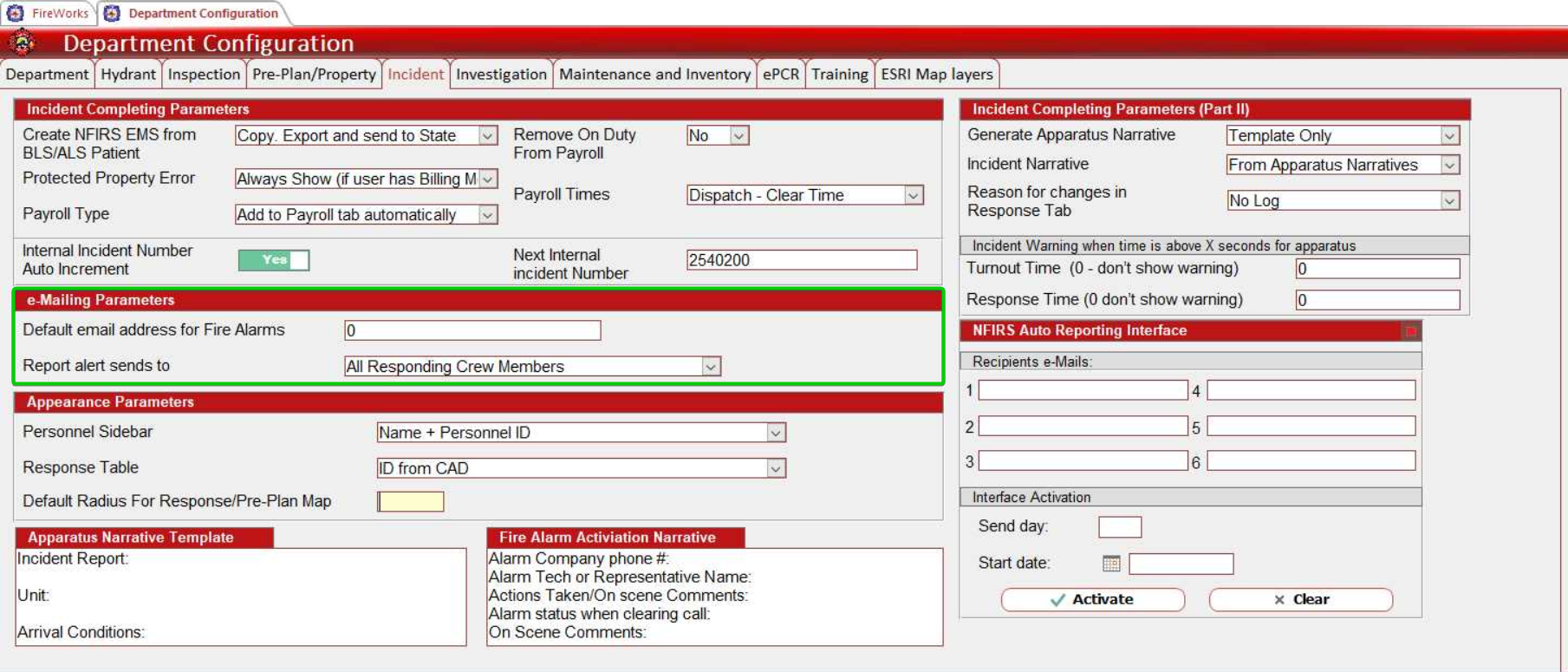
Set Default email address for Fire Alarms.
Configure Report alert sends to notification recipients:
All Responding Crew Members: Notifies entire response team (comprehensive communication, more notifications)
Report Completing Crew Member: Notifies only the reporting officer (focused communication, may miss stakeholders)
Configure NFIRS Auto Reporting Interface
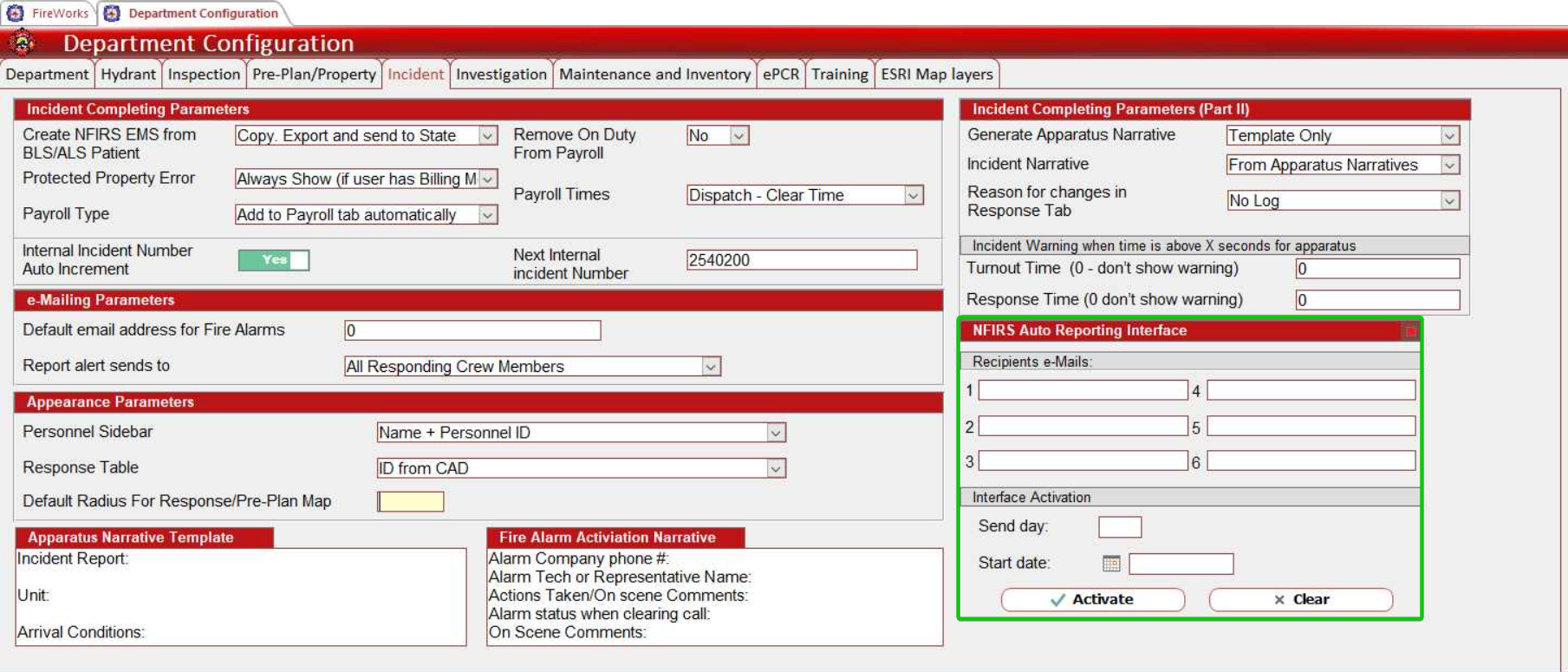
In the NFIRS Auto Reporting Interface section, enter recipient email addresses for departments required to use automated reporting.
Configure Interface Activation settings:
Set Send day for automated report timing
Enter Start date for when auto-reporting begins
Click Activate to enable the interface or Clear to reset settings
Verify NFIRS integration settings align with your department's state reporting requirements.
Configure Appearance Parameters
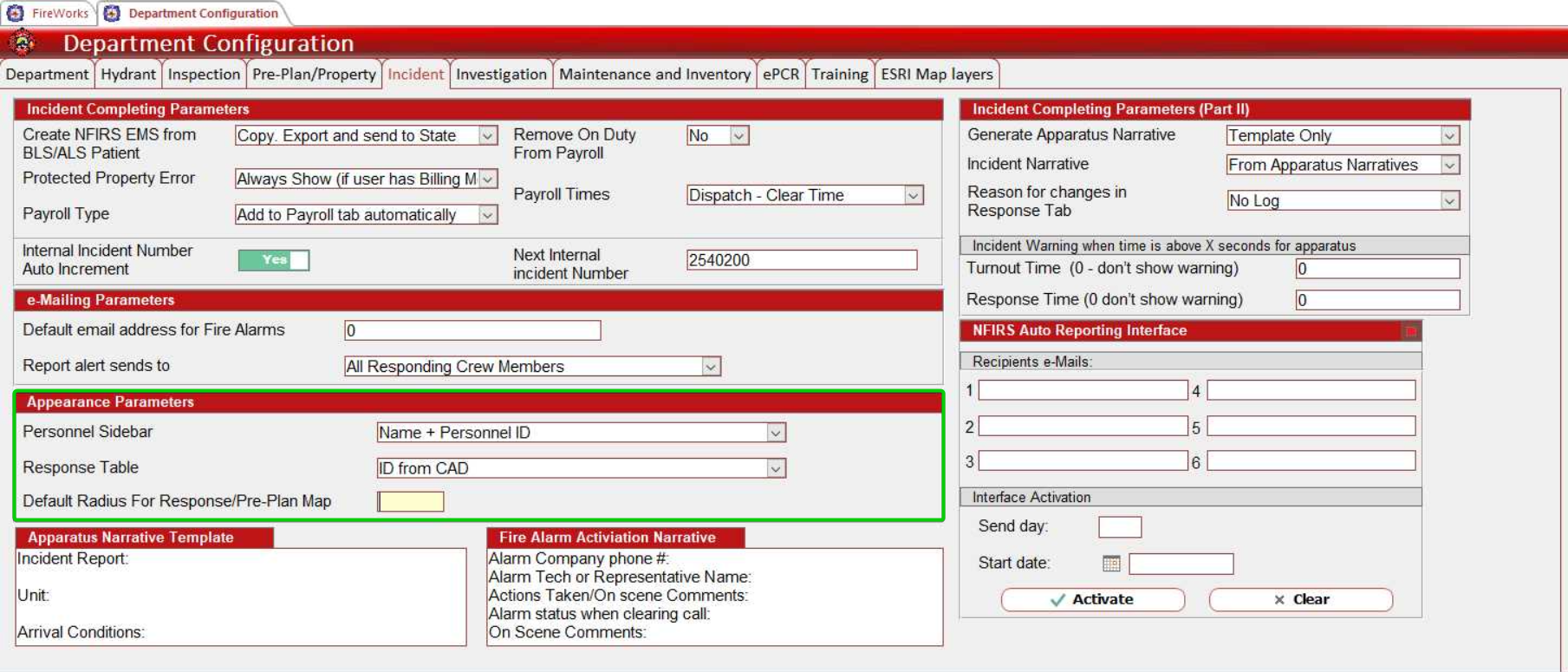
Set Personnel Sidebar display format:
Name + Personnel ID: Shows full identification information
Name: Shows name only
Configure Response Table format:
ID from CAD: Uses Computer-Aided Dispatch identifiers
App ID & App Type: Shows apparatus ID and type information
ID from CAD & App Type: Combines CAD identifiers with apparatus type
App ID only: Shows apparatus ID without additional information
Enter Default Radius For Response/Pre-Plan Map distance for mapping displays.
Configure Narrative Templates
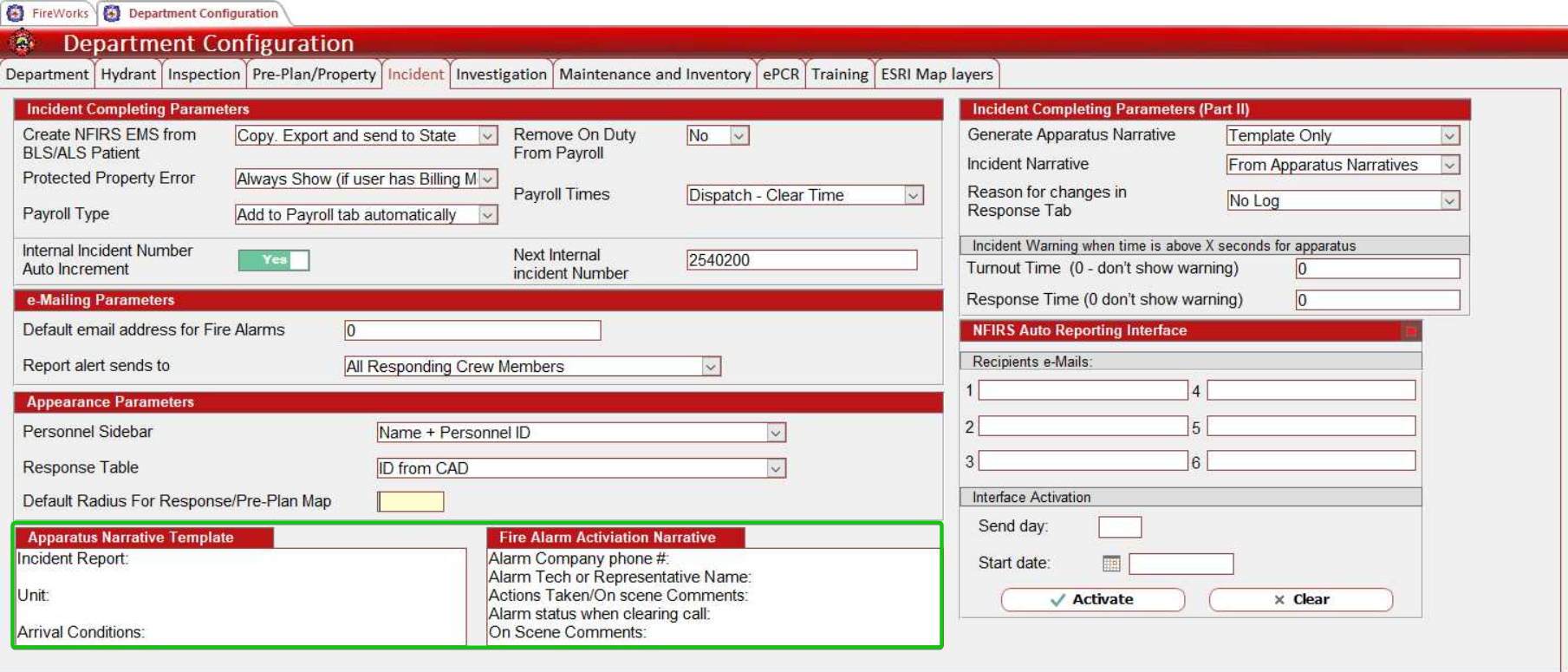
In the Apparatus Narrative Template section, configure standardized text according to your department's documentation requirements.
Configure template text in the Fire Alarm Activation Narrative section according to your department's documentation requirements.
Important: Incident configuration changes affect reporting workflows, payroll calculations, and NFIRS auto-reporting. Coordinate modifications with administrative and operational personnel before implementing system-wide changes.