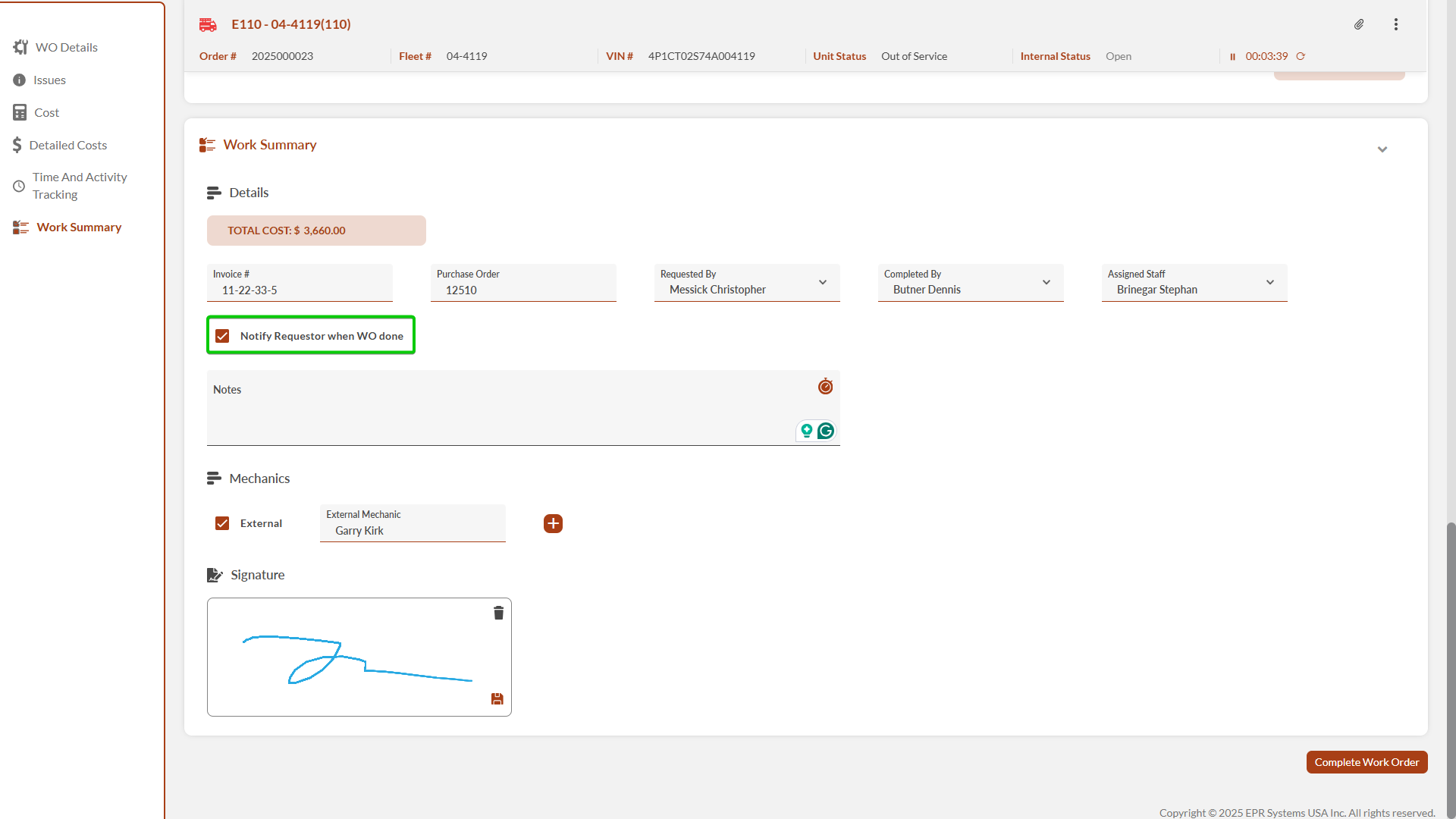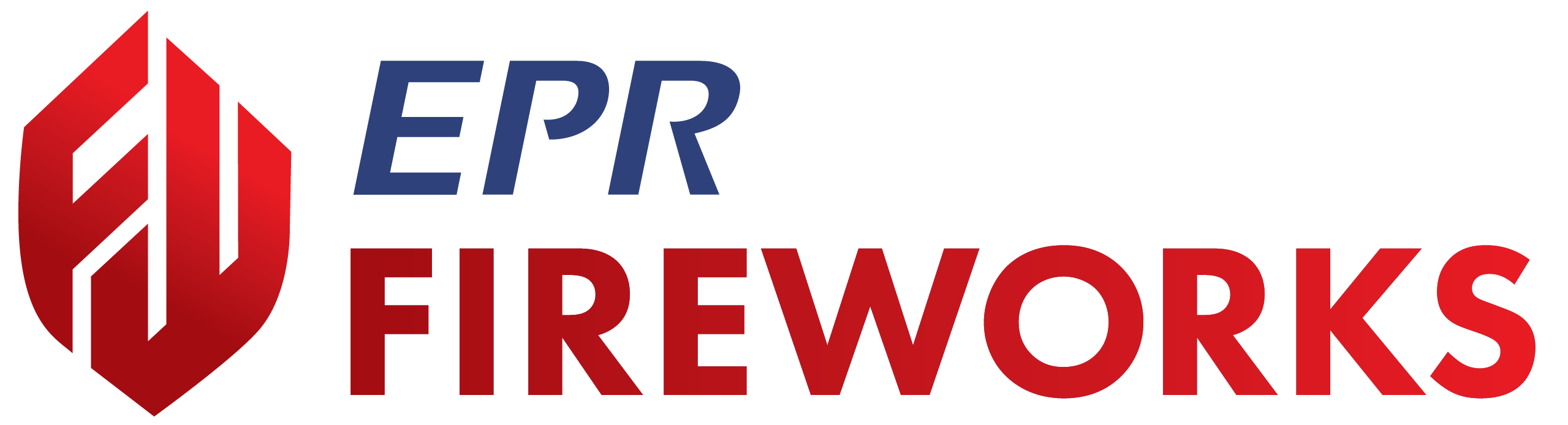September 2025 (Web Application)
September 29, 2025 (Build 1.5.9.2.2)
NERIS > Search Location Types
You can now search for complete location types, including primary and sub-types. Click the Search icon next to the Location Sub Type field.
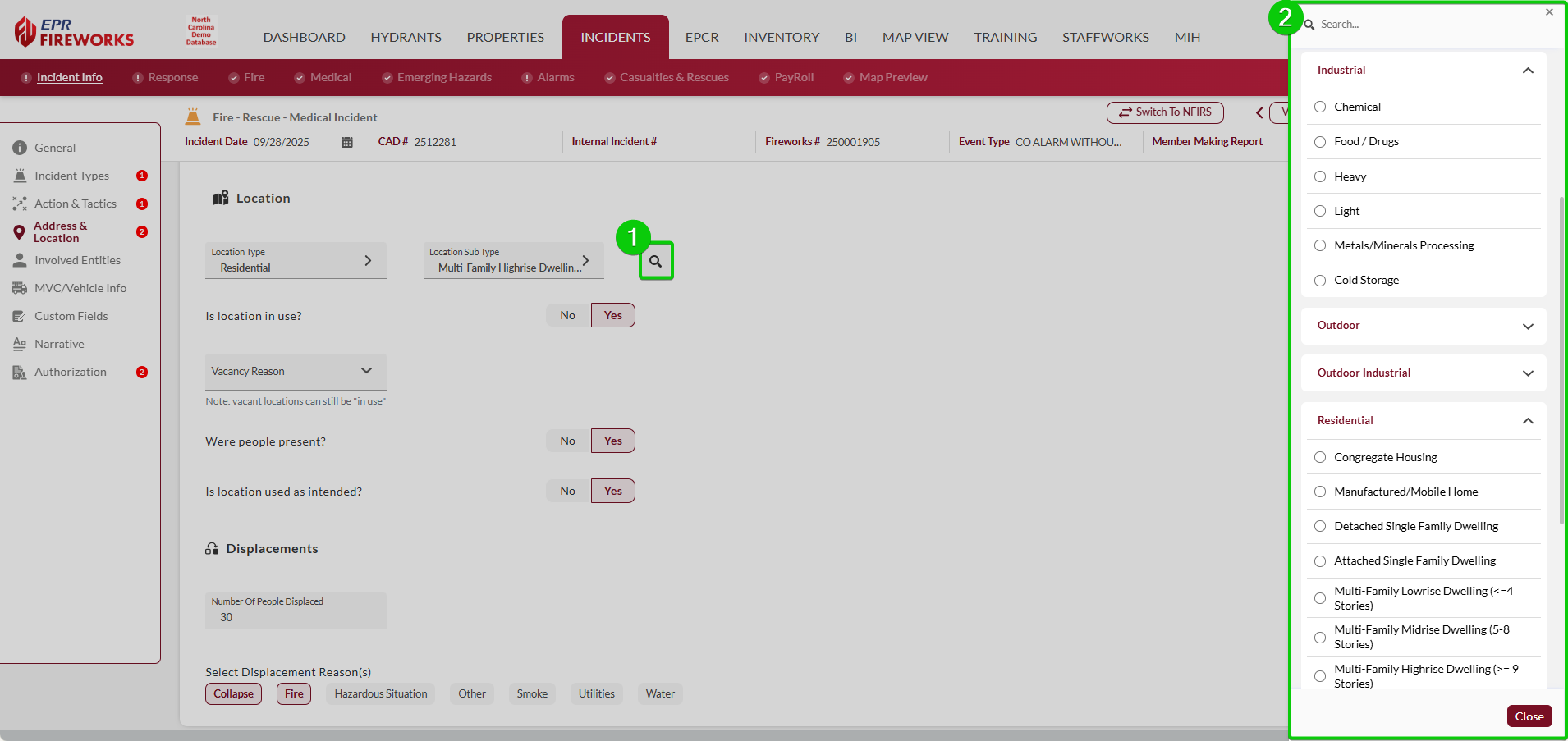
NERIS > Response > Tactic Timestamps
Tactic timestamps now display only for relevant incident types, showing fire-related timestamps exclusively on fire incidents.

Properties > Pre-Plans > Multi-Floor Markers COMING SOON
You can now position a single marker across multiple floors. To assign multiple floors, click the Floor field, and then select the applicable floors from the sidebar.
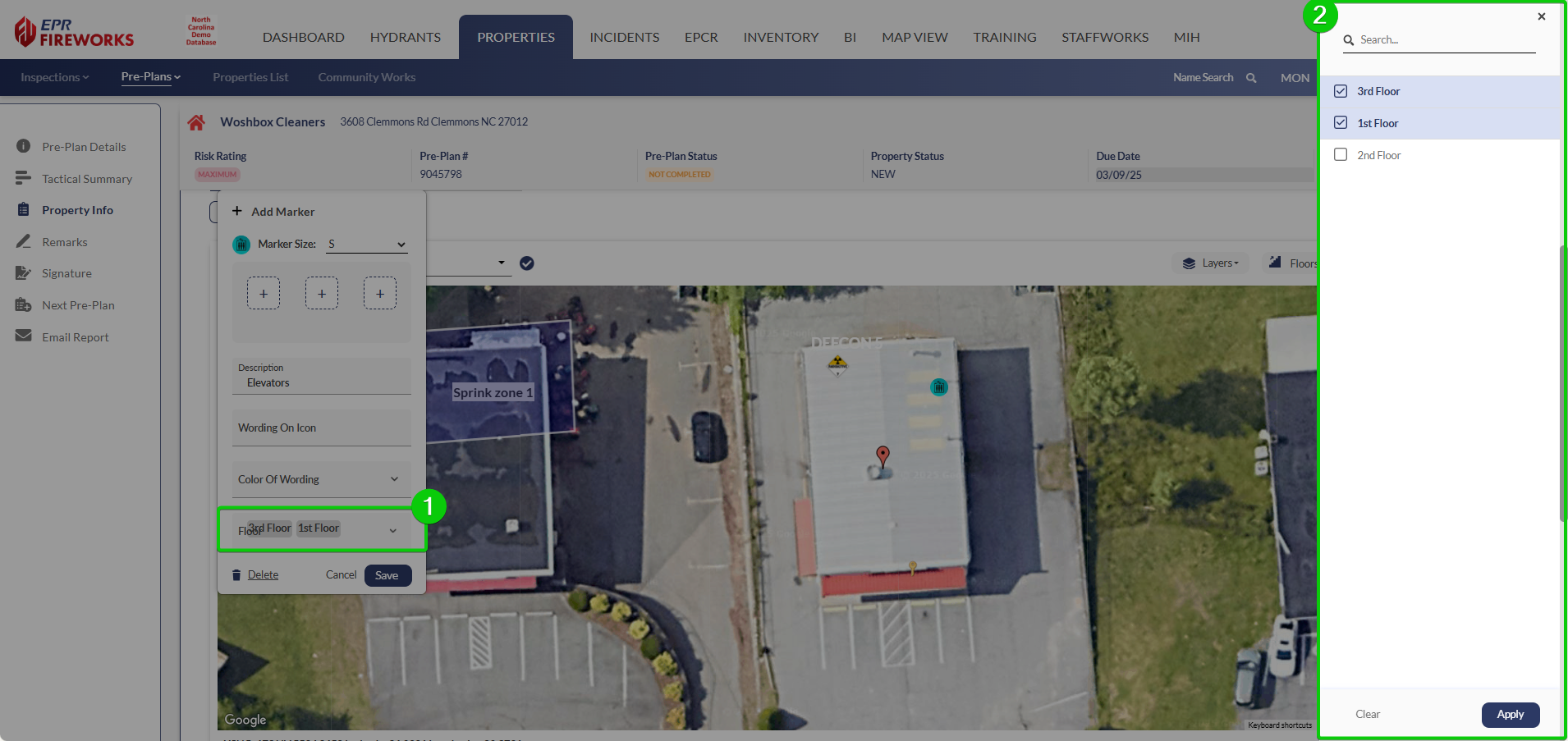
September 15, 2025 (Build 1.5.9.2.1)
Inspections > Brycer Integration COMING SOON
You can now access Brycer inspections directly from the Property Details API tab, streamlining your inspection workflow by eliminating the need to navigate between systems.
Hydrants > Batch Maintenance Test PDF COMING SOON
We moved the Maintenance Test PDF print feature to the Batch Test section for improved workflow efficiency. This feature was previously located in the Test List section.
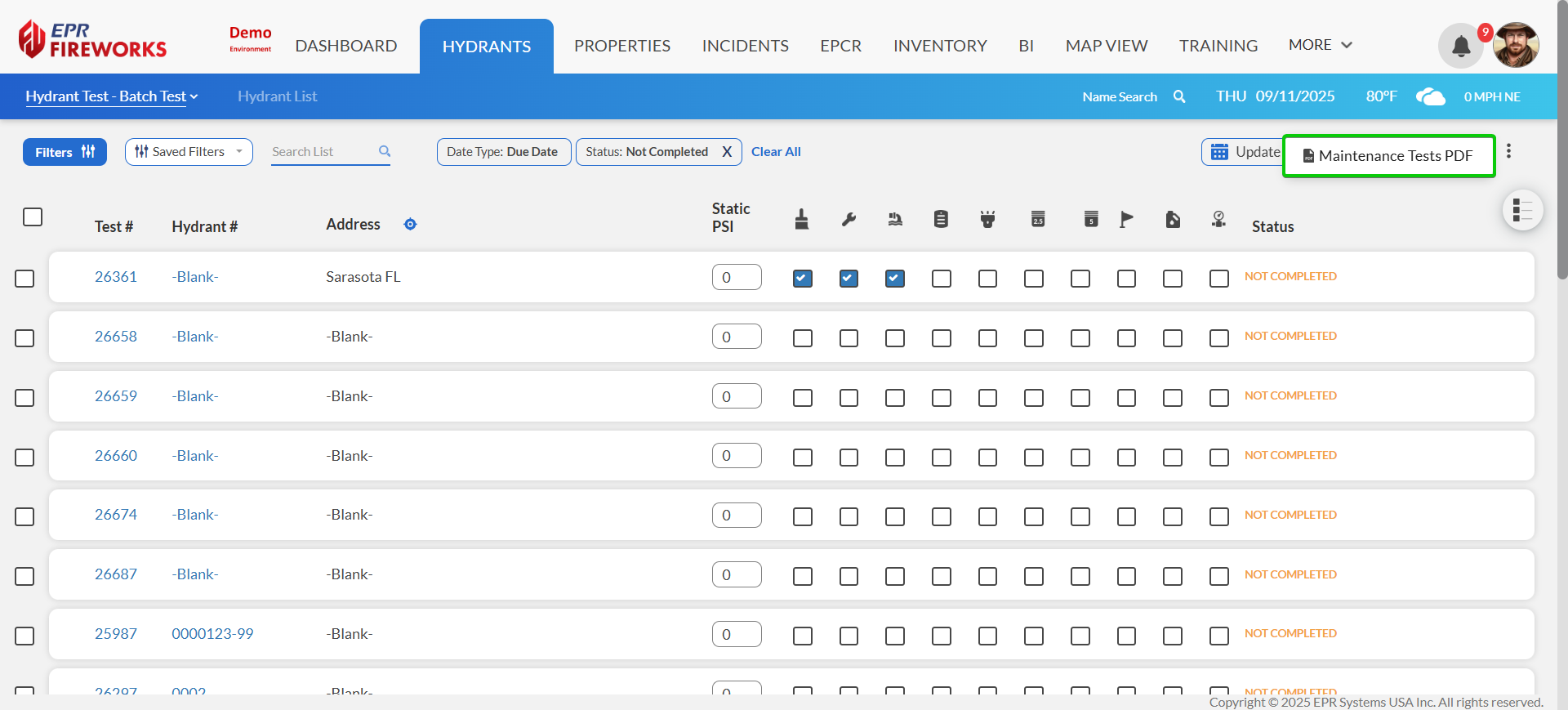
Properties > Internal Status COMING SOON
You can now view property internal status information directly from the Properties module lists by expanding the row, providing quick access to status details without opening the full inspection record.
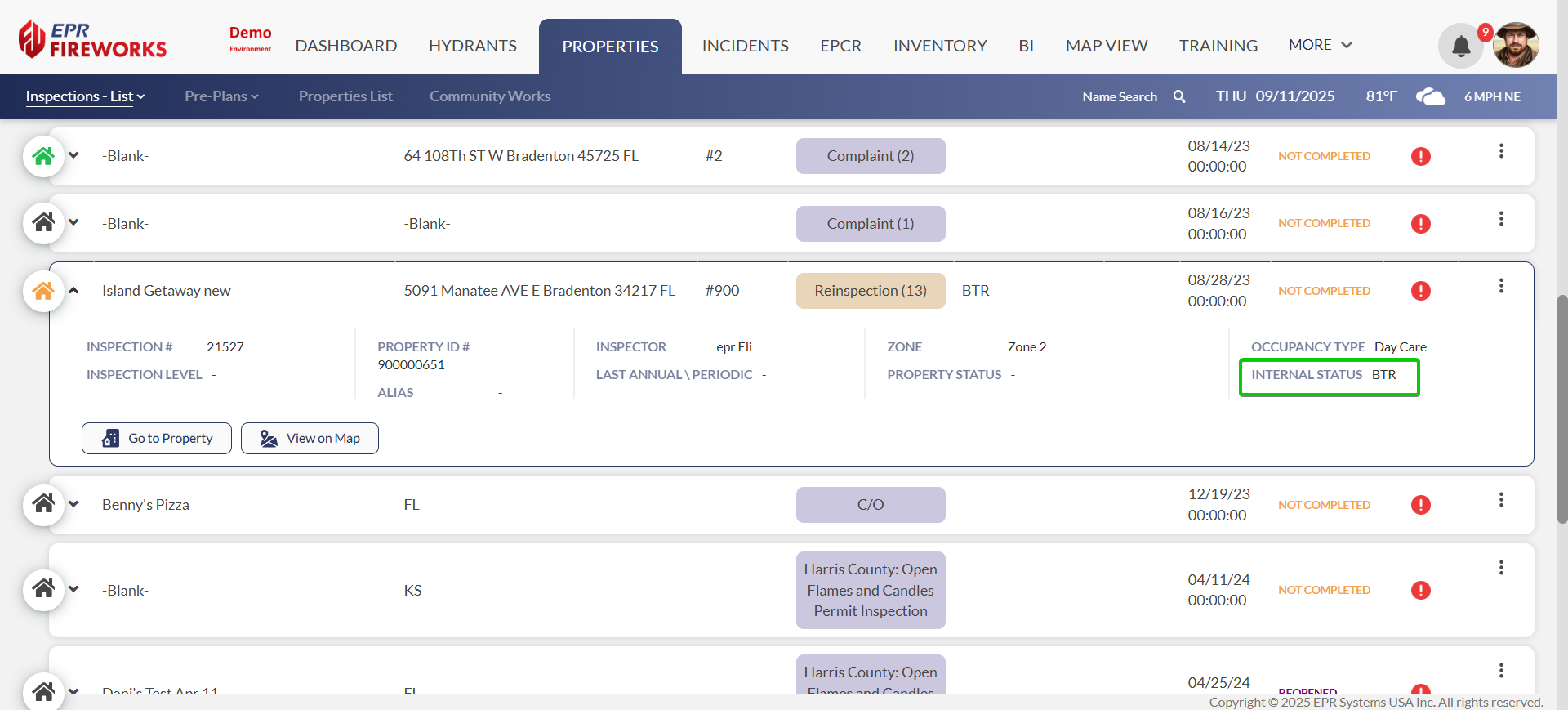
Inspections > Minor Violation Attachments COMING SOON
You can now preview historical attachments from previous inspections directly within minor violations, without navigating to the main inspection page.
Inventory & Maintenance > Warehouse Work Orders
You can now open work orders for warehouse checks. Previously, work orders were available only for apparatuses.
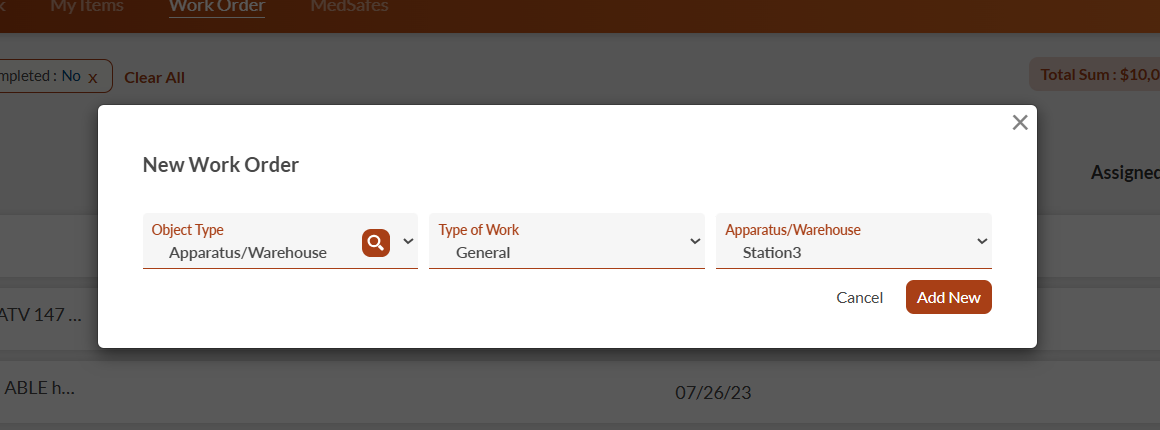
Inventory & Maintenance > Open Item Check from Inventory Check Interface
You can now access item checks directly from the Inventory Check interface, allowing you to initiate relevant checks.
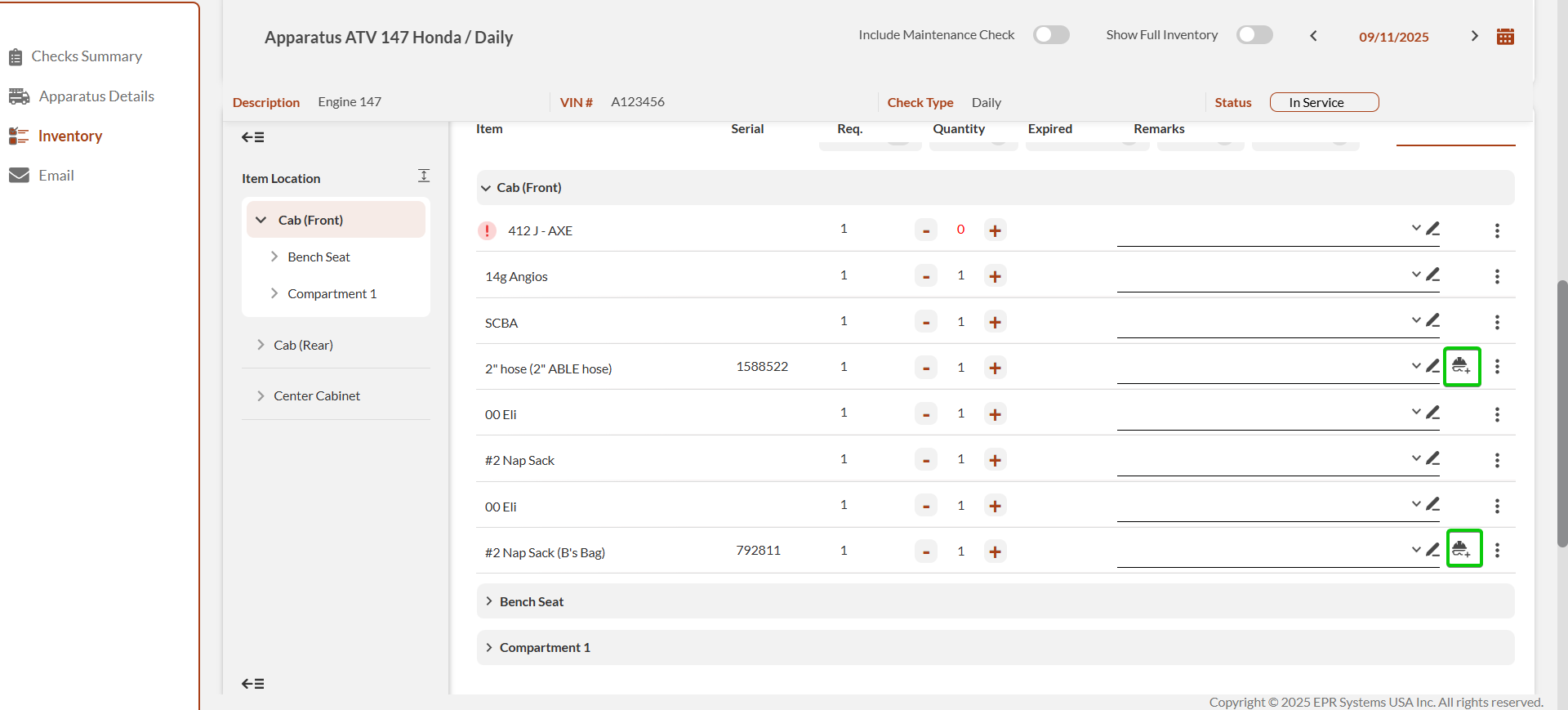
Inventory & Maintenance > Work Order > External Parts
You can now add parts to work orders using the new External Parts sidebar, providing dedicated parts management without leaving the work order.
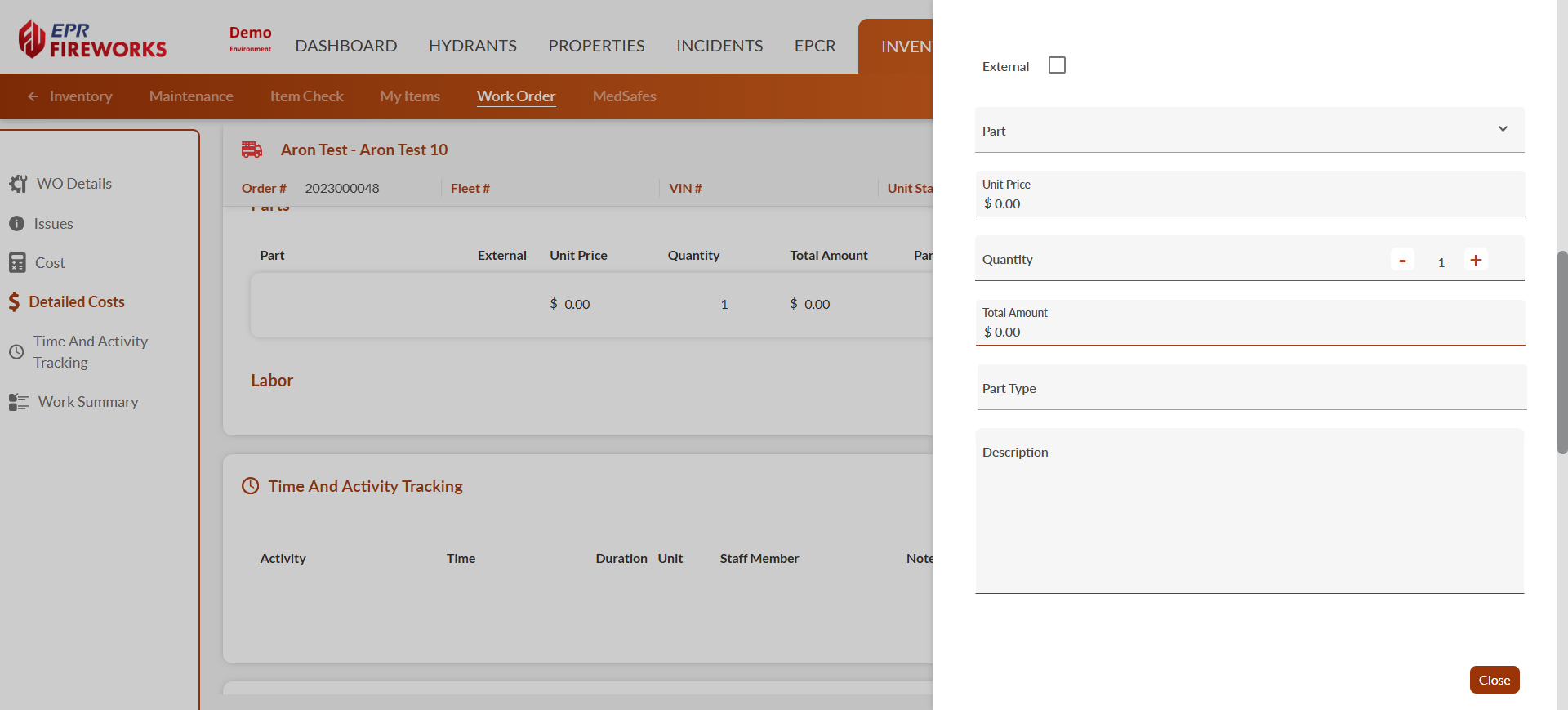
September 8, 2025 (Build 1.5.9.1)
Inspections QC
You can now perform Inspection QC directly from the web application (previously available in the back office only).
Access to the Inspection QC is restricted to designated staff members. See Back-Office release notes for Inspection QC permission configuration.
Accessing Inspection QC
On the inspection page, click Visits at the top.

In the Visits Count pop-up, click Record QC to the right of the inspection you want to review.
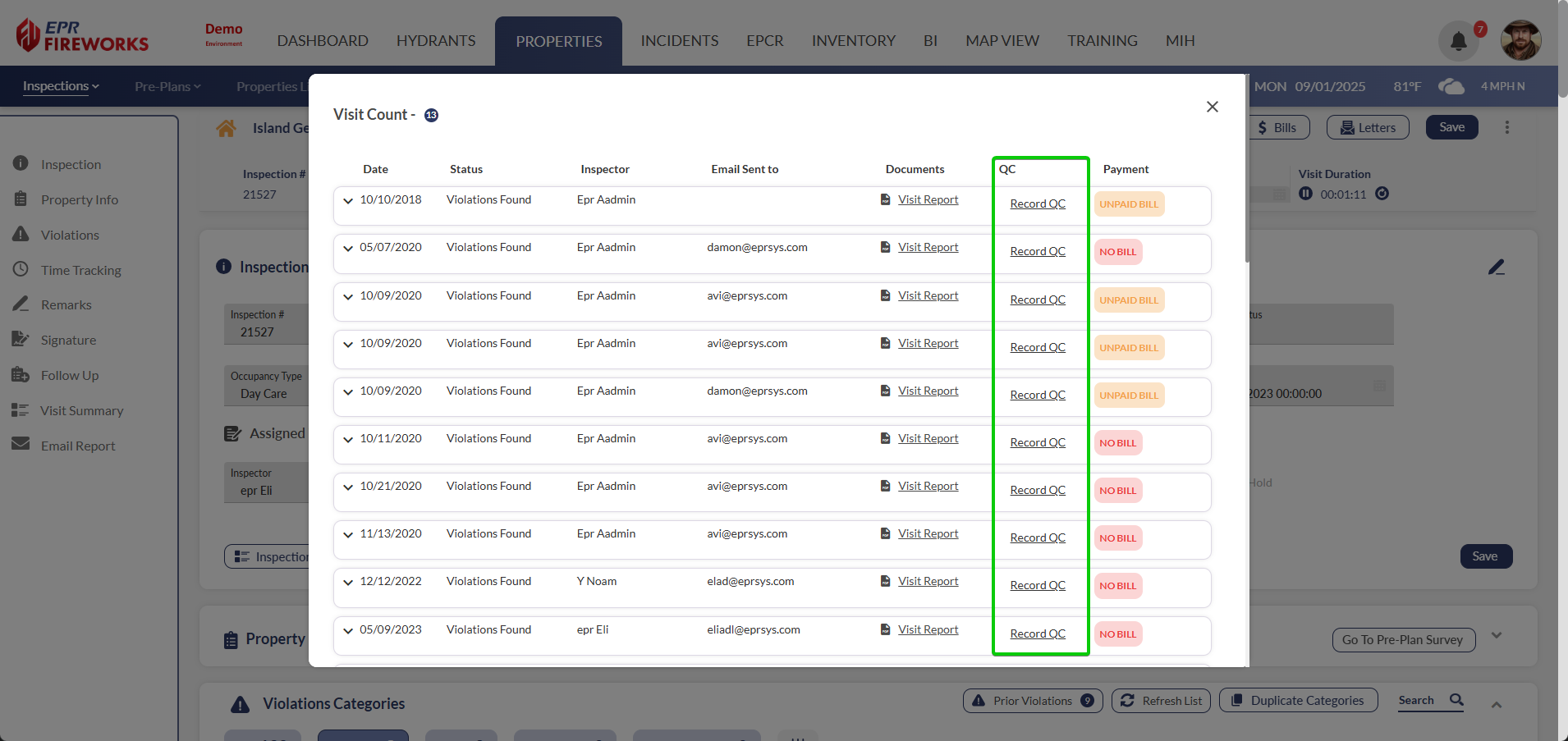
Completing QC Review
Mark the inspection as QC Completed if you completed the review.
Select the appropriate QC Status from the dropdown.
Select the Staff Member who performed the QC.
Select the Date the QC was performed.
Add Remarks documenting the QC findings.
Click Save to record the QC details.
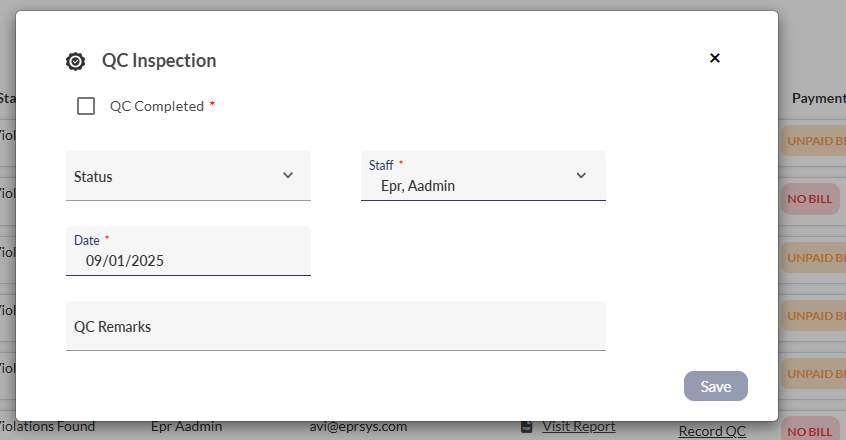
Permits > Printing and Billing
We enhanced the Permits section (Property Info > Permits) with new features to streamline printing and billing processes for fire department operations.
New Features
Print Permits: Generate and email PDF versions of permits directly from the Permits interface.
Email Bills: Send multiple bills to a single recipient in a consolidated PDF format via the new Billing interface.
Print Permits
The Print Permits feature allows you to create and share PDF versions of permits.
Navigate to Property Info > Permits.
Click Print Permits.
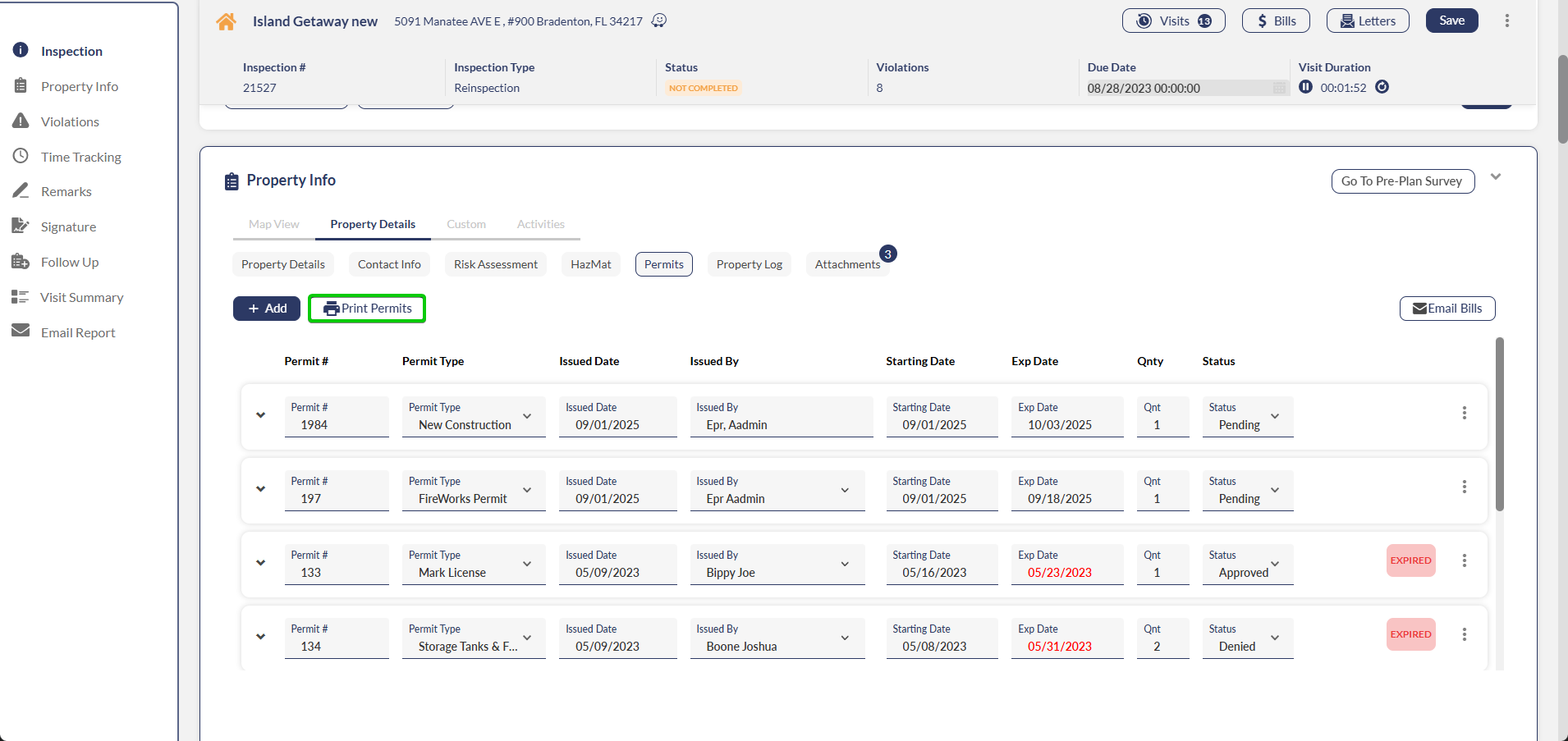
Select one or more permits from the available list, or use Select All to select all permits.
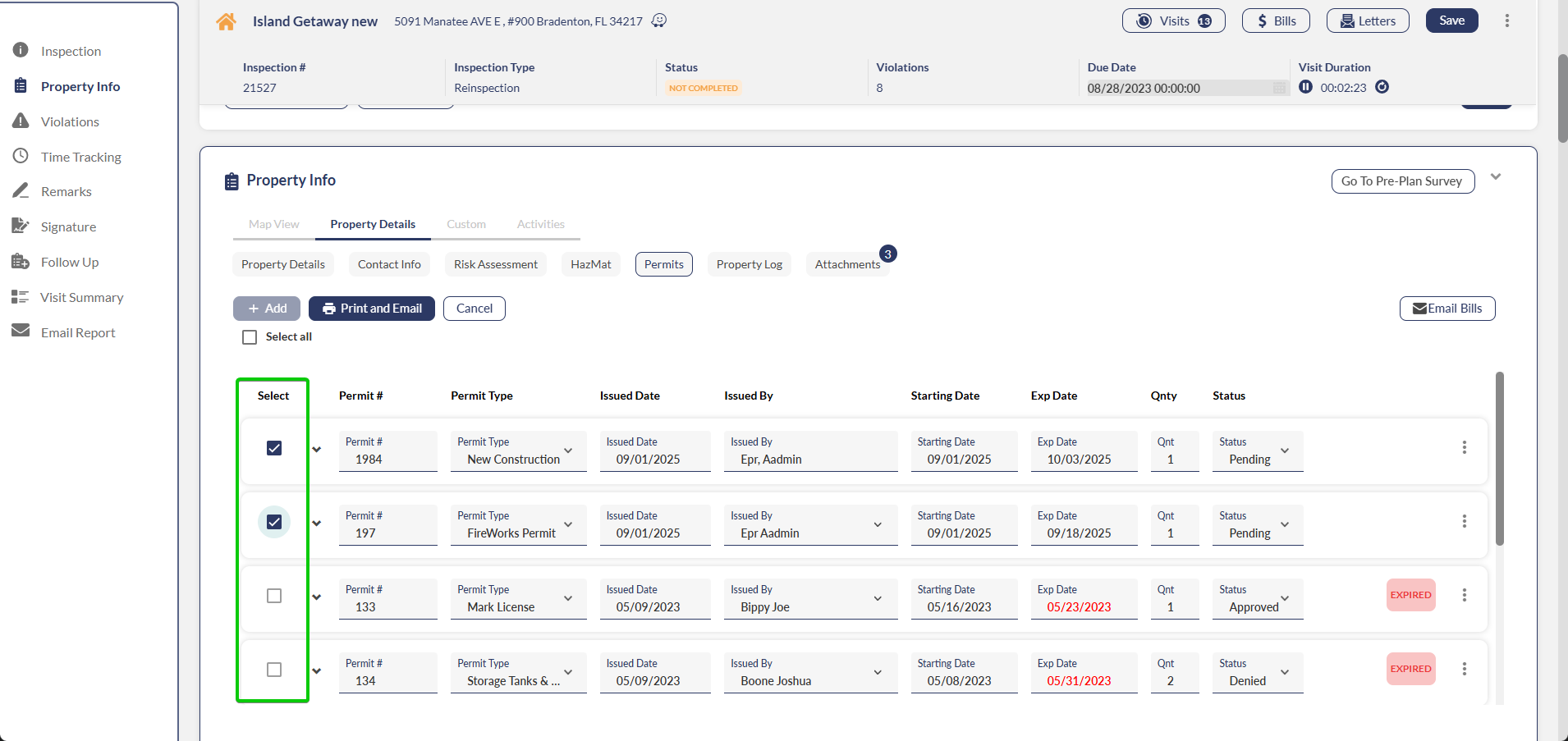
Note: You can only select permits with valid expiration dates.
Click Print and Email.
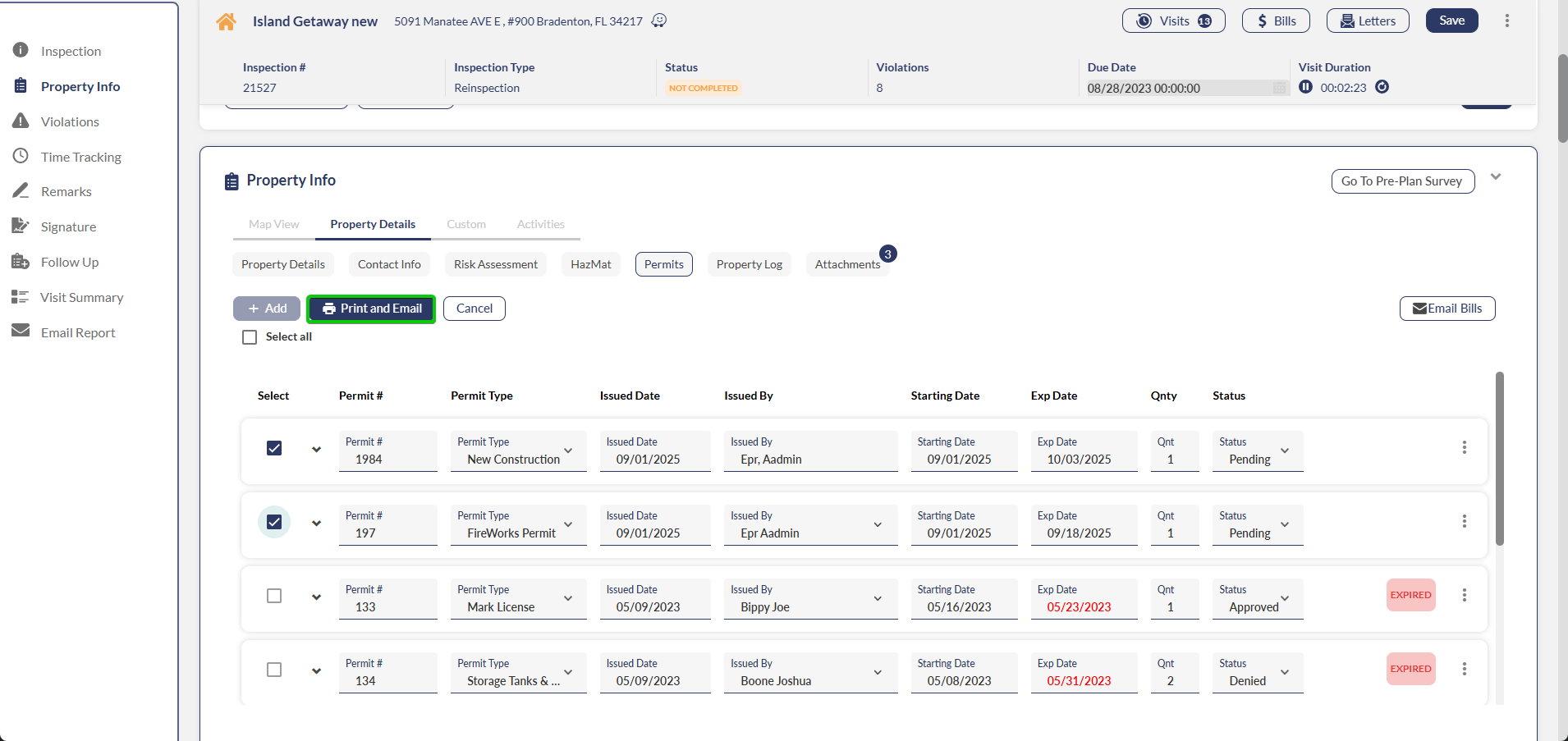
Choose a letter description and add optional remarks for recipients.
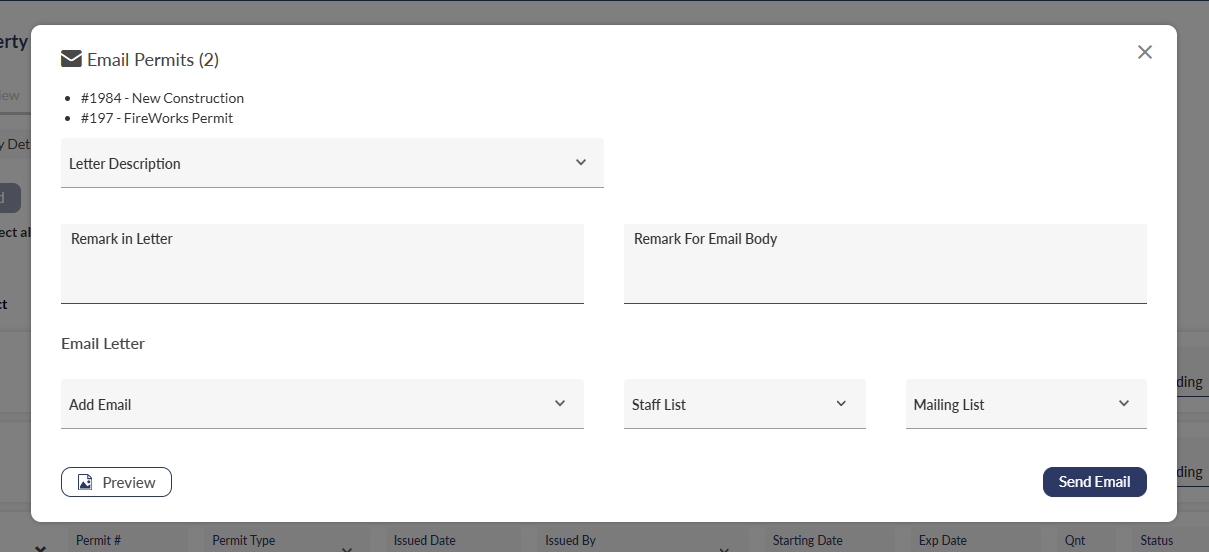
Enter the recipient's email address, select from the staff list, or choose a mailing list.
Click Send Email to deliver the PDF permits.
Email Bills
The Email Bills feature enables sending multiple unpaid bills to a single recipient in a consolidated PDF.
Navigate to Property Info > Permits.
Click Email Bills.
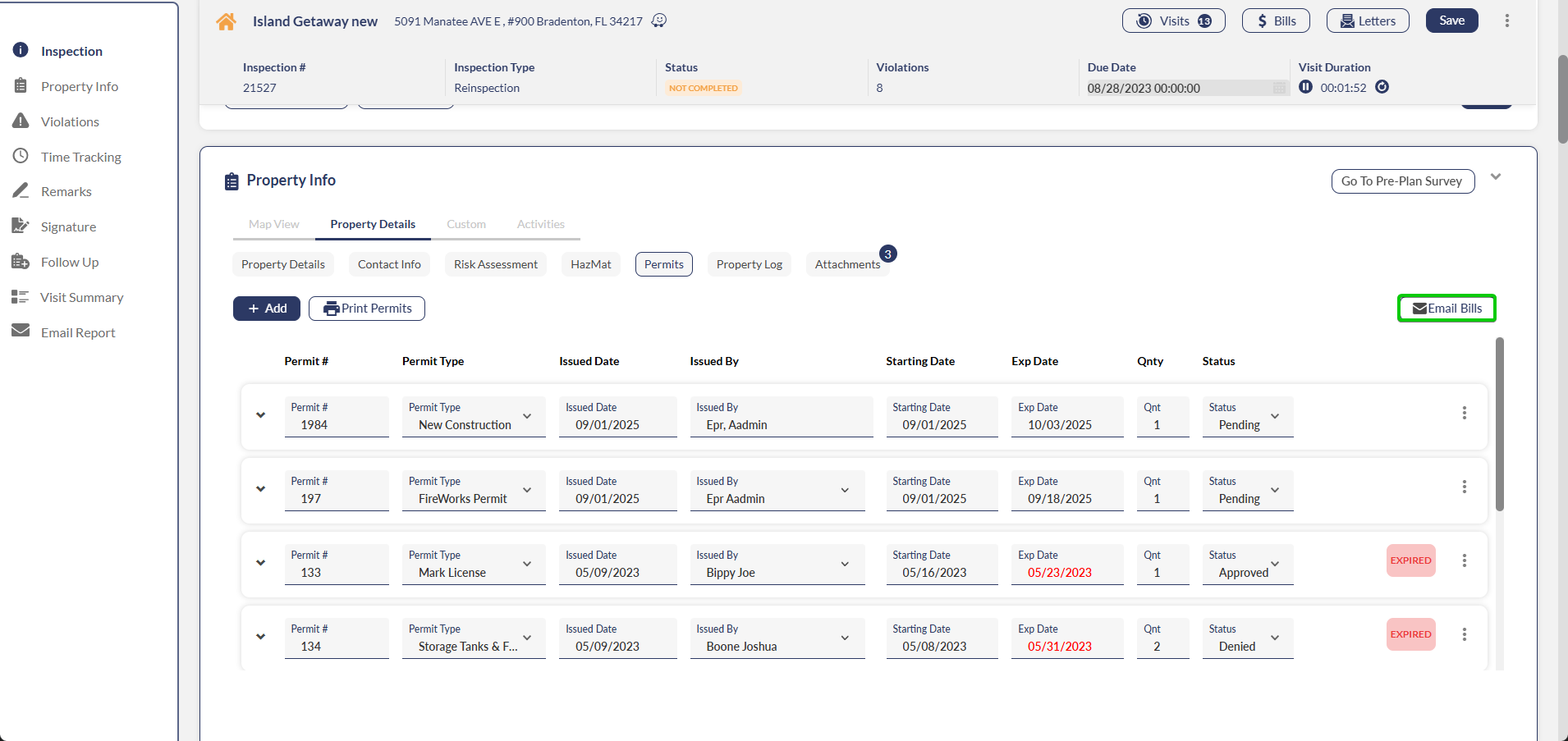
Select a contact from the dropdown or manually enter the recipient's email address.
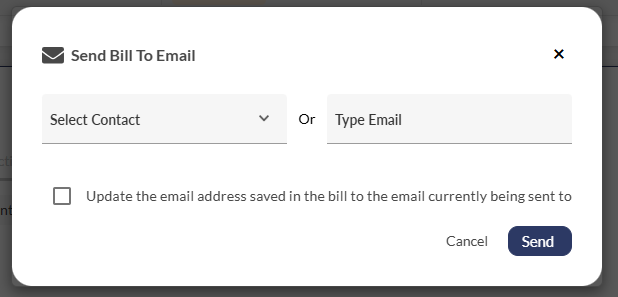
Click Send to deliver the consolidated billing PDF.
Billing Portal
For departments working with Elavon for billing, we updated the billing portal, allowing users to pay for multiple bills at once.
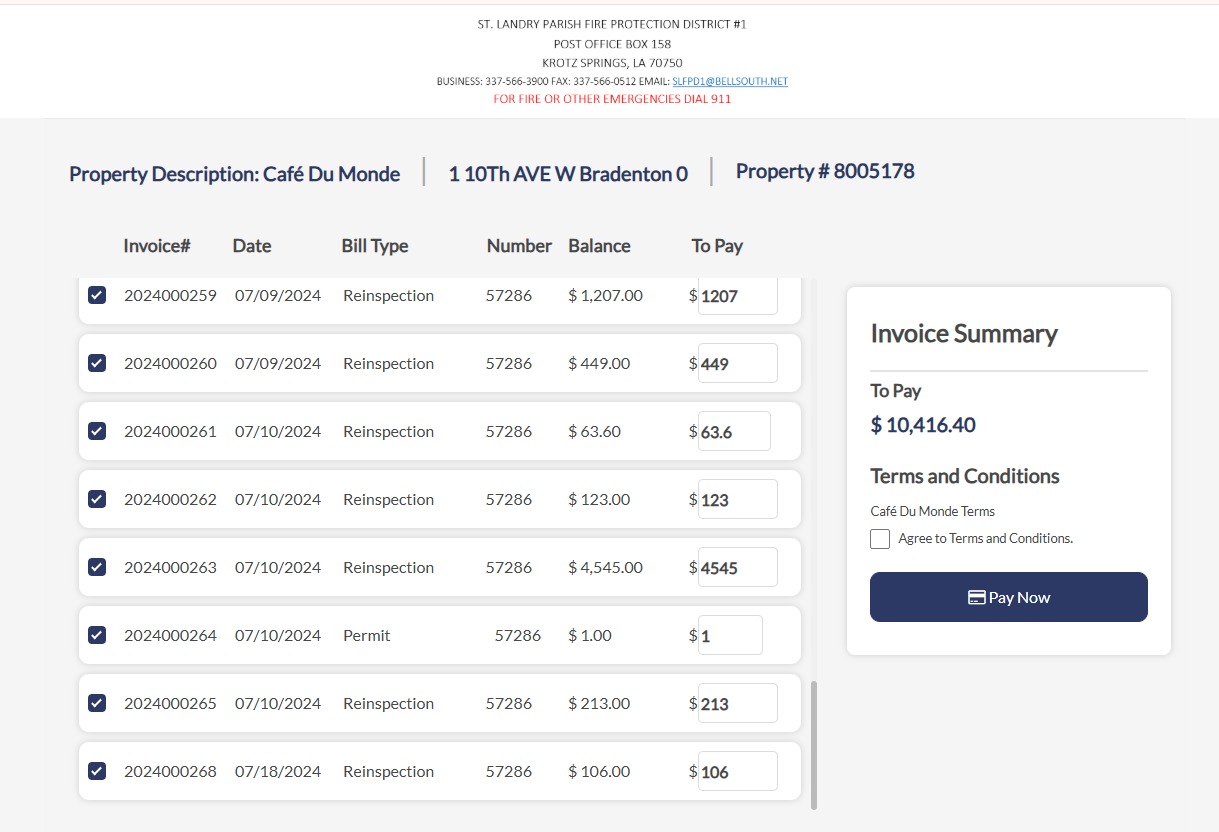
Visual Check Indicators for Inventory & Maintenance and Properties
We've enhanced the Properties, Inventory, Maintenance, and Item Check lists by adding visual check indicators. These indicators provide fire departments with a clear, at-a-glance view of the status of required checks, streamlining operations and improving efficiency.

Inventory & Maintenance > Item Expiration Date Editor
You can now edit an item's expiration date directly from the Inventory interface, streamlining your inventory management workflow. Previously, this functionality was only available through the Update Item in Location feature.
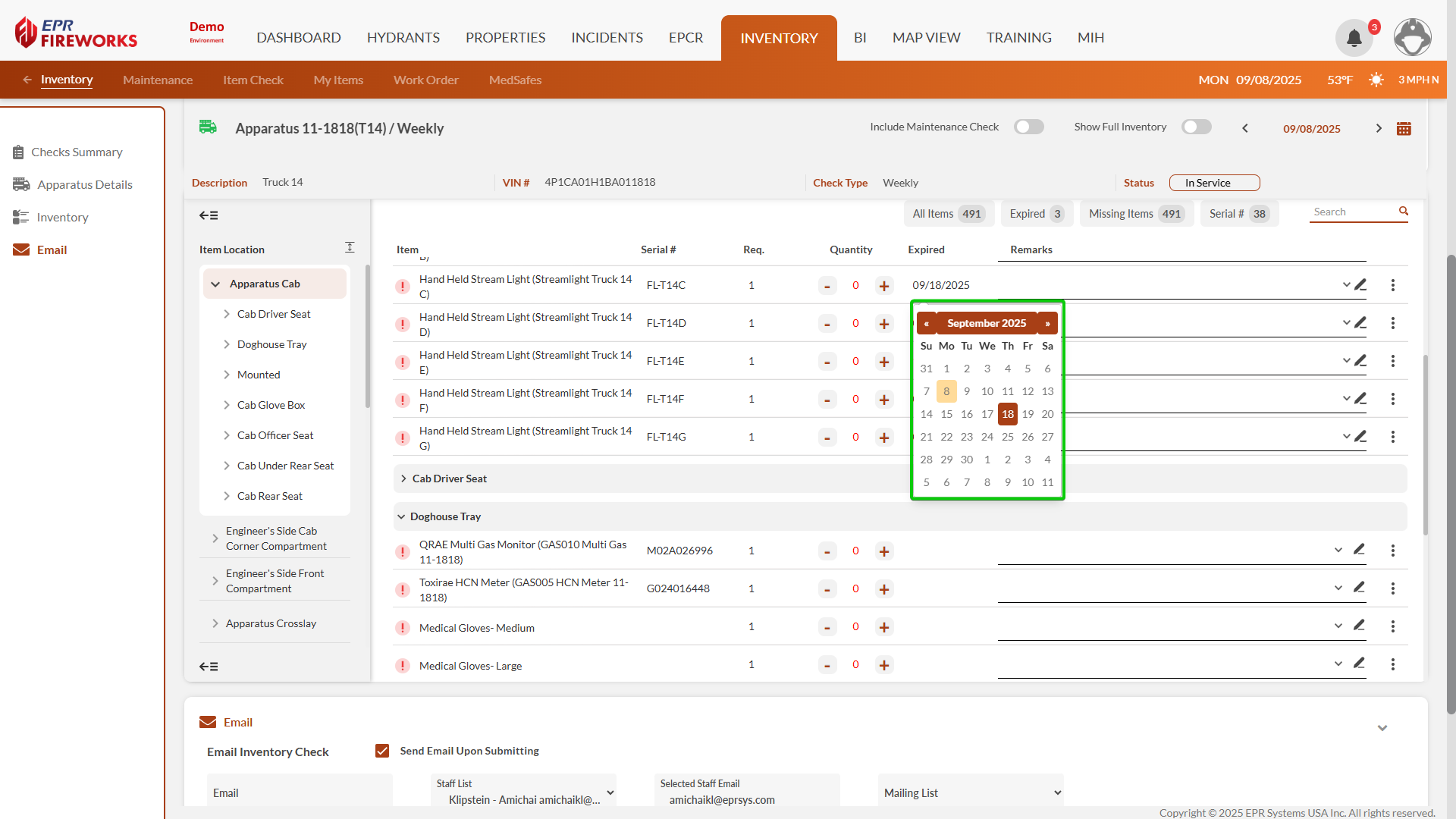
Inventory & Maintenance > Work Order Issues Quick View
Click the ISSUES indicator on work orders to view linked issues directly from the Work Order list. The dialog displays issue date, description, and type without additional navigation.
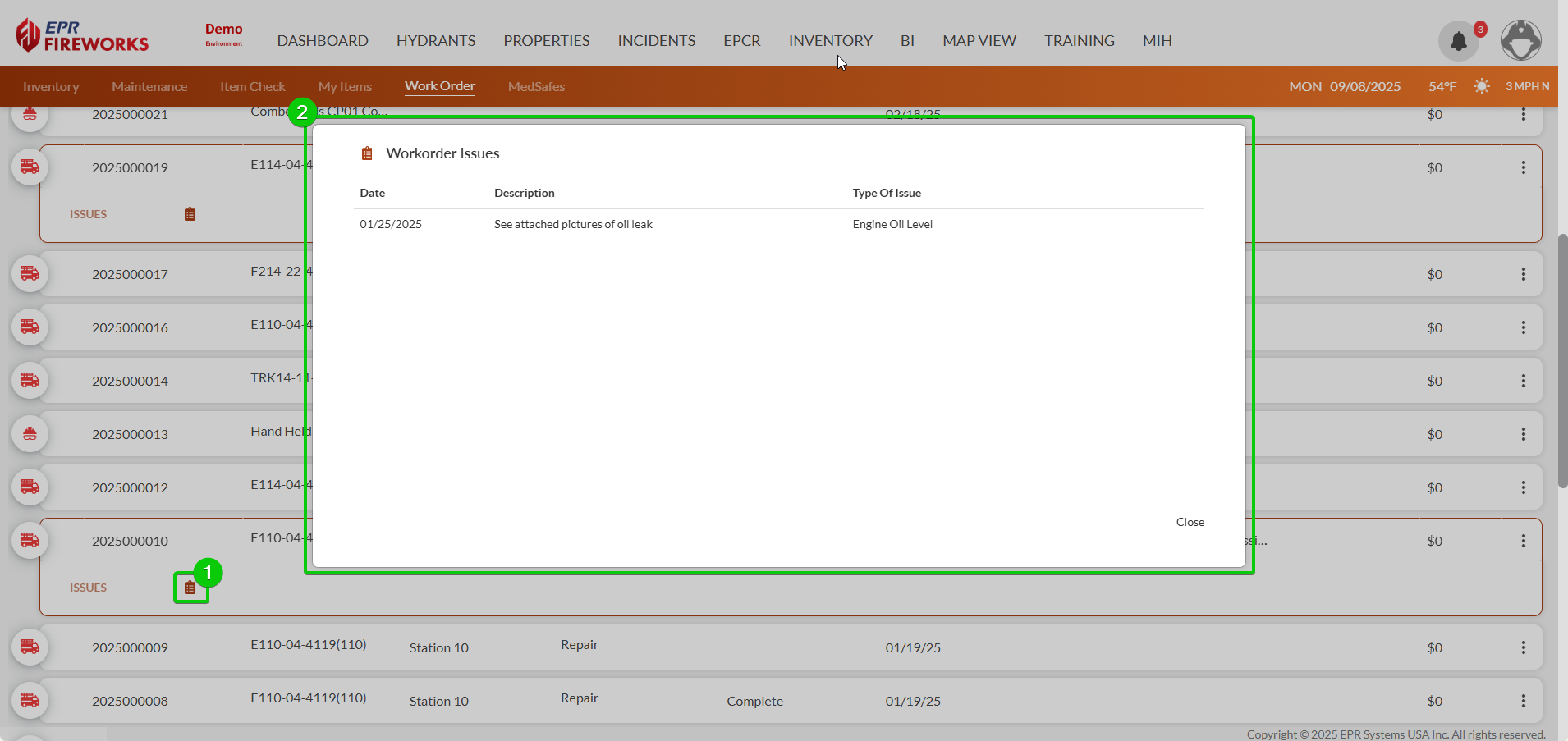
Inventory & Maintenance > Work Order Completion Notifications
You can now configure email notifications to automatically notify work order requestors when their submitted work orders are completed, improving communication and workflow transparency.