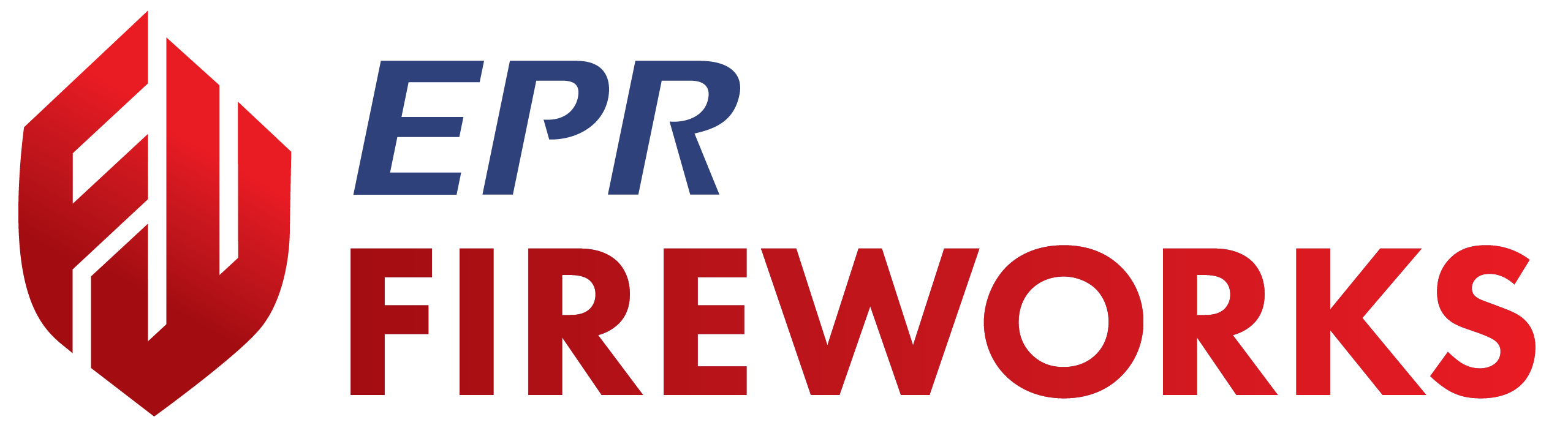Hydrant Test Interface
Navigate and edit administrative sections in the EPR FireWorks hydrant testing interface when verification reveals data corrections are needed.
Overview
The EPR FireWorks hydrant test interface sections are primarily for verification purposes before conducting tests. Use this guide when hydrant information, test assignments, or administrative data require editing to ensure accurate test documentation.
Overall Interface
The EPR FireWorks hydrant test interface displays information in distinct sections via the left navigation panel. Administrative and operational data appears in dedicated areas for verification and editing as needed during test preparation.
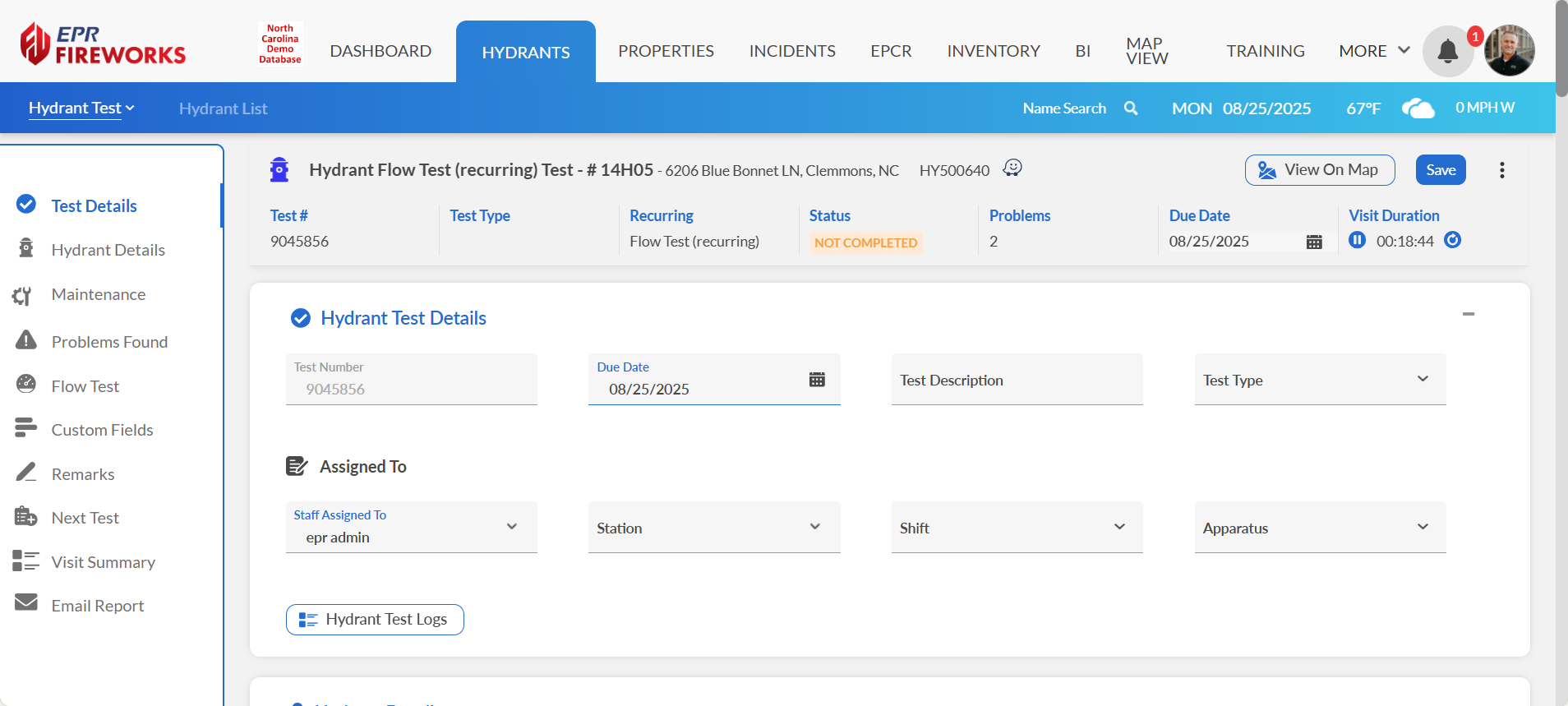
Key Navigation Elements
Left panel sections for organized data access
Save button to preserve changes
View On Map for geographic verification
Hydrant Test Logs for historical review
Test Details
Edit test assignments and scheduling information when coordination changes or corrections are needed.
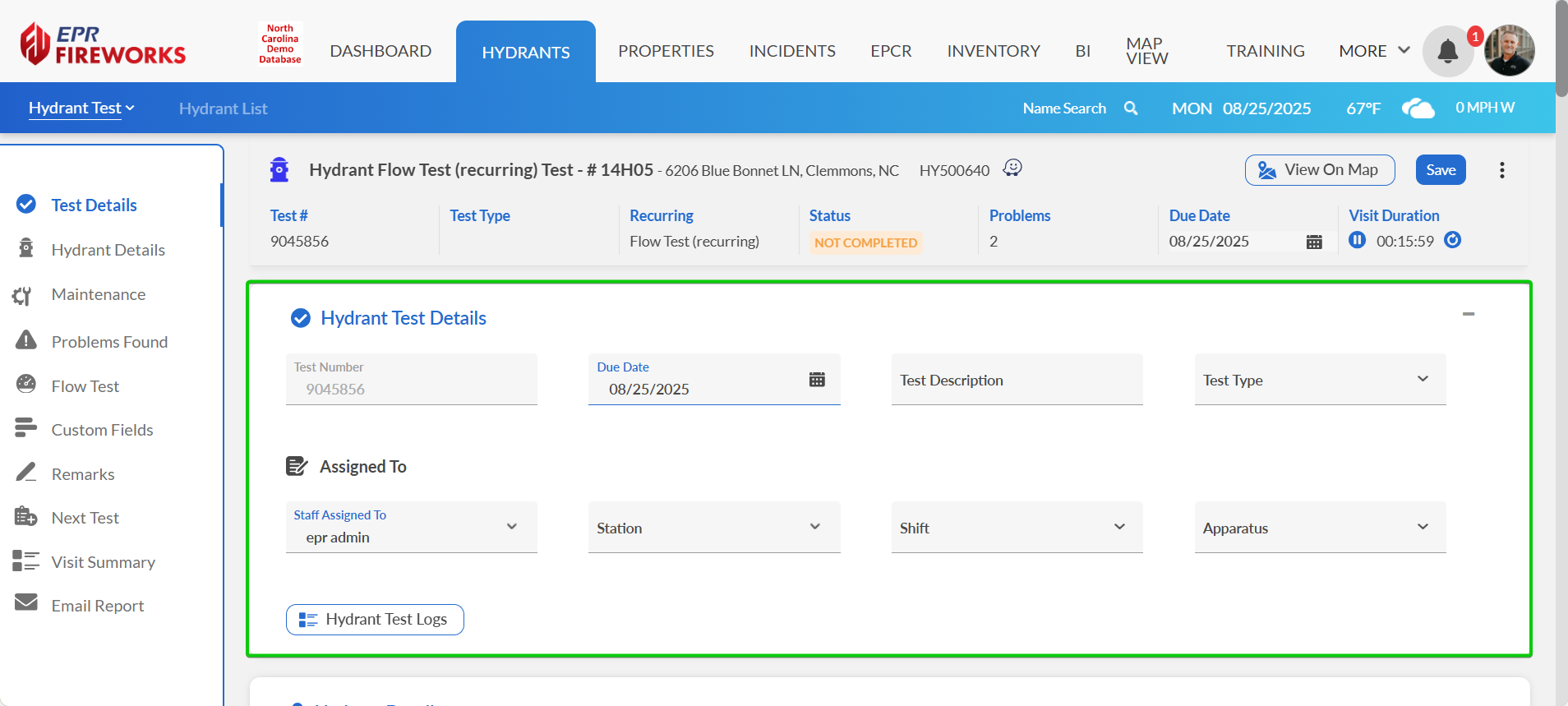
Editing Test Details
Navigate to Test Details section.
Update test information fields as needed:
Modify Due Date using calendar picker.
Enter Test Description for specific test notes.
Choose Test Type from dropdown options.
Update assignment information:
Change Staff Assigned To selection.
Choose appropriate Station, Shift, and Apparatus.
Click Save to preserve changes.
Result: Test coordination updated for accurate scheduling and resource allocation.
Hydrant Details
Edit hydrant specifications and operational status when field verification reveals data corrections are needed.
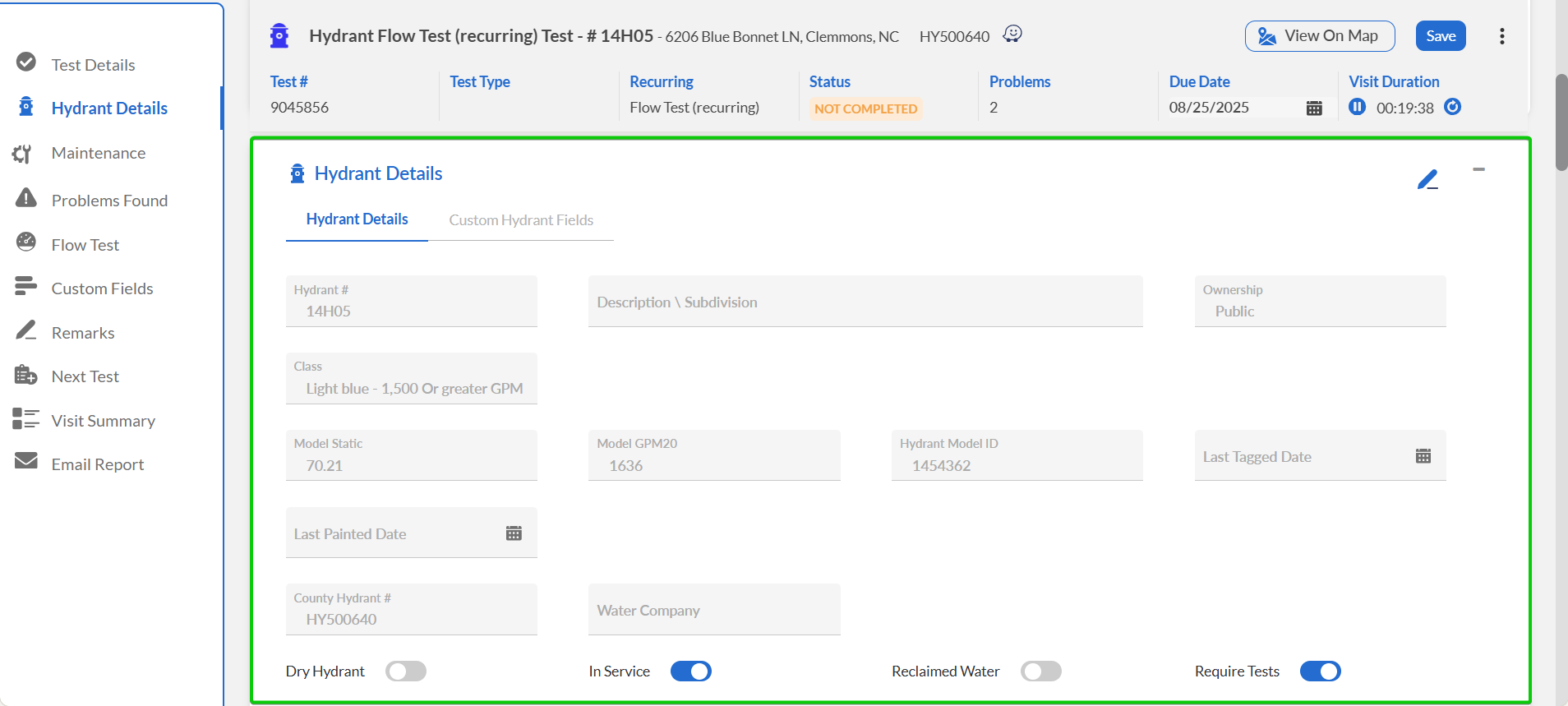
Editing Hydrant Information
Scroll down to the Hydrant Details section.
Click the pencil icon to enable editing mode.

Navigate to the appropriate tab. Edit fields and adjust toggle switches according to hydrant requirements:
Hydrant Details: Correct identification and status information.
Address: Update location and jurisdictional assignments.
More Details: Modify technical specifications and configuration data.
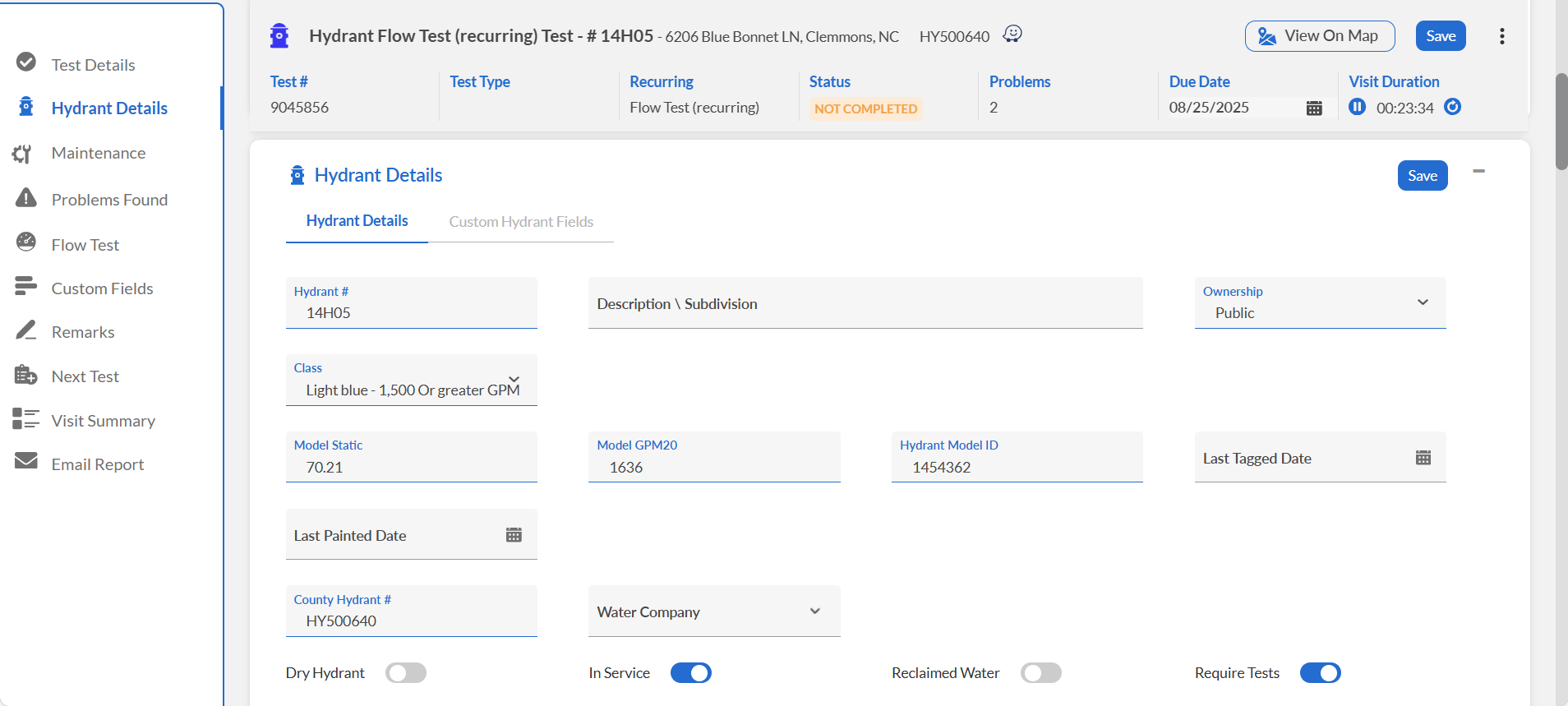
Edit fields requiring correction.
When done, click Save.