Scheduling Visits
To create a new visit, schedule the visit by completing the following steps:
You can schedule visits when directly from the New Client window. Click here for more information.
In Visits, Click New Visit.

Complete the fields as follows:
Visit Type: Select a visit type from the list.
Assigned Staff: Select the staff member responsible for this specific visit.
Note: You can assign different staff members to clients and individual visits.Visit Date: Choose the date and time for the visit.
Duration: Enter the length of the visit in the format of hours and minutes (HH:mm).
Email Visit: Select the recipients who will receive email notifications about the visit. The options are as follows:
Send E-Mail to Assigned Staff
Send E-Mail to Client
Send E-Mail to Mailing List: If marked, a dropdown list will appear to the right. Select the mailing list.
You can select multiple Email Visit notifications for each visit.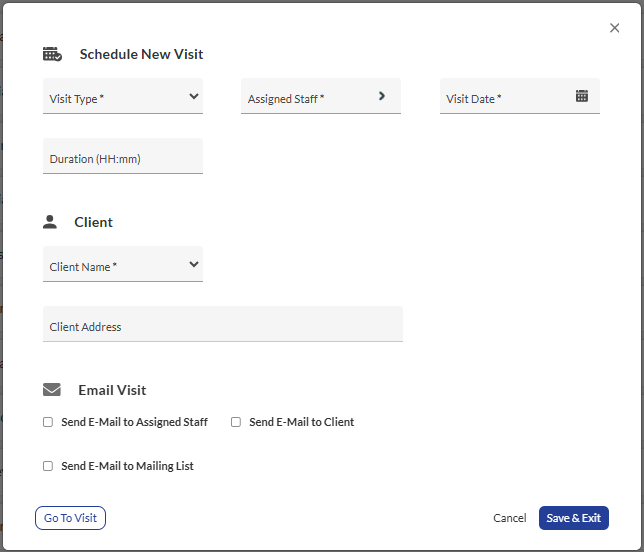
When finished. click Save & Exit.
Note: To edit or begin the visit you created, before exiting the Schedule New Visit window, click Go To Visit. FireWorks will save your visit information and redirect you to the visit page.
