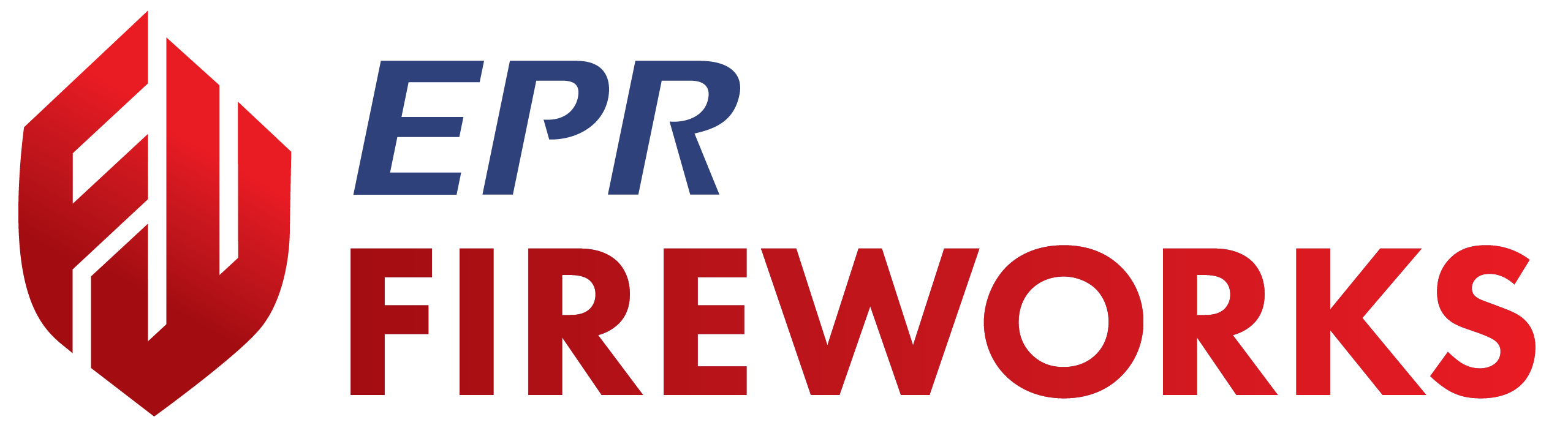Incident Back-Office Module: NERIS Settings
Overview
This guide details the setup process for configuring the NERIS Incident module in the FireWorks Back-Office, ensuring proper integration and reporting.
Connecting Units
To ensure seamless integration with the FireWorks platform, units (apparatuses) must be registered via the FireWorks API rather than directly in NERIS. Direct registration in NERIS prevents automated synchronization, leading to data conflicts like duplicate or mismatched unit IDs. Registering units through FireWorks enables streamlined management and consistent data flow.
Navigate to Incidents > NERIS Settings > NERIS Units.

In the Units page, verify each unit has a valid registered station and unit type defined in the respective fields.
For each unit, click Register with NERIS.
Note: To register all units in bulk, click Register All Units with NERIS.

If the unit is registered with NERIS, an API code will appear in the NERIS API ID Column.

If the unit has a fixed number of assigned staff, check Has Dedicated Staffing, and then enter the number of staff members in the Number of Staff column.
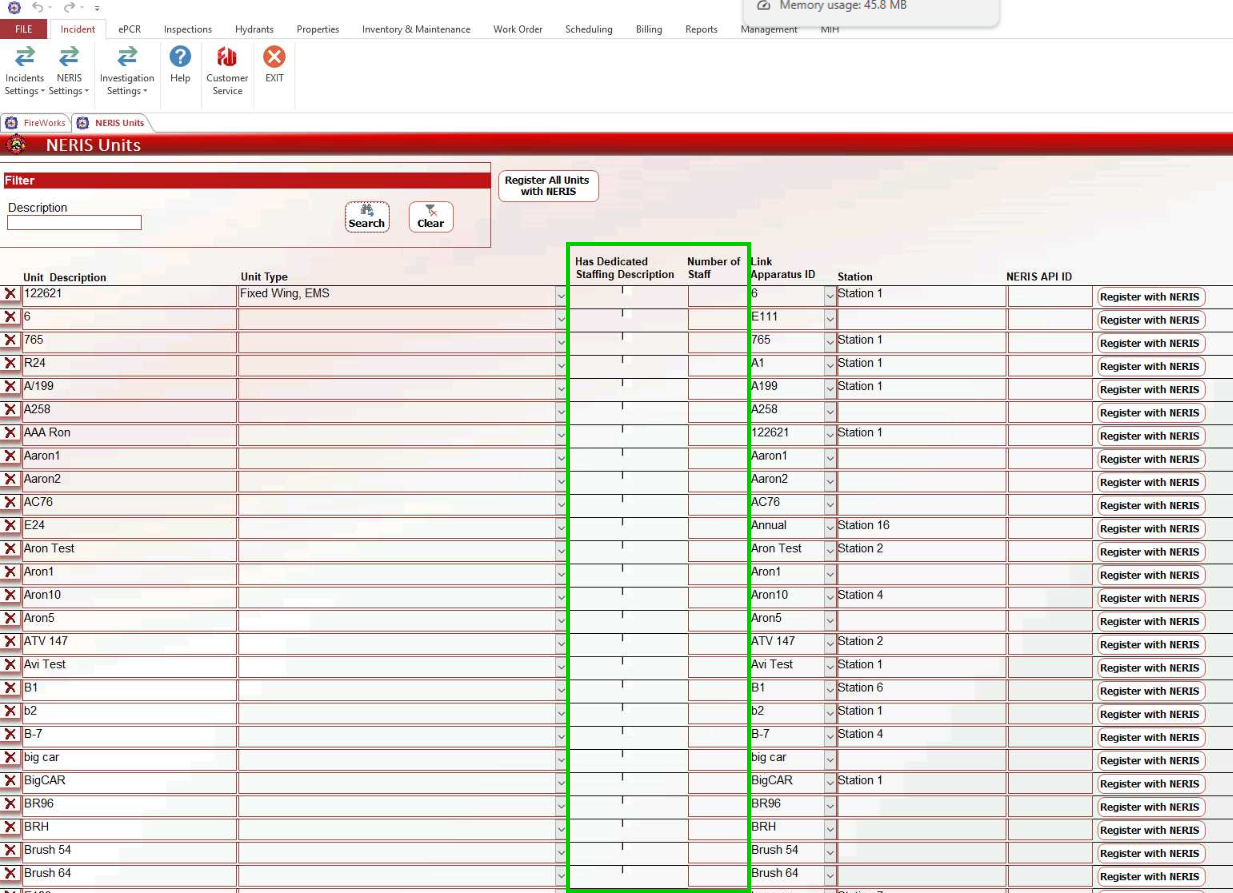
When done, click Exit to complete the registraiton
Note: After completing apparatus configuration, you can view all apparatus NERIS details in the Apparatus windows (Department Settings > Apparatuses) under Linked NERIS Unit.
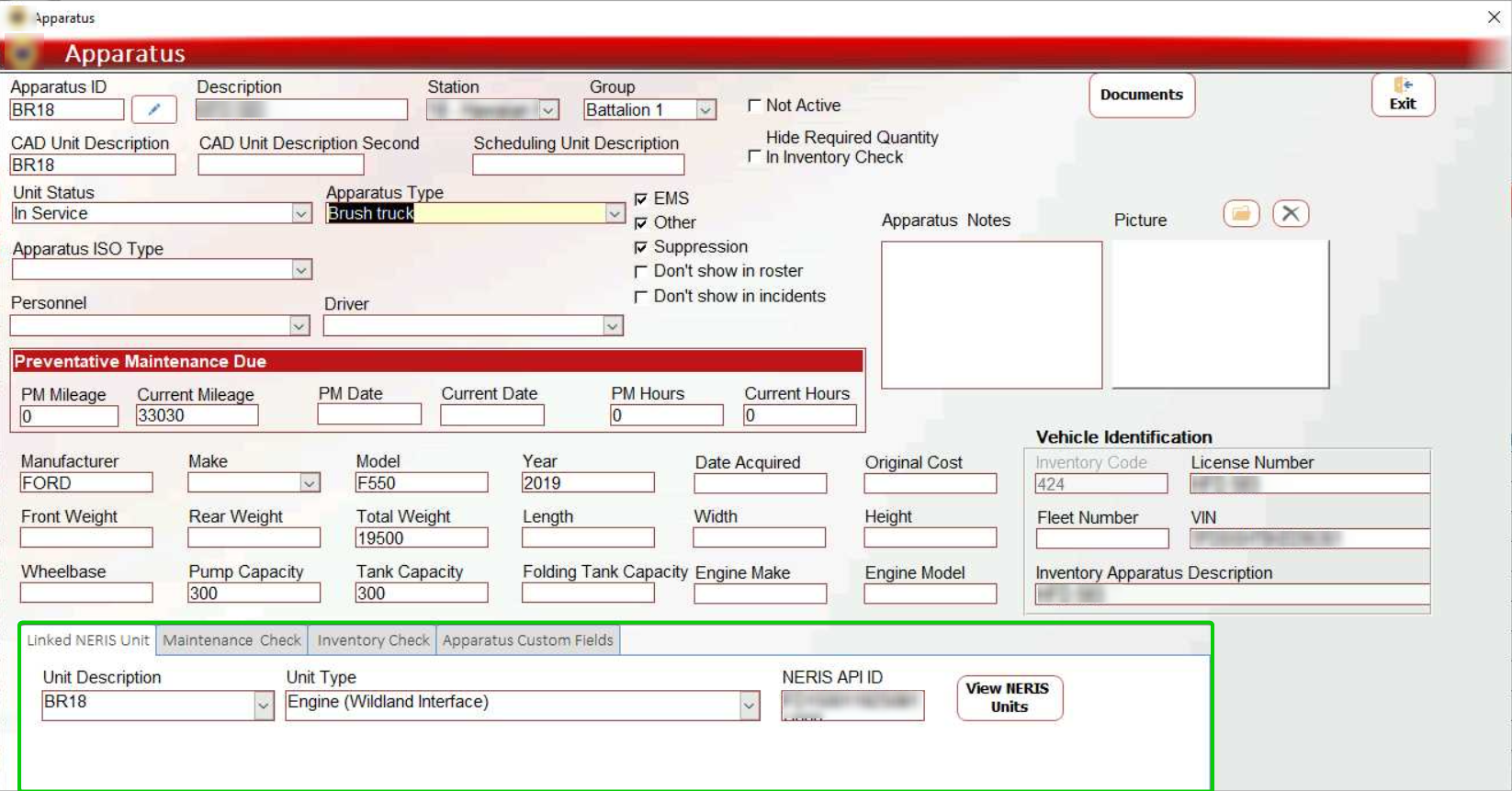
Configure NERIS Incident Types
Reviewing and Modifying Incident Types
The NERIS Incident Type table is pre-populated based on NERIS standards. Each incident type consists of three customizable values to align with your department’s terminology:
Value 1: Primary incident category (e.g Fire)

Value 2: Incident subcategory (e.g structure fire)

Value 3: Specific Incident Type (e.g Room and Contents Fire)
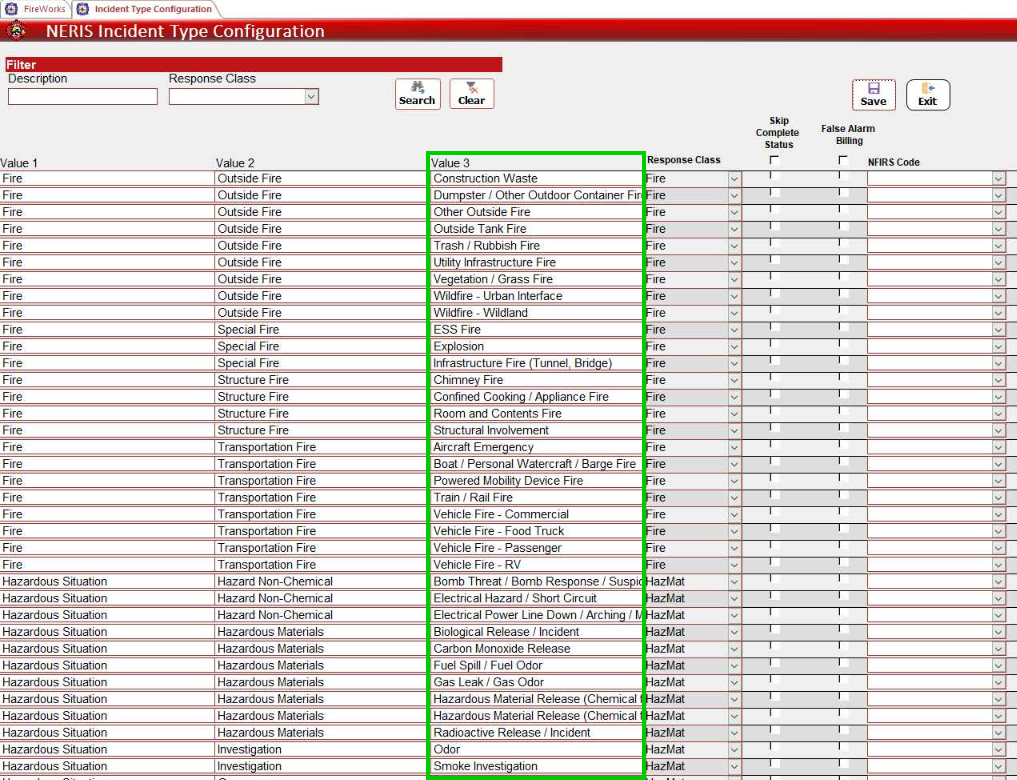
Additional Configuration
Response Class: Assign a Response Class to incident types if required for accreditation reports.
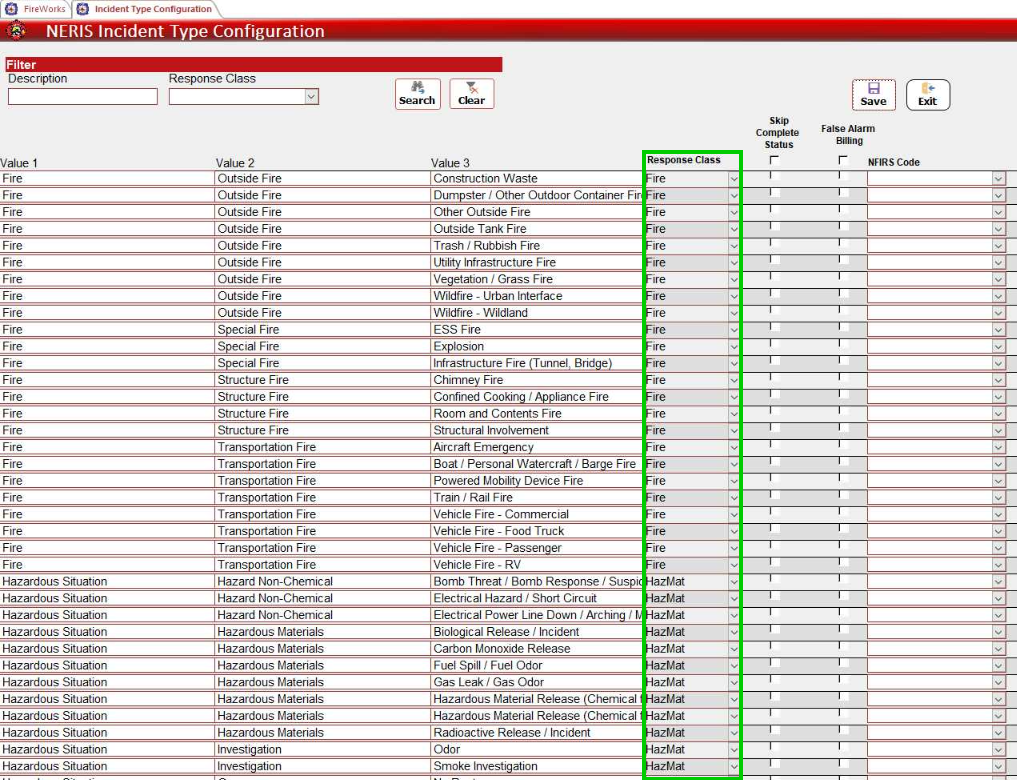
Skip Complete Status: Enable Skip Complete Status for incident types that do not require completion marking.
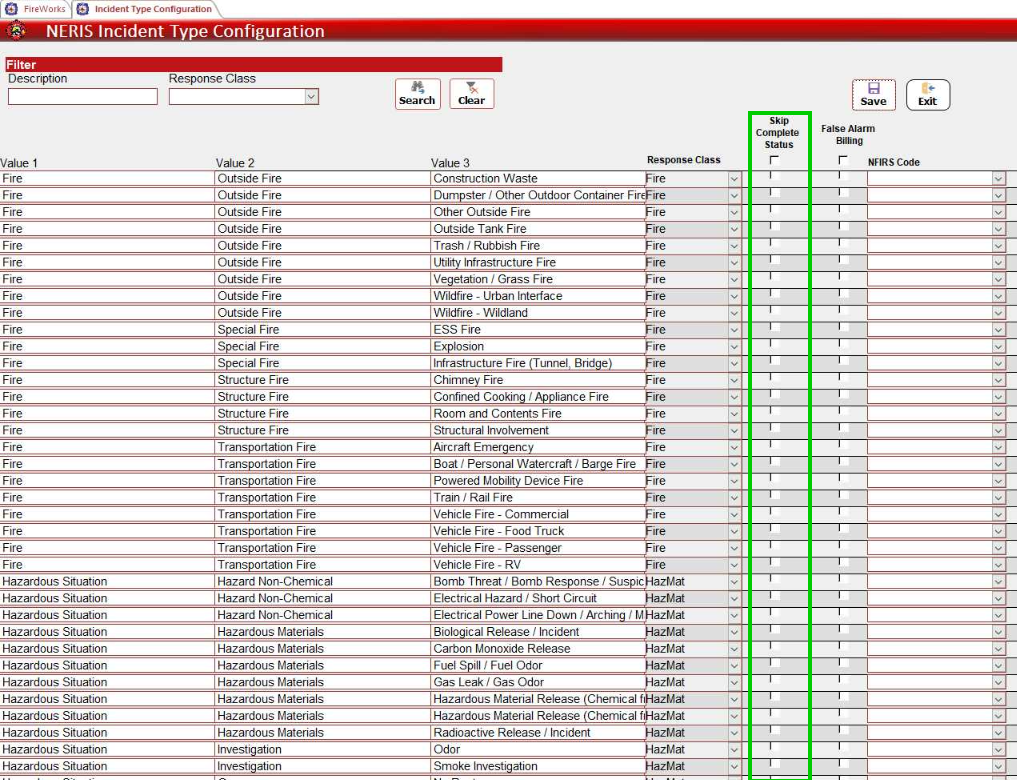
False Alarm Billing: For departments working with the Billing module, enable false alarm billing for specific incident types.
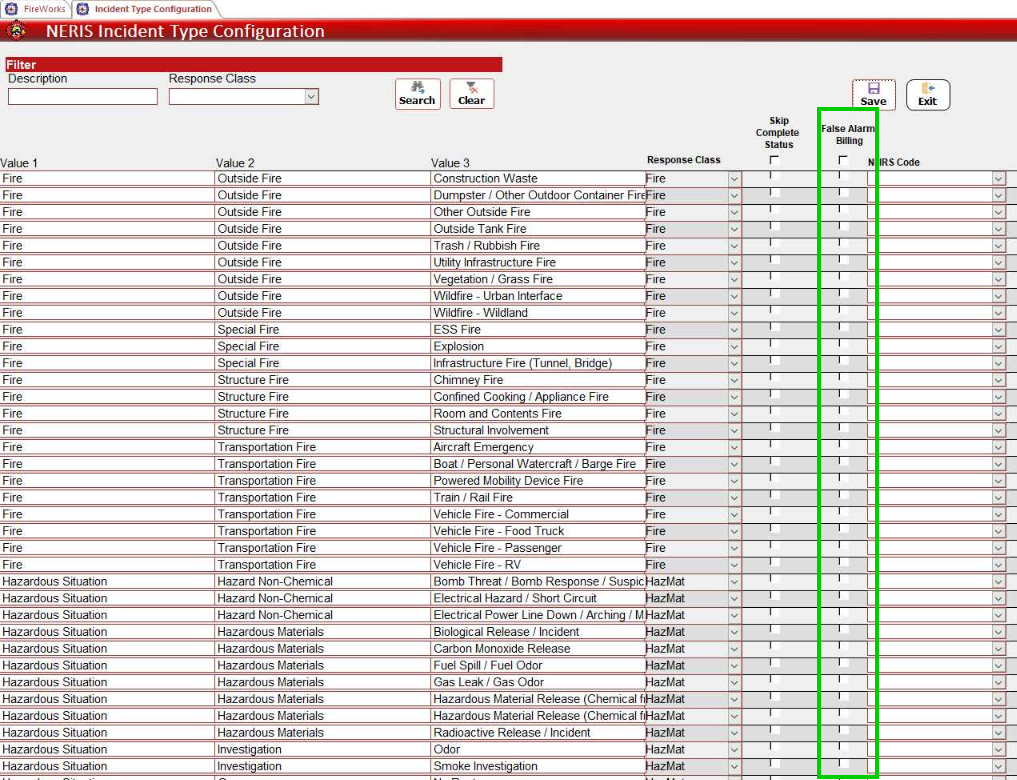
NFIRS Code: To ease the transition from NFIRS to NERIS, you can associate traditional NFIRS codes with the corresponding NERIS incident types. This mapping helps personnel continue using familiar codes during the adoption phase.
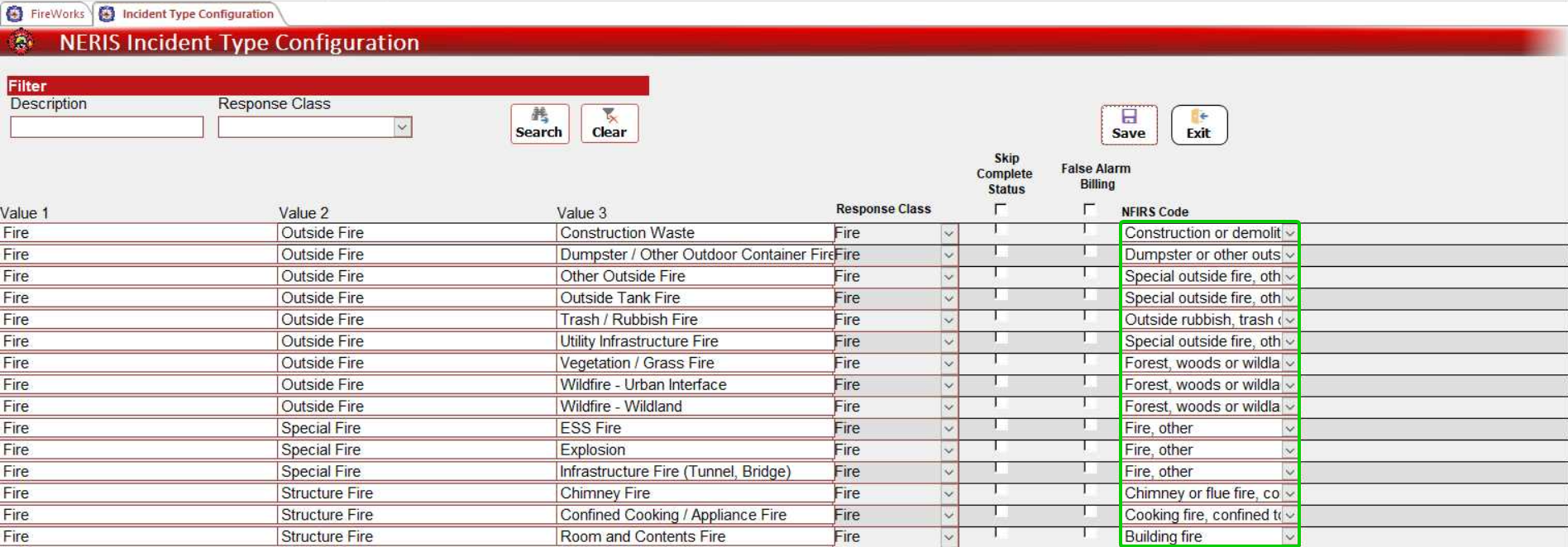
Note: Until full transition to NERIS, the NFIRS Code column ensures reports generated in the report generator function with the NERIS schema.