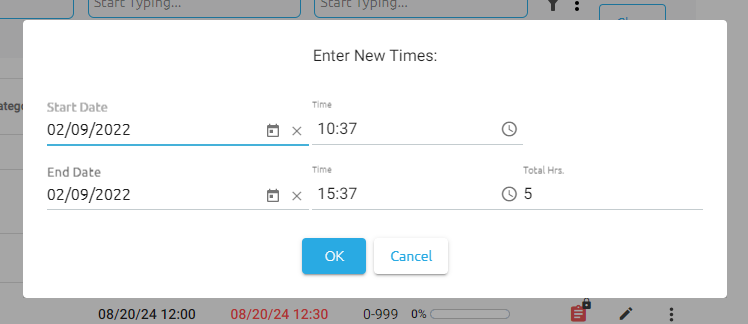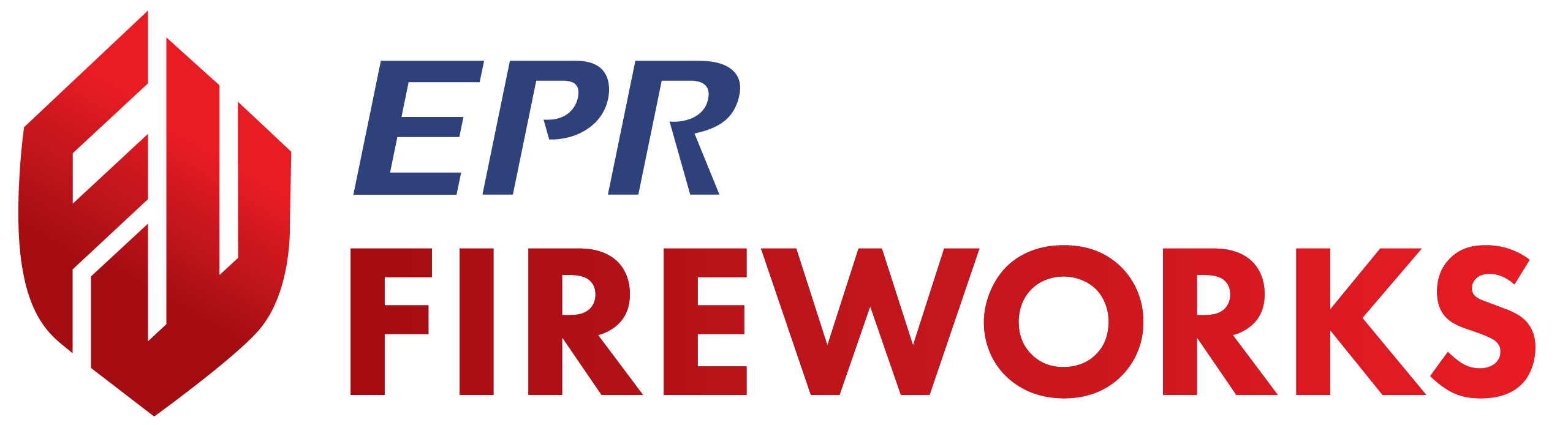Training - Release Notes
December 2024 Build 1.4.12.1
Learning Objectives and Notes
LIVE
When adding an assignment from a template, we separated the Notes From the Learning Objectives field to enable users without administrative permissions to edit notes without modifying the learning objectives. The new field is now called Learning Objectives.
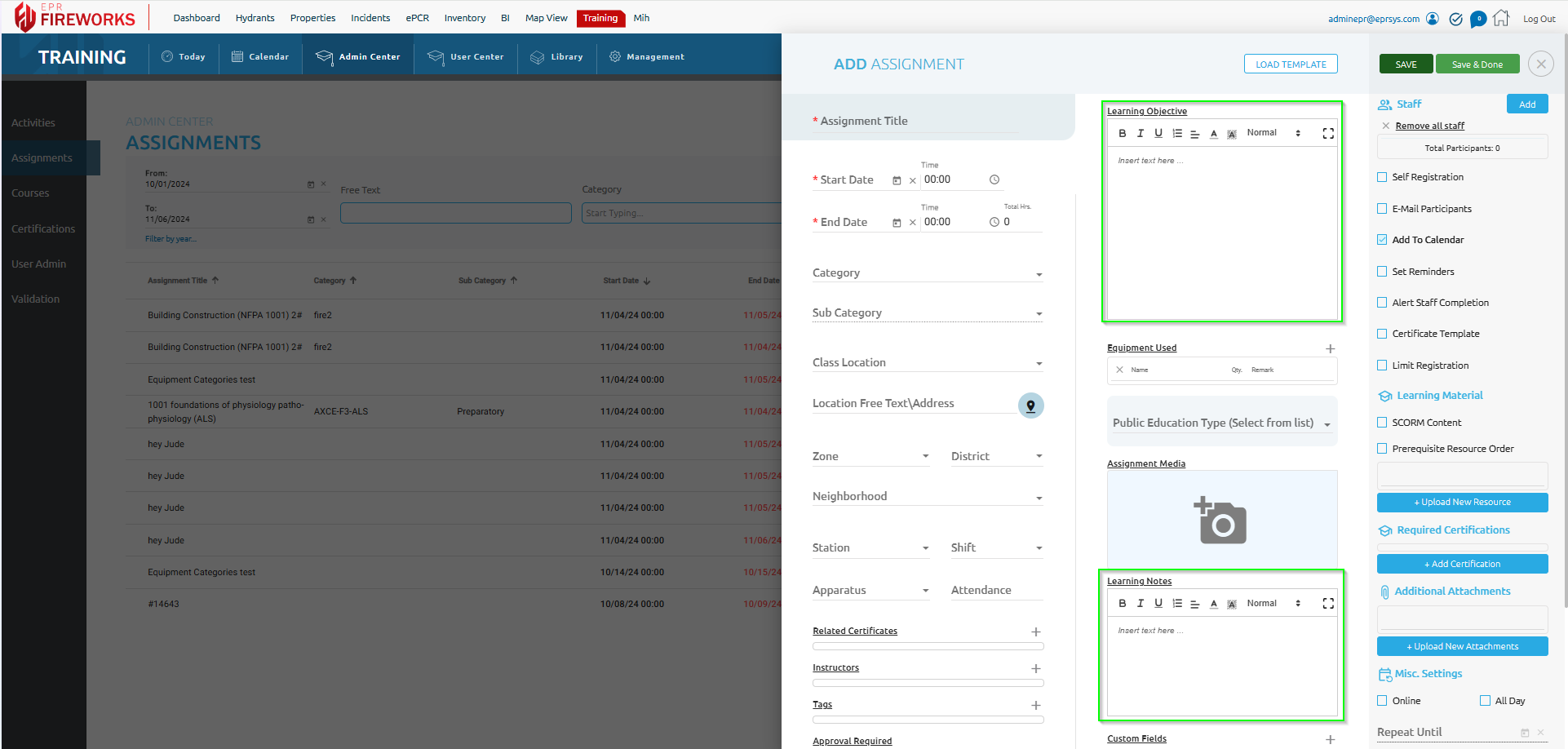
October 2024 Build 1.4.10.1
Validation (coming soon)
We added the following features to Admin Center > Validation:
In the Signed as Done field, we added a timestamp, to display both the date and time.
In the right panel, you can now see the name of the user who created the course, assignment, or activity, along with its creation date
You can now edit the assignment, activity, or course directly from the assignment, course, or activity row, providing easier access for modification or review.
September 2024 Build 1.4.09.3
Custom fields
We changed Dynamic Fields to Custom Fields throughout the entire Training module for purposes of consistency across the system.
Admin Center > Validation
You can now reject validations for assignments, activities, and courses. Rejection will reopen the assignment, activity, or course, with a message explaining the reason for rejection.
There are multiple ways to reject validation, as follows:
Admin Center > Validation: To reject a validation, in the Reject all colum, click next to the item you need to reject.
Admin Center > Activities/Assignments/Courses: You can reject courses, assignments, and activities in the respective user rows.
Admin Center > User Center: You can reject activities, courses, and assignments directly from the trainee's personal training profile in the User Center.
All rejected activities, assignments, and courses will appear in the User Center.
Edit course assignment time allocation
You can now adjust the time spent on completed activities and assignments, rather than just the entire course. After completing a course assignment or activity or marking it as done, a dialog box with the time and dates will open. Adjust the dates and times according to the time actually spent on the assignment or activity. When finished, click OK.
September 2024 Build 1.4.09.2
Admin Center
You can now adjust the time spent on activities and assignments after they were completed.
To modify activity or assignment time after completion, do as follows:
In Training >Admin Center, select a completed activity or assignment. Click the edit button, and then select a sub-activity from the list on the right.
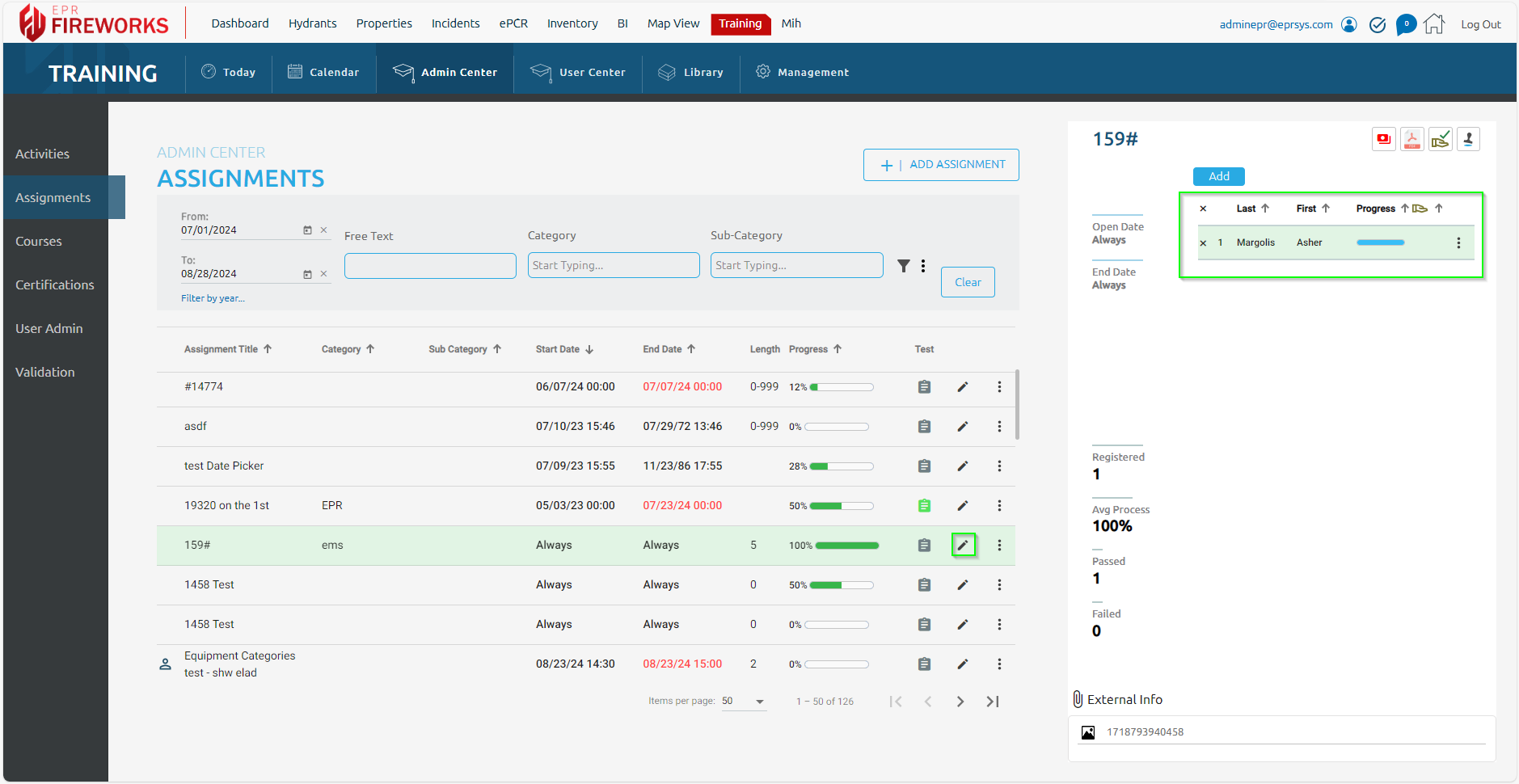
In the sub-activity, click the three dots on the right, and then click Update Completion Times.
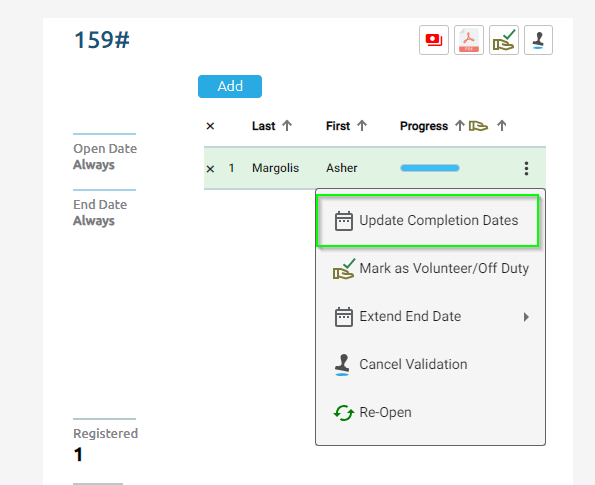
In the dialog box, edit the time and dates according to the actual time spent on the assignment or activity.