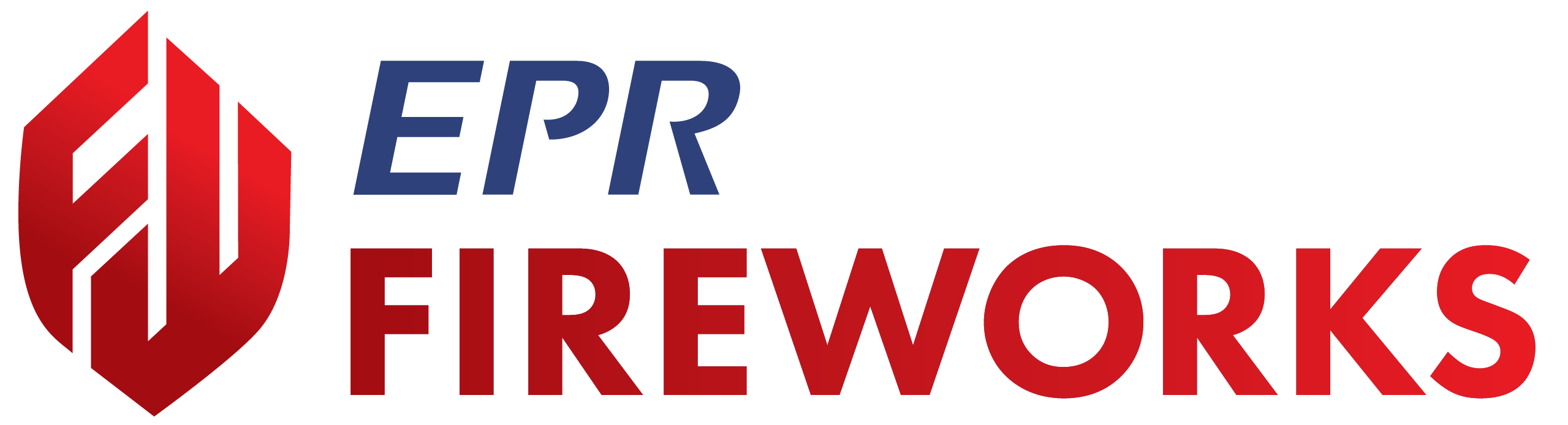Configuring Pre-Plan Property Parameters
Overview
This guide explains how to configure pre-plan property settings in EPR FireWorks Back-Office. These settings control pre-incident planning features, property information management, and tactical planning tools within the EPR FireWorks system. Once configured, these settings determine how pre-plan inspections are scheduled, how property information is displayed, and how quality control processes are managed.
The Pre-Plan/Property tab contains two sections: General parameters for inspection and property management, and Map parameters for provider settings.
Before you start
Before you configure pre-plan property settings in EPR FireWorks, ensure:
You have administrator permissions in EPR FireWorks Back-Office
Department pre-plan inspection policies and schedules are documented
Map display preferences and property management workflows are established
Quality control procedures for pre-plan inspections are defined
Configure pre-plan inspection scheduling
This procedure configures inspection scheduling and quality control workflows.
Navigate to Management > Department Settings in EPR FireWorks Back-Office.
Select Department Configuration.
Click the Pre-Plan/Property tab.
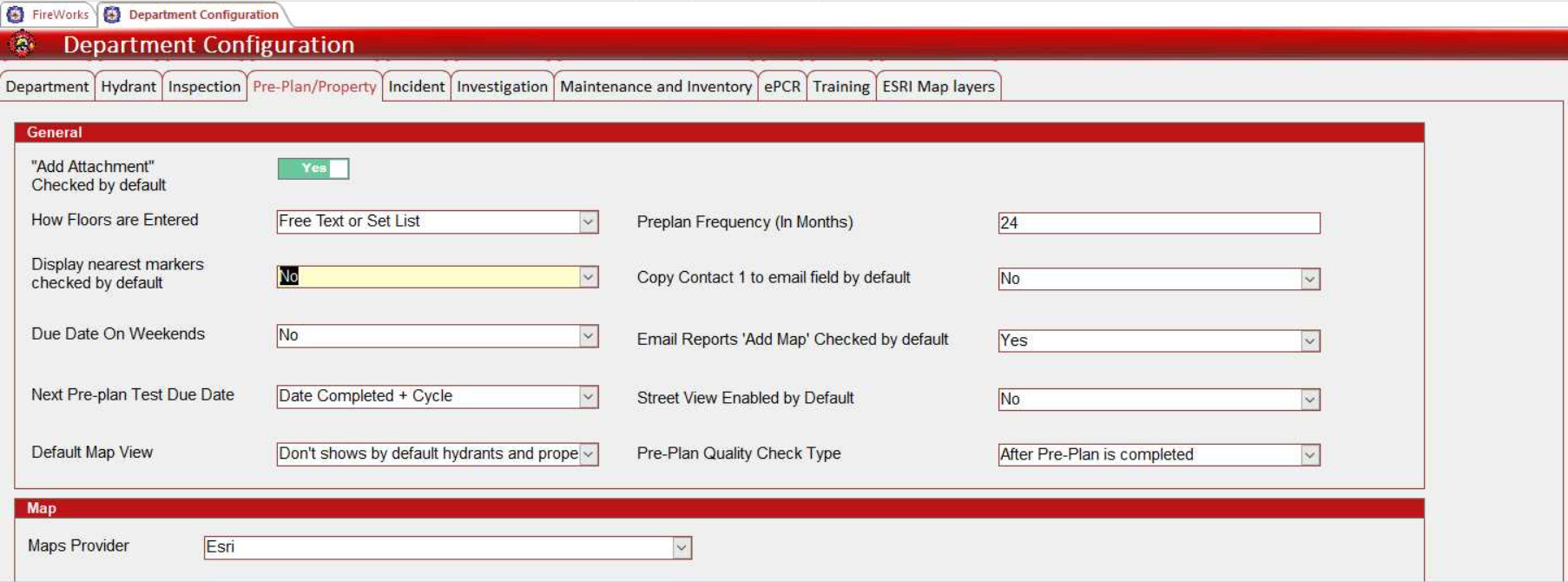
Configure Due Date On Weekends to allow or restrict weekend pre-plan inspections (Yes or No).
Set Next Pre-plan Test Due Date calculation method:
Date Completed + Cycle: Calculate next inspection from actual completion date
Due Date + Cycle: Calculate next inspection from original due date
In Preplan Frequency (In Months), enter the interval in months for pre-plan scheduling.
Set Pre-Plan Quality Check Type timing:
After Pre-Plan is completed: QC performed after completion
Before Pre-Plan is completed. Submit is disabled until QC performed: QC required before submission
Before Pre-Plan is completed and Submit is enabled: QC required but submission allowed
Result: Pre-plan inspection scheduling and quality control workflows are configured.
Configure property data entry and display options
This procedure configures property information management and display settings.
Set "Add Attachment" Checked by default (Yes or No) to control default attachment behavior for pre-plan creation.
Configure How Floors are Entered for property floor information:
Free Text or Set List: Allow both manual entry and predefined list selection
Set List Only: Restrict to predefined list choices only
Set Copy Contact 1 to email field by default (Yes or No) to control automatic email population from Contact 1.
Configure Display nearest markers checked by default (Yes or No) to control default map marker visibility around properties.
Set Email Reports 'Add Map' Checked by default (Yes or No) to control default map inclusion in emailed reports.
Configure Street View Enabled by Default (Yes or No) to control default street view activation in Map View.
Set Default Map View display options:
Shows everything: Display all available map elements
Shows by default hydrants only: Show only hydrant locations
Shows by default properties only: Show only property locations
Don't show by default hydrants and properties: Hide both hydrants and properties by default
Result: Property data entry workflows and display behaviors are configured.
Configure map provider settings
This procedure configures map provider and display preferences.
In the Map section, configure Maps Provider by selecting the desired provider:
Google Maps: Use Google mapping services
Esri: Use ESRI mapping services
Configure the Maps Provider setting as needed for your department's mapping requirements.
Result: Map provider settings and all pre-plan property configurations are applied automatically.
Learn more about ESRI mapping configuration
Important: Pre-plan property configuration changes in EPR FireWorks affect inspection scheduling, property data management, and map display behaviors. Coordinate configuration modifications with fire prevention and operations personnel.