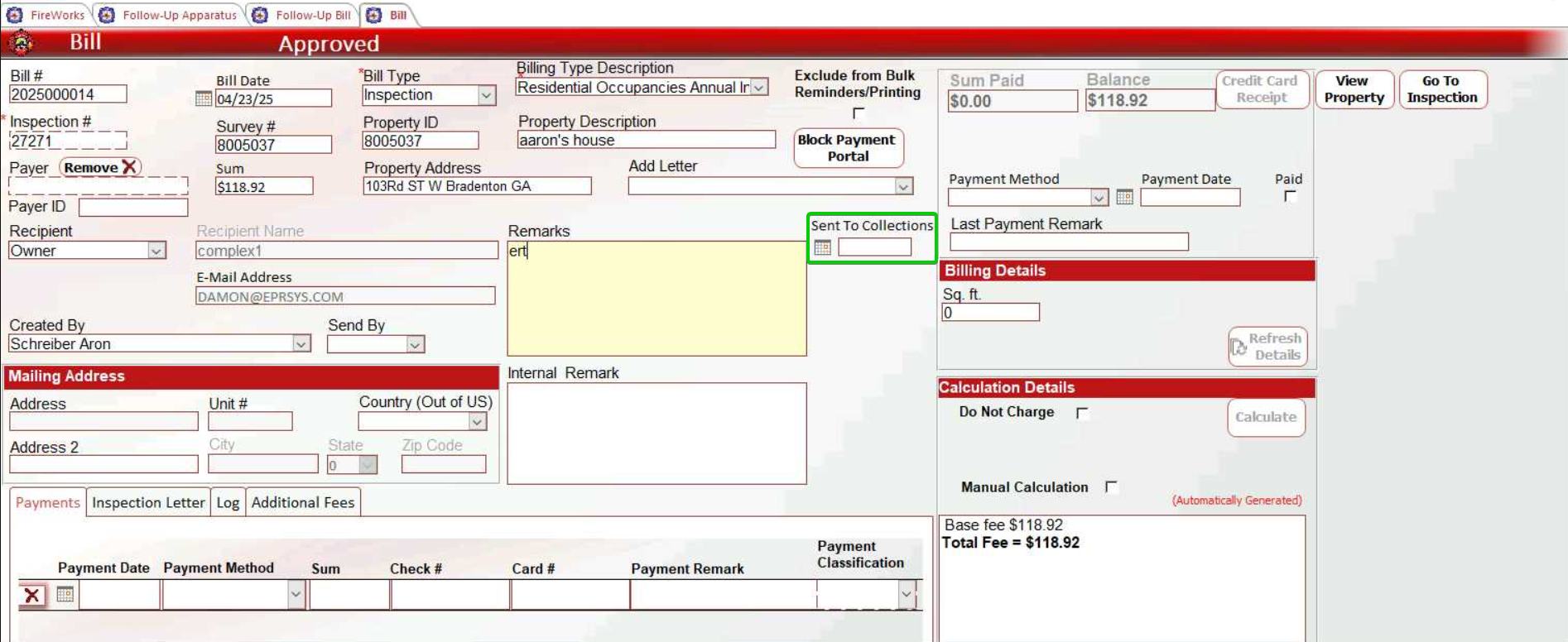July 2025 (Admin Back-Office)
July 14, 2025
Management > Permissions by Module Enhancement
You can now access all module-based permission profiles directly from the Profile Permissions page (Management > User Profiles) using the new Profiles by Module button. This streamlined approach provides direct access to module-specific profiles, including Training, MIH, Inventory, and Safes for permission configuration.
This enhancement simplifies the permission management workflow by eliminating the need to navigate through individual general FireWorks profiles to configure module-specific permissions.
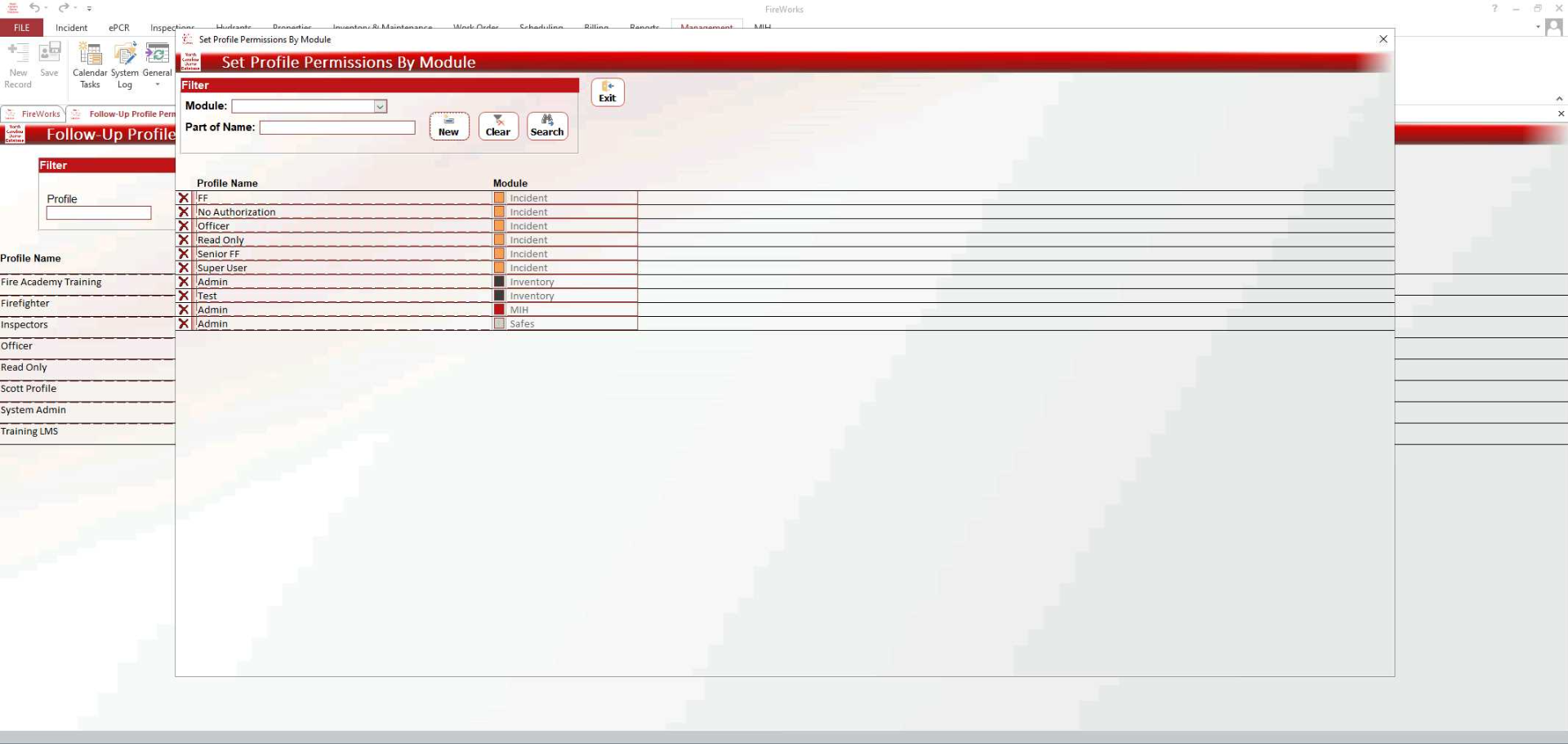
Creating Module-Specific Profiles
The user profiles on the Profile by Module page are color-coded by module, allowing for quick visual understanding. Using this window, you can both add and configure user profiles.
Note: This feature is currently available for the Training, MIH, Inventory, and Safes modules only.
To add a user profile, do as follows:
Select the module from the Module dropdown list at the top.
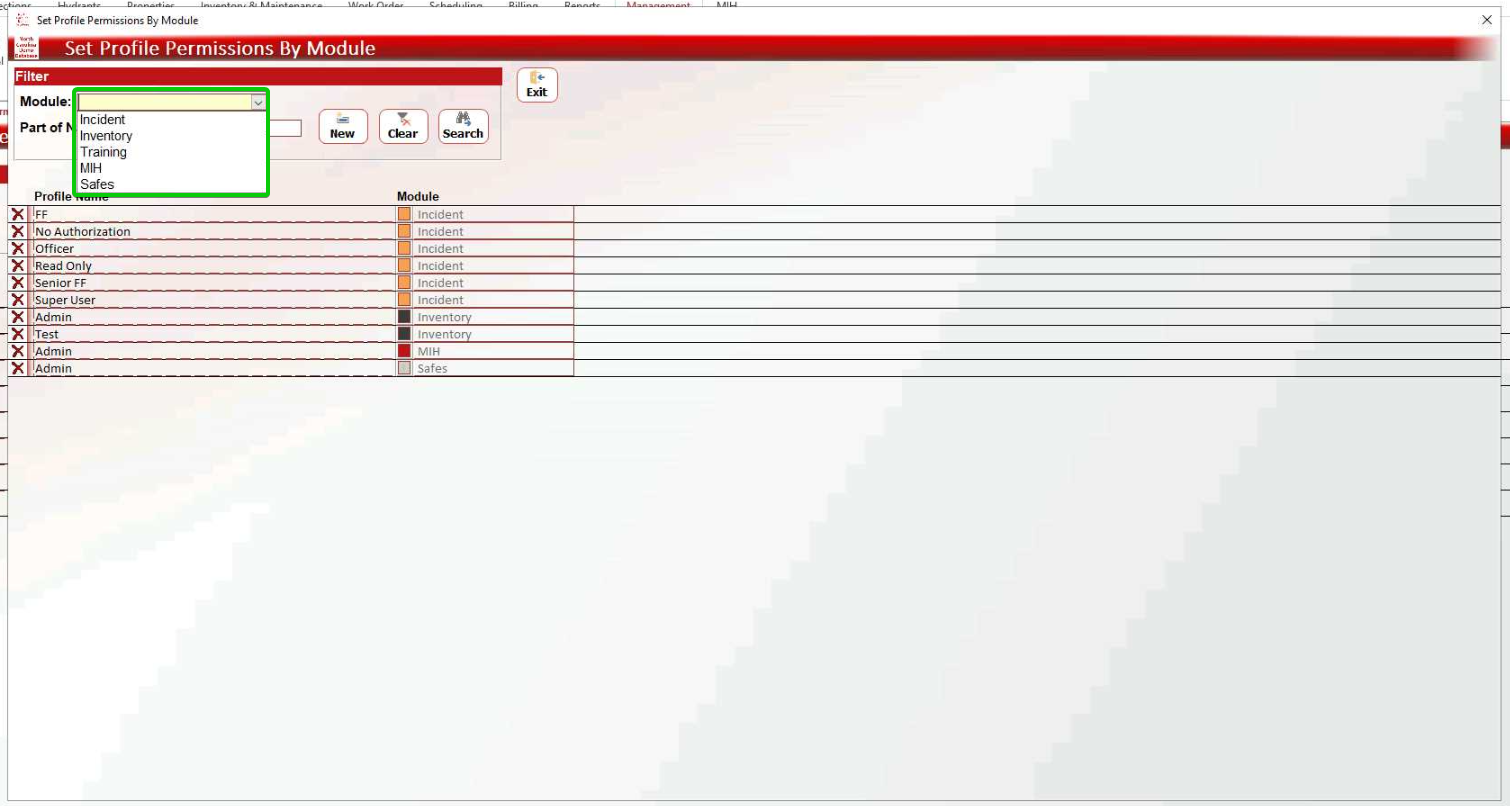
Click New.
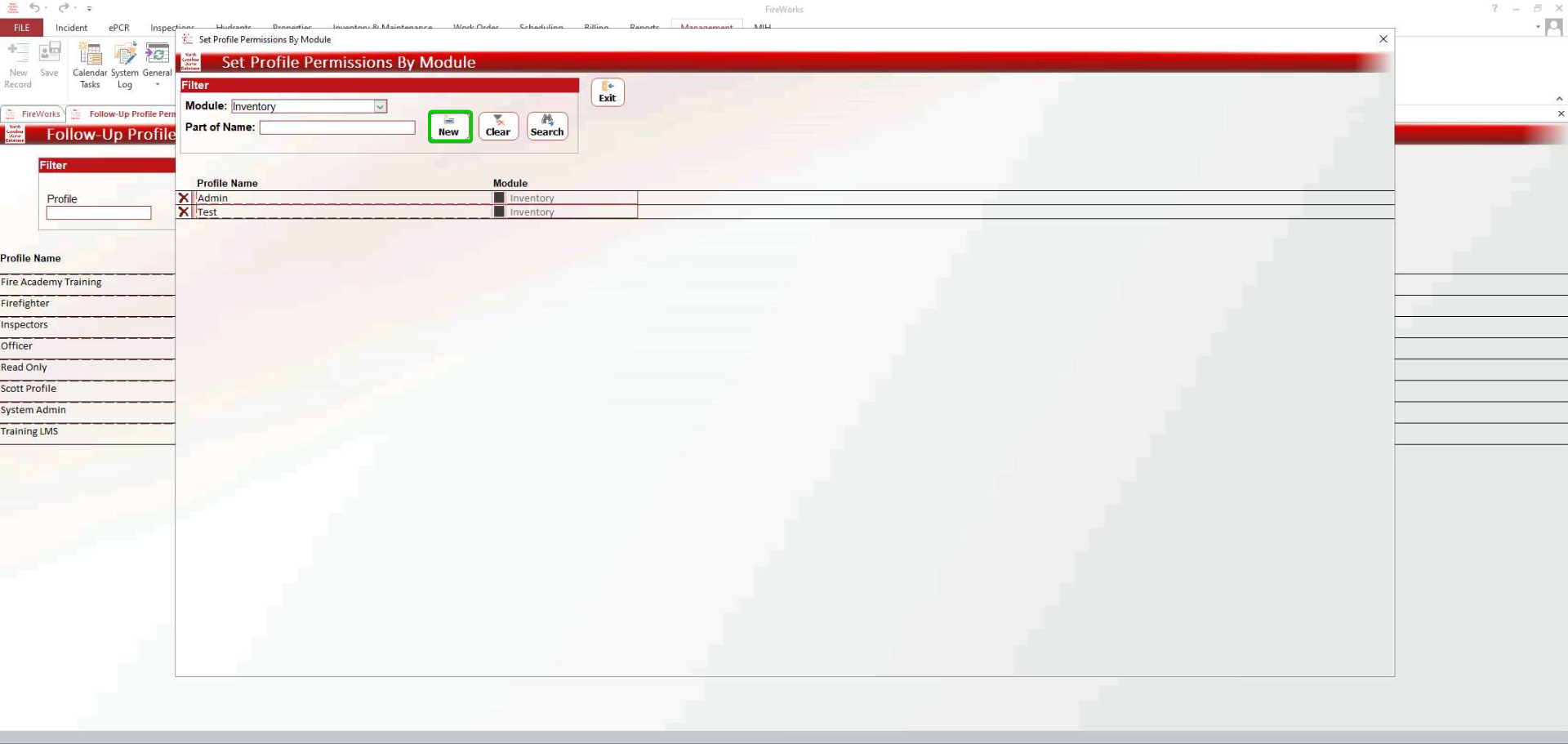
The new profile appears at the bottom of the list. The permissions window should open automatically.
Rename the user profile.
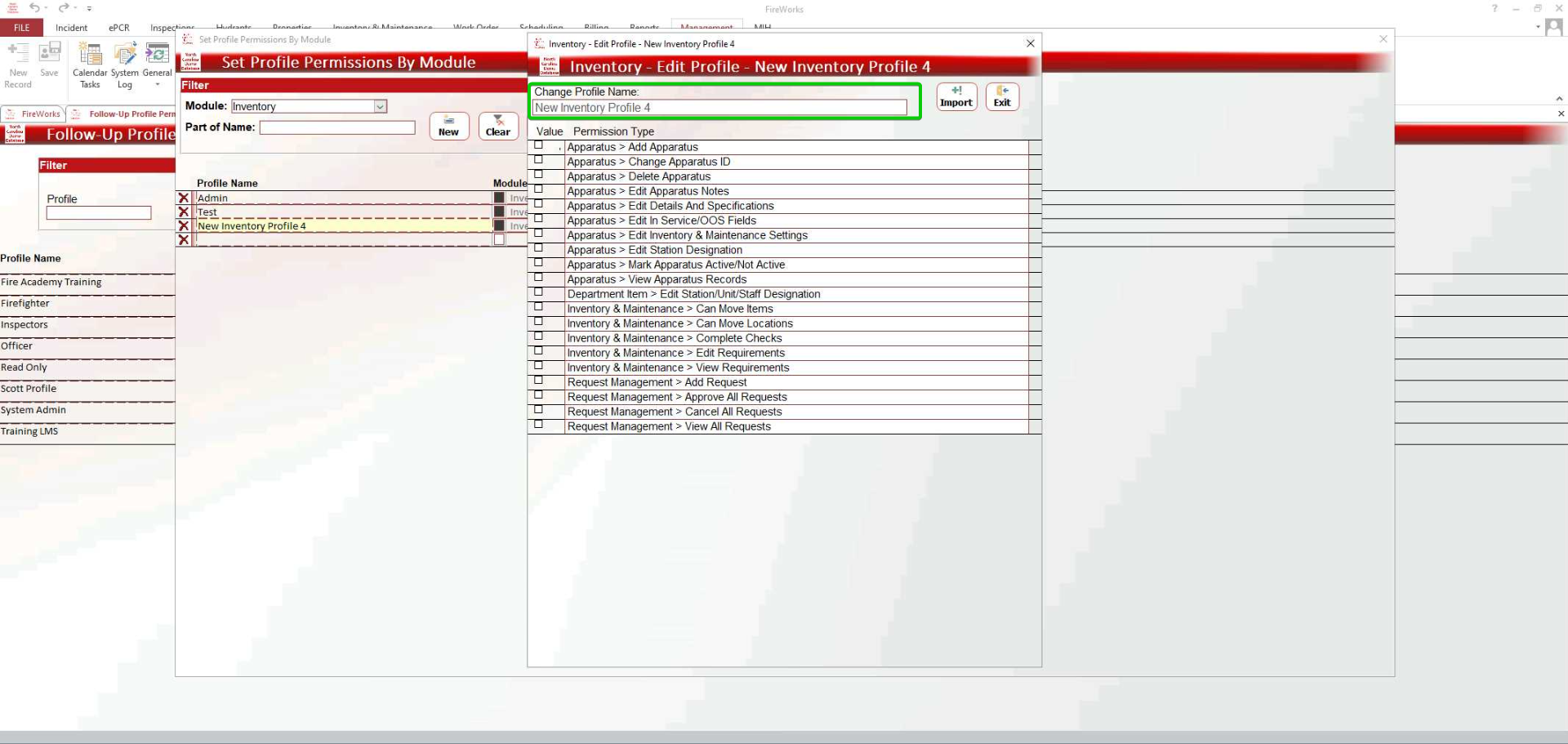
Using the checkboxes on the left, select the appropriate permissions required for the user profile.
When done, click Exit.
Notes:
To configure existing profiles, double-click the desired profile, and then proceed to selecting permissions (step 4).
You can create similar profiles by duplicating the original and then adding or removing permissions. To duplicate the profile, in the permissions window, click Import, and then select the appropriate profile from the list on the left.

July 7, 2025
Hydrants > Hide Test Fields
We moved the Hide Test Fields configuration (announced last week) from Department Configuration to the Hydrants module to ensure a consistent module configuration workflow. This change centralizes all hydrant-related settings within the Hydrants module.
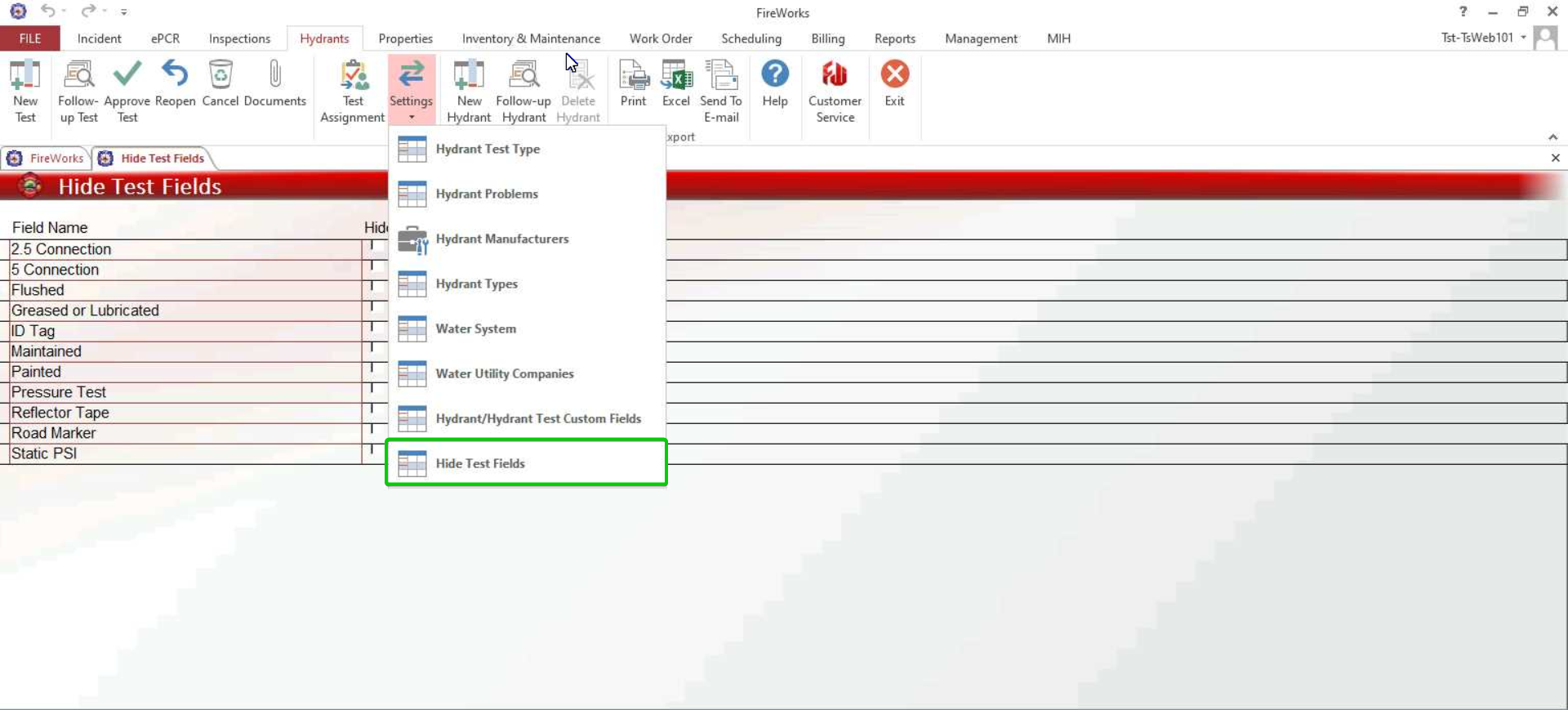
July 1, 2025
Profile Permissions > Hydrants Permissions by Field
The Permissions by Field section within Profile Permissions now includes hydrant-specific parameters, giving you granular control over what users can see and modify in hydrant testing sections and map views.
When you enable a parameter for a user profile, users in that profile group will be able to see the corresponding sections and access specific functionalities:
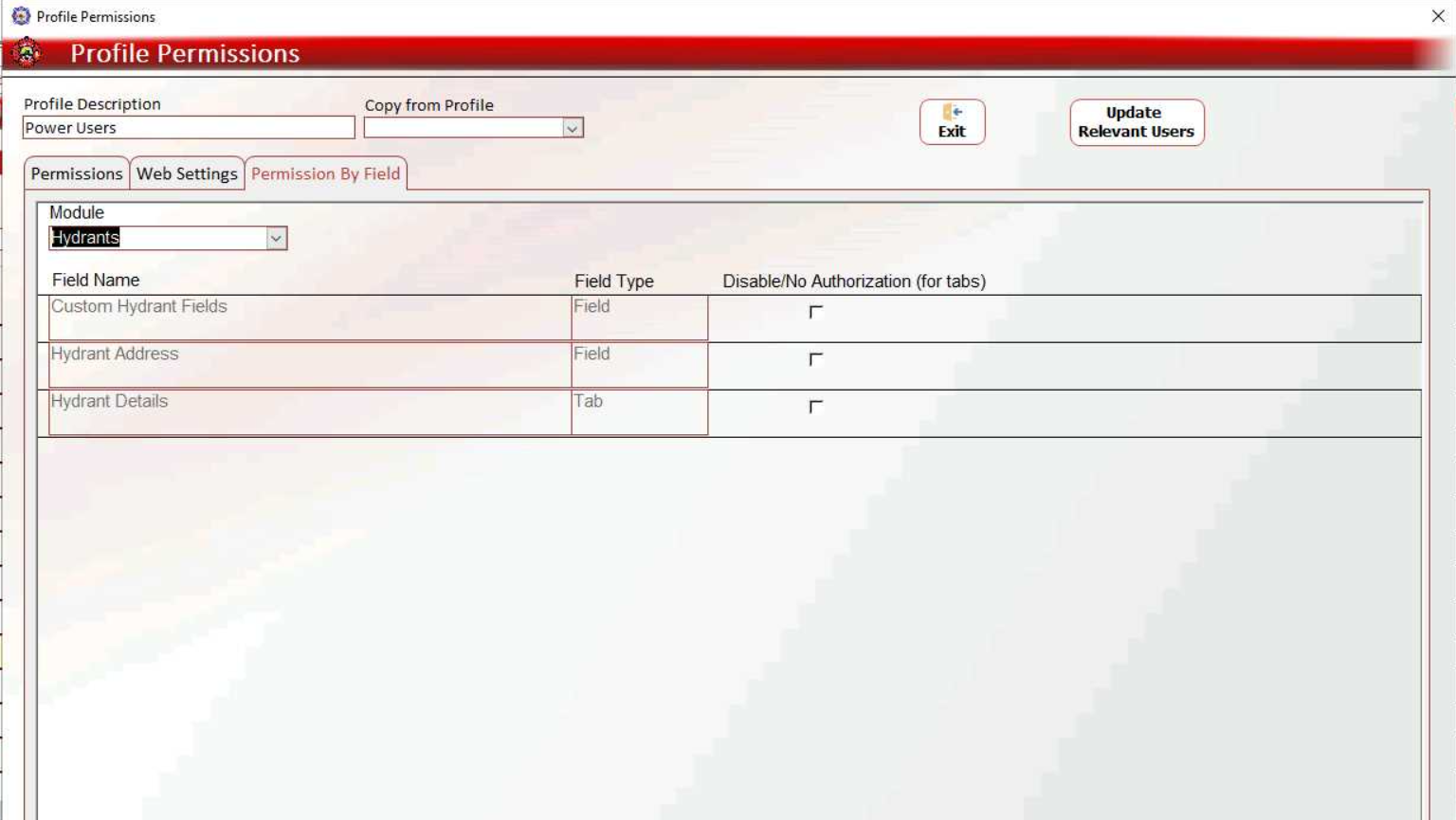
Parameter | Hydrant Test Section | Map View Features |
|---|---|---|
Hydrant Details | Hydrant Details | In service/out of service toggle |
Hydrant Address | Hydrant Address | Drag Hydrant functionality |
Custom Hydrant Fields | More Details | n/a |
Confiuring Hydrant Permissions by Field
Navigate to Management > Staff Settings > User Profiles.
Double-click the desired profile.
Click the Permission by Field tab.
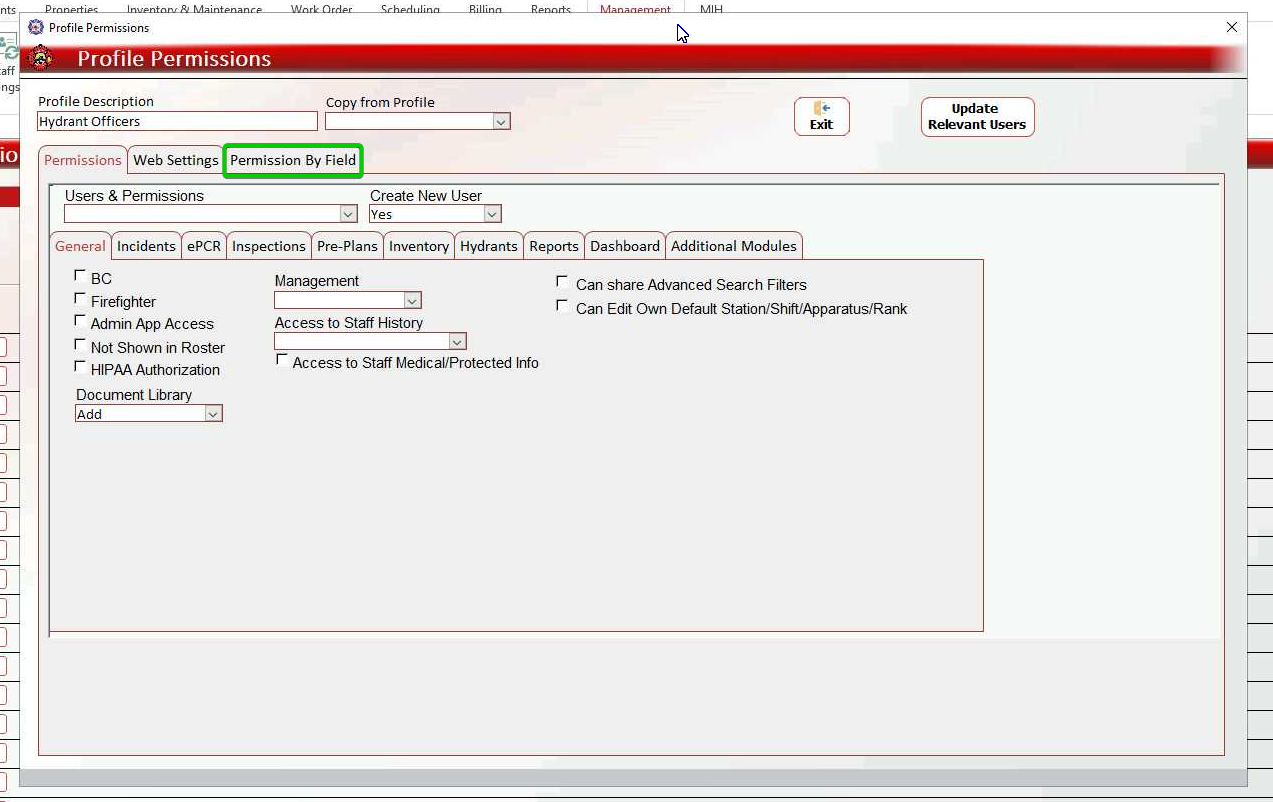
Select Hydrants from the dropdown menu.
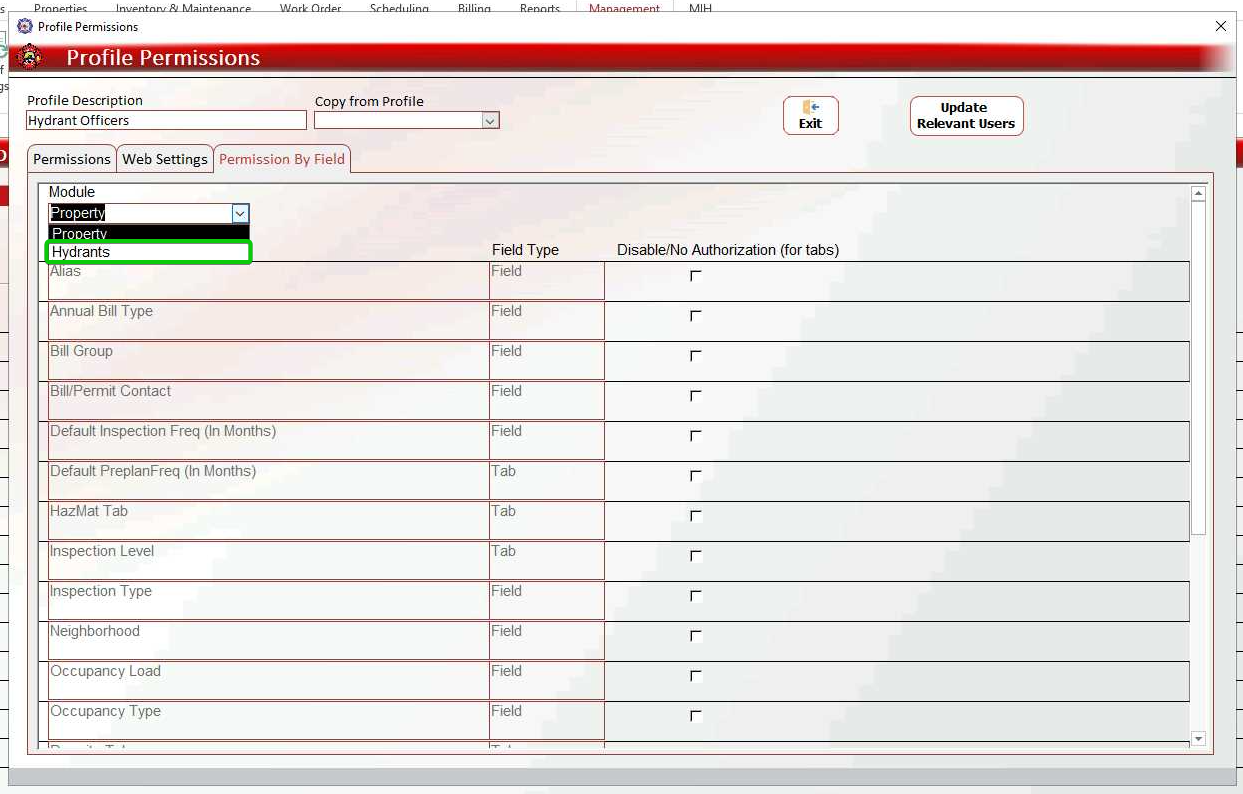
Configure permissions.
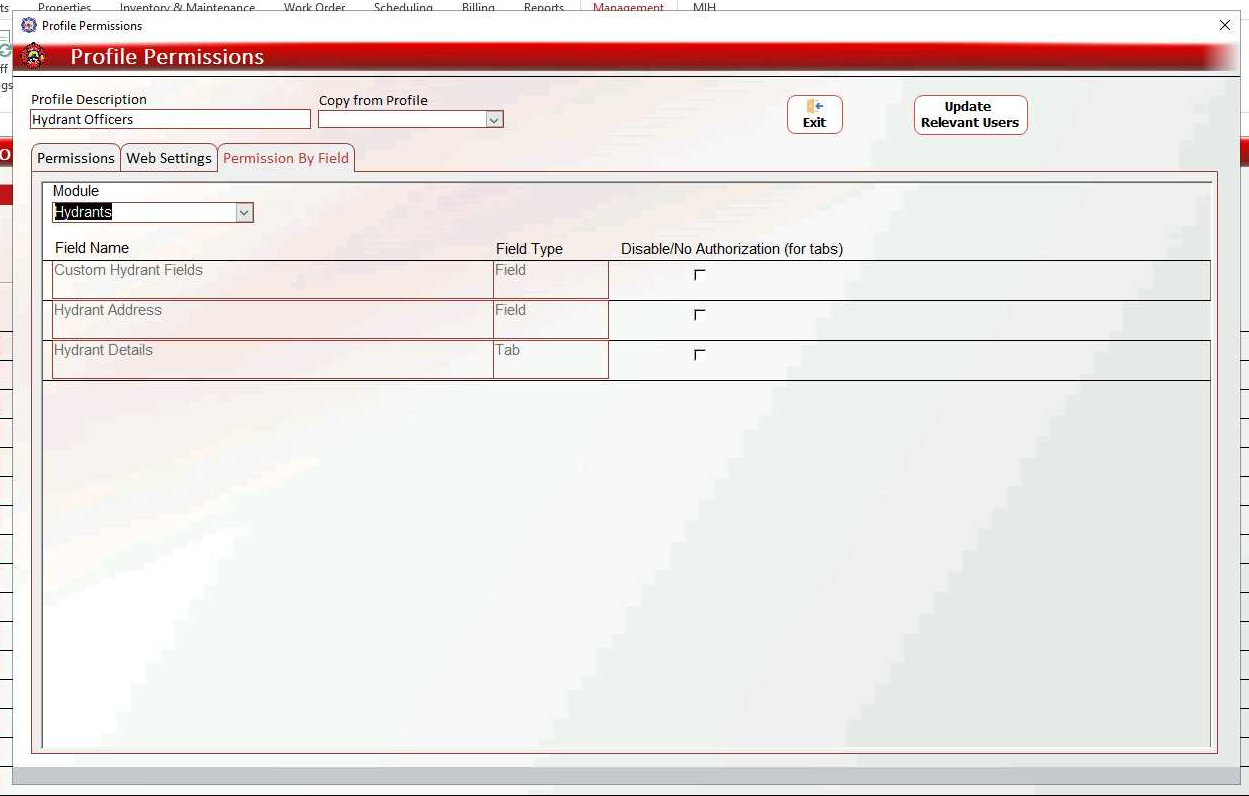
When done, click Exit.
Management > Department Configuration > Hydrants
Customize which test icons appear during hydrant testing, reducing confusion by hiding unnecessary test types for your specific department needs. This streamlines the testing interface and improves workflow efficiency.
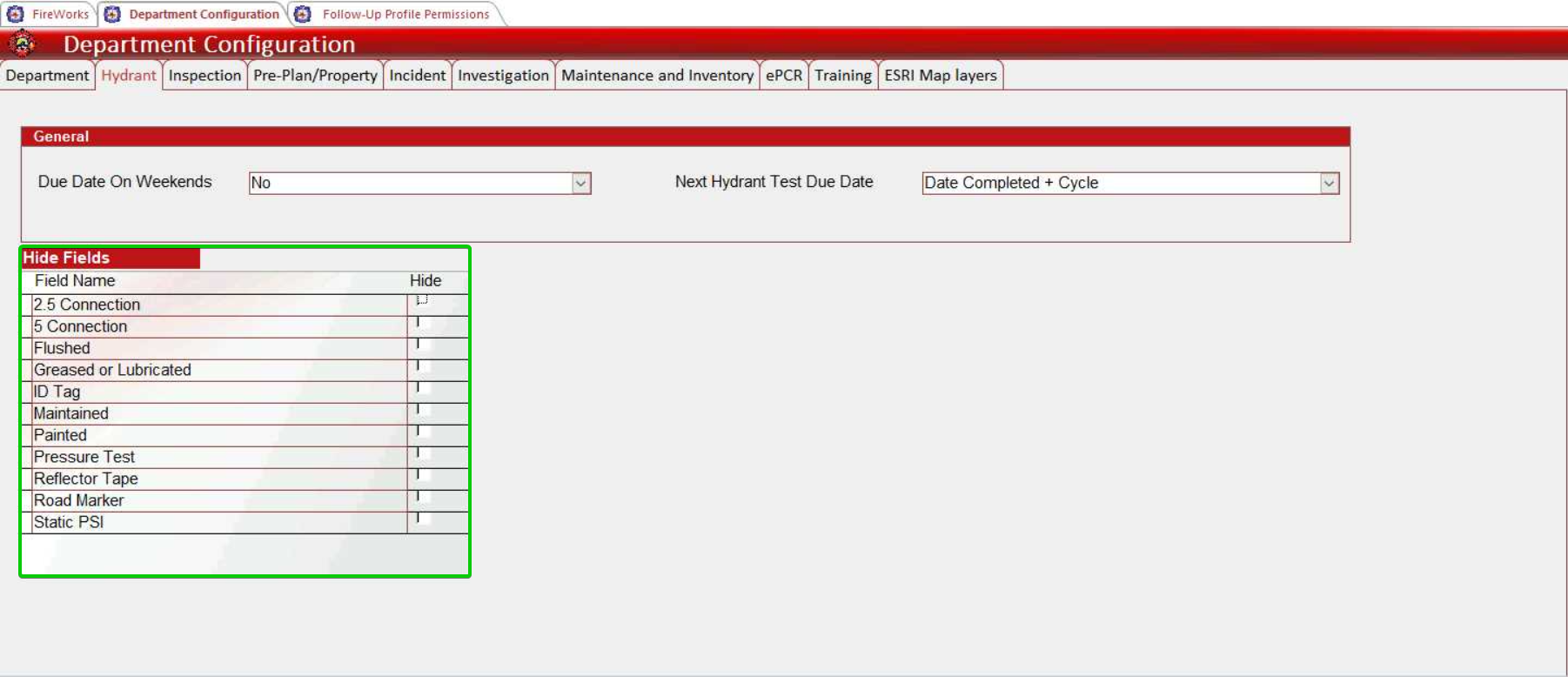
Billing > Sent to Collection
You can now track when unpaid bills were sent to collections using the new Sent to Collections feature in the Billing window. This enhancement helps you maintain accurate records of when bills were forwarded to collections and improves tracking of your billing workflow.