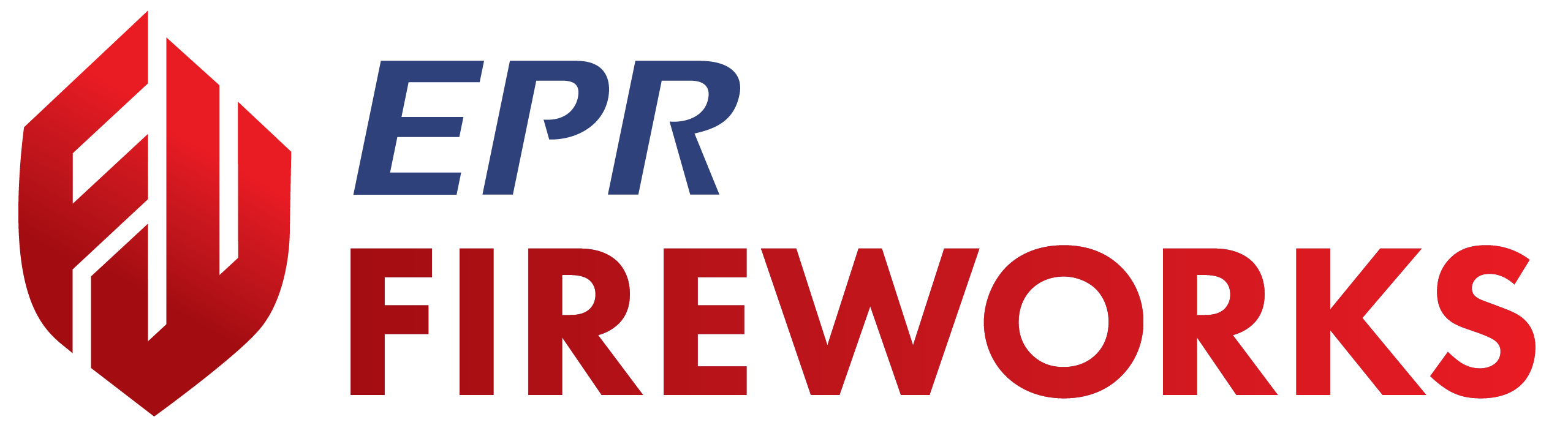Preparing for the Inspection
Overview
A successful inspection requires two key components: understanding the property's history and verifying inspection details for accuracy. This guide will walk you through how to review historical information and ensure accurate inspection data using FireWorks.
Reviewing Property History
Before conducting your inspection, review the property's historical information to identify patterns, recurring issues, and insights from previous inspections:
Check the property's inspection history:
Click the time icon next to the Visits field at the top of the page.

Review past violations and patterns of compliance/non-compliance. Check for patterns of recurring violations that require attention.
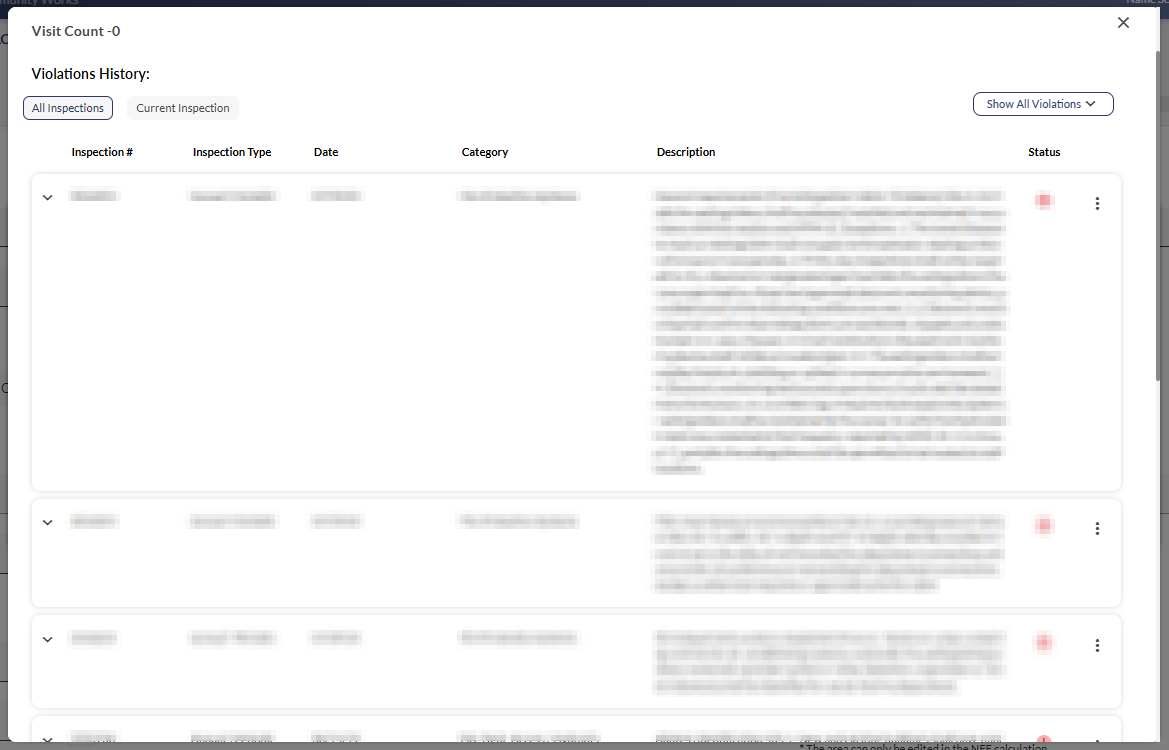
Read internal remarks from previous inspections:
Scroll to the Remarks section.
Review notes left by previous inspectors.
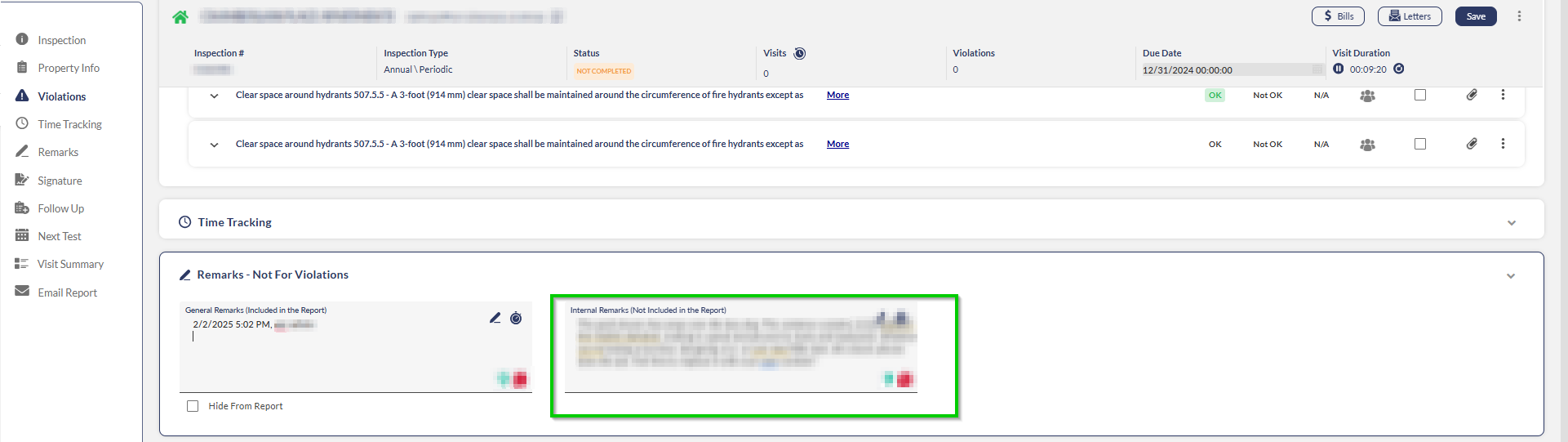
Ensuring Accuracy: Inspection Details
Accurate property and inspection information is essential for effective inspections. Review the Inspection Details section to verify all information about your current inspection before proceeding, as follows:
Inspection #: Fixed serial number. Changes automatically when regenerated the upcoming year/period + cycle, not when rescheduled for a re-inspection.
Property #: Fixed property number. Will appear in all inspections associated with the property.
Note: This number appears on the fixed header throughout the inspection.Priority: The priority of this inspection. If the priority is set to Critical it will appear at the top of the inspections list, regardless of the filters.
Inspection Type: The type of inspection assigned to the property when the inspection was created.
Note: If this is a reinspection, the inspection type will automatically change to Reinspection.Internal Status: The current inspection status, as determined by the inspector who conducted the previous assessment.
Occupancy Type: The property’s occupancy type, according to your fire department’s presets
Original Due Date: The due date of the initial inspection.
Due Date: Current due date
Assigned To: The staff member assigned to the assignment
On Hold/Vacant: If the inspection is on hold or the property is vacant, mark the appropriate checkbox.
Inspection Logs: Tracks all modifications made to the inspection.
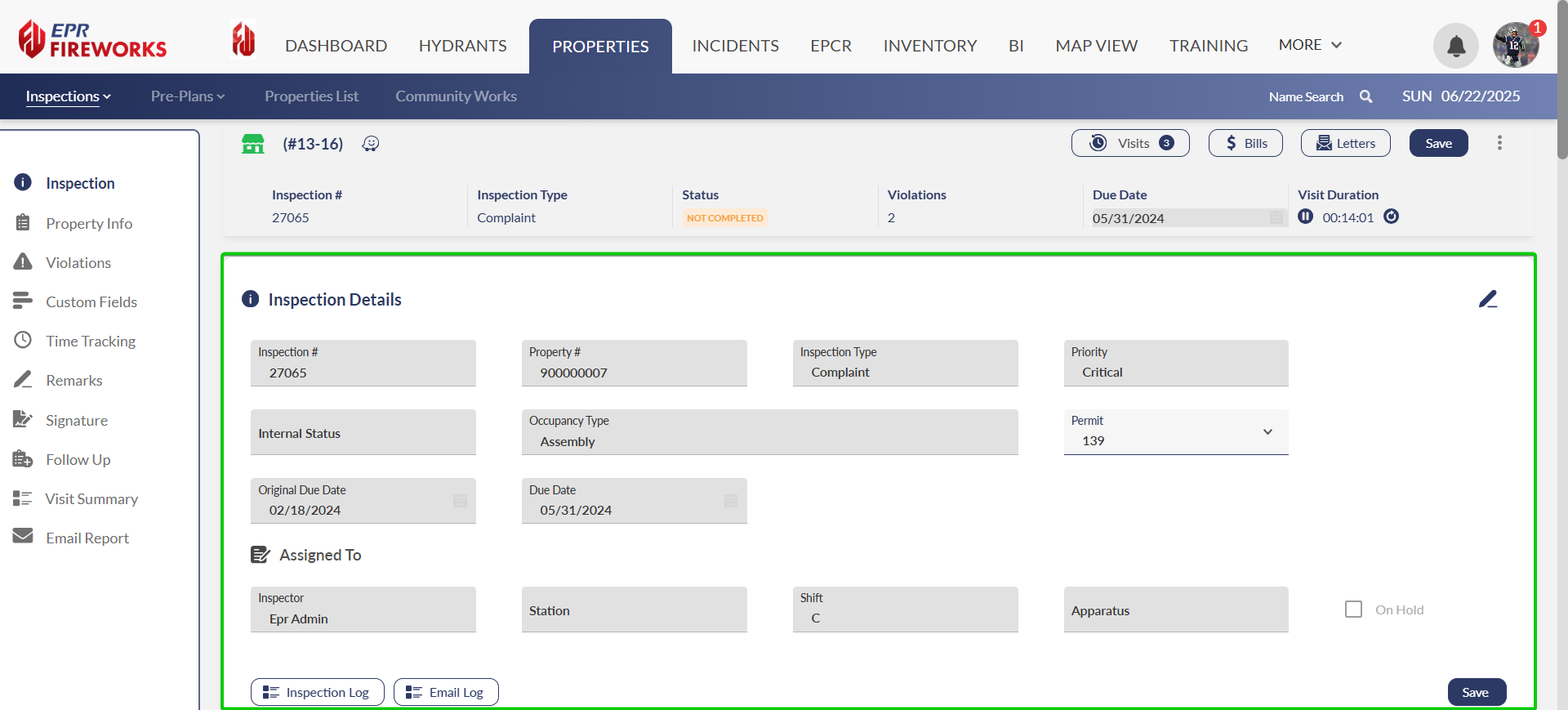
Property Info
The Property Info section shows and allows editing of property data. Any changes will update throughout the system, including in preplans, inspections, and property records.
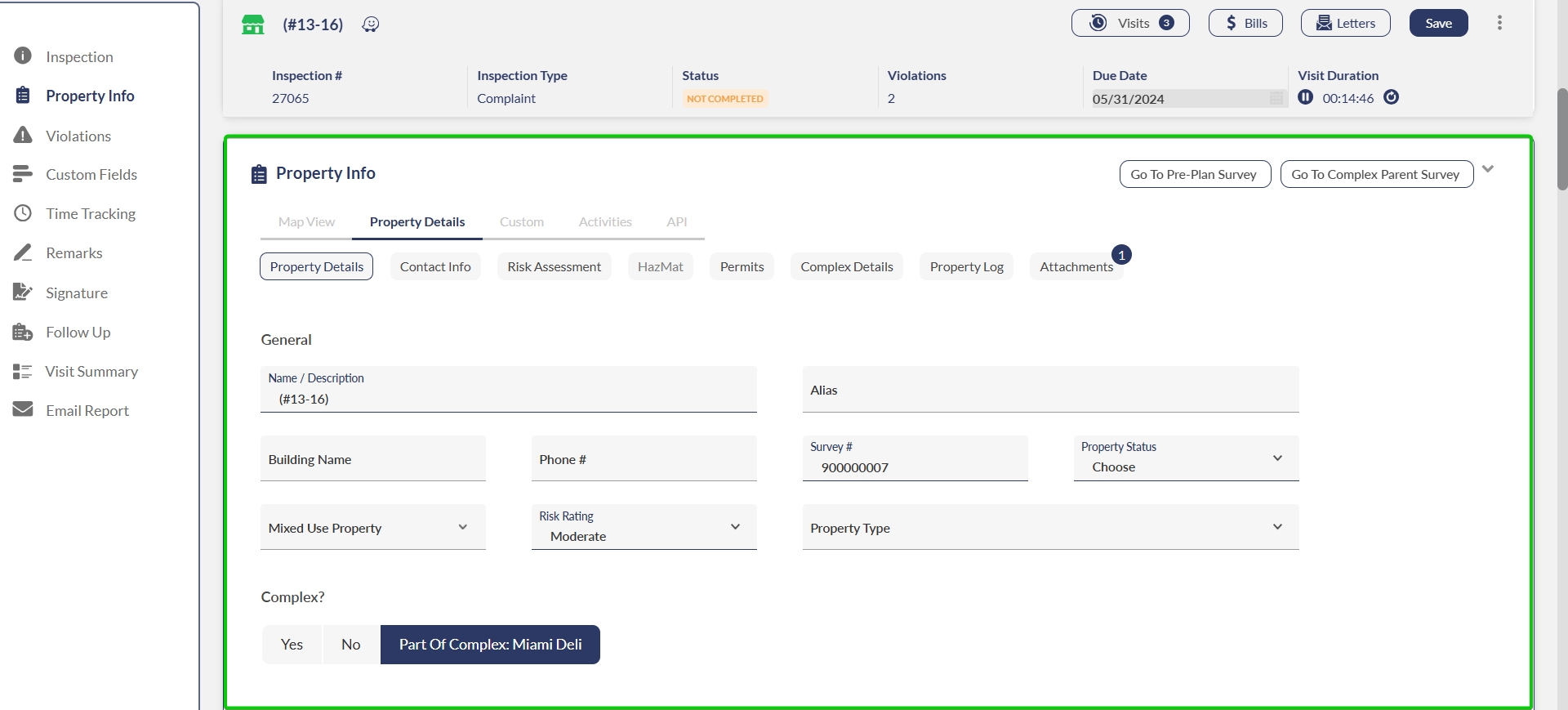
Under Property Details > Inspection Info, verify these critical fields:
Inspection Level: Used to indicate state-mandated inspection levels or, if not required by your state, can be used to mark urgency levels.
Default Inspection Frequency: Specifies how often regular inspections should occur (in months), excluding reinspections (for this occupancy only).
Default Preplan Frequency: Sets the timing between preplan checks (in months) for this occupancy only.
Requires Preplan: Indicates whether the property needs pre-plan surveys.
Requires Inspection: Specifies if the property needs inspections.

Important: If either the Pre-plan or Inspection requirement fields are incorrectly set to Off, your department may be held liable in the event of an incident at this occupancy and other occupancies involved.
Next Steps
Once you've completed your preparation and verified all information for accuracy, you're ready to proceed with the inspection. Refer to Initiating Inspections for detailed steps on conducting the inspection using FireWorks.