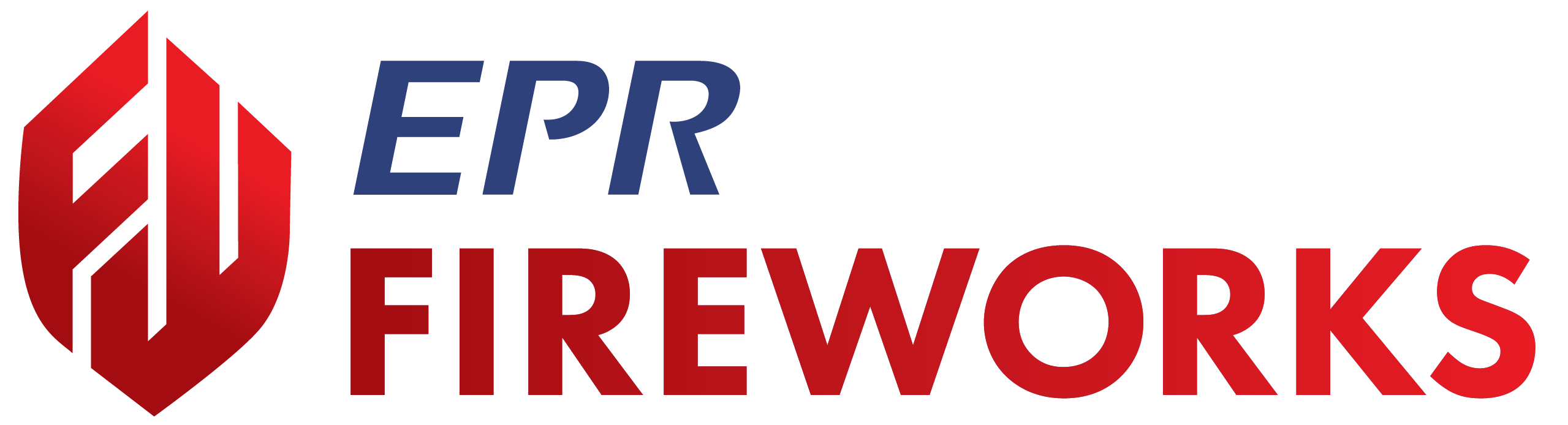Preparing for the Pre-Plan
Overview
This document guides you through preparing for pre-plan surveys in the FireWorks web application. You'll learn how to verify pre-plan details, check property information, and review tactical summaries—all critical preparation steps before adding markers and submitting your pre-plan.
For subsequent phases, please refer to the Initiating Pre-Plans document.
If your department requires you to add additional information, such as pre-plan alerts or other information on the property, navigate to Property Info > Custom, and then complete the required fields
Reviewing Pre-Plan Details
The pre-plan details page includes critical information that should be verified before proceeding:
Pre-Plan Number: This is a fixed identifier and cannot be changed
Due Date: The deadline for completing this pre-plan (fixed)
Assignee Information: Check that the staff, station, and shift assignments are correct (these can be modified if needed).
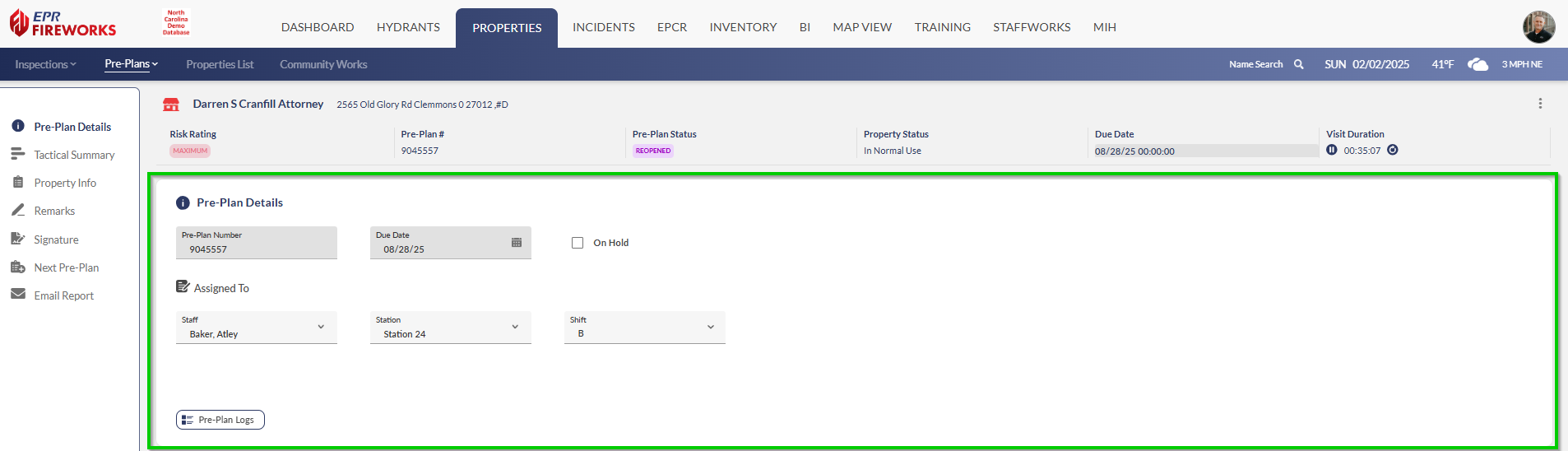
Verifying Tactical Summary and Property Info
The Tactical Summary and Property Info sections display data from the property page and can be edited during the pre-plan process. Note that any changes you make will update both pages as well as the inspection page.
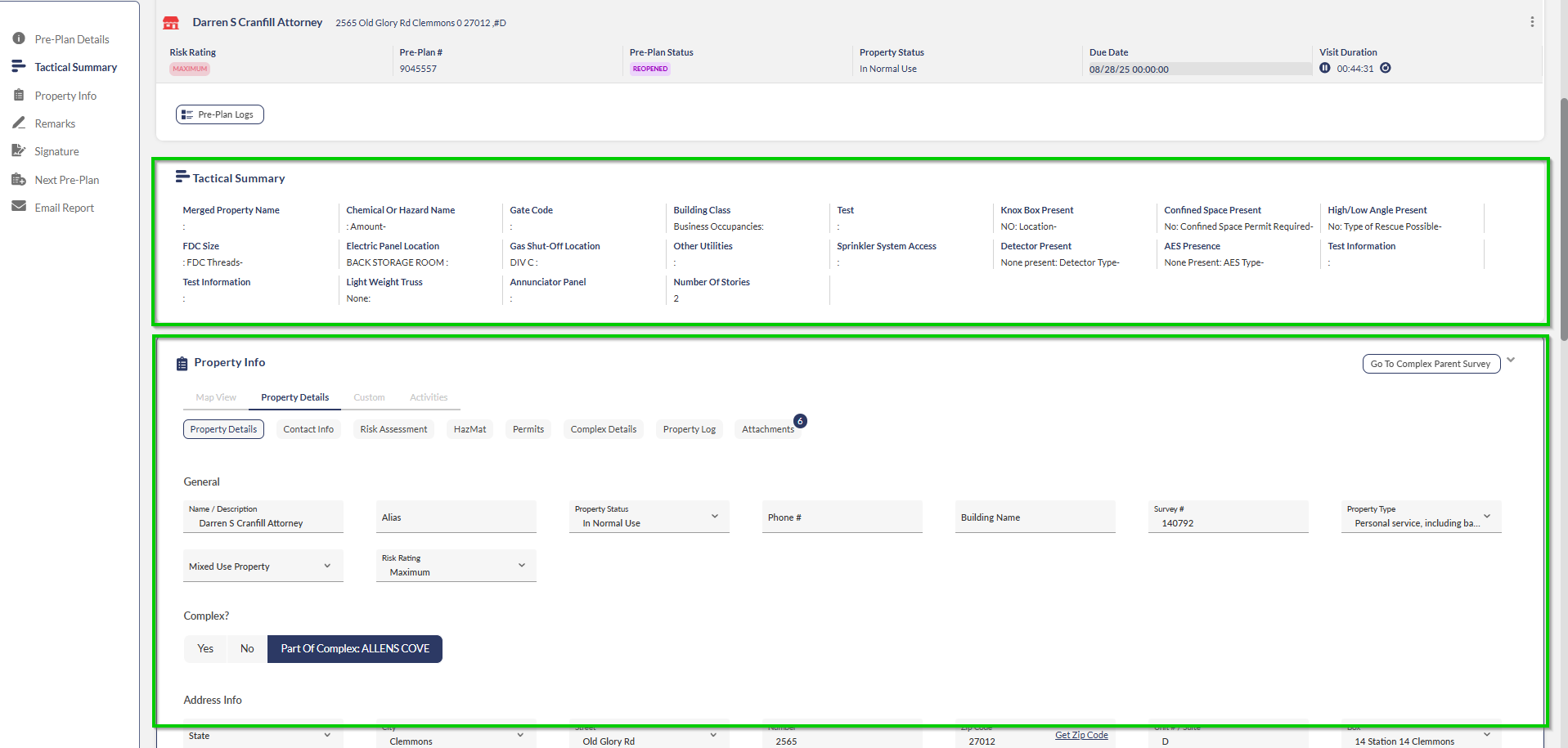
Key elements to verify:
Property Info > Activities: View all previous pre-plans, permits, and inspections. Note any recurring issues or changes since the last pre-plan.
Property Details > Inspection Info > Requires Pre-Plan: This field specifies whether the property requires a pre-plan.
Important! If either the Preplan or Inspection requirement fields are incorrectly set to Off, your department may be held liable in the event of an incident of this and all related occupancies.
Next Steps
Once you've completed your preparation and verified all information for accuracy, you're ready to proceed with the pre-plan survey. Refer to Initiating Pre-Plans for detailed steps on adding markers and submitting your pre-plan using FireWorks.