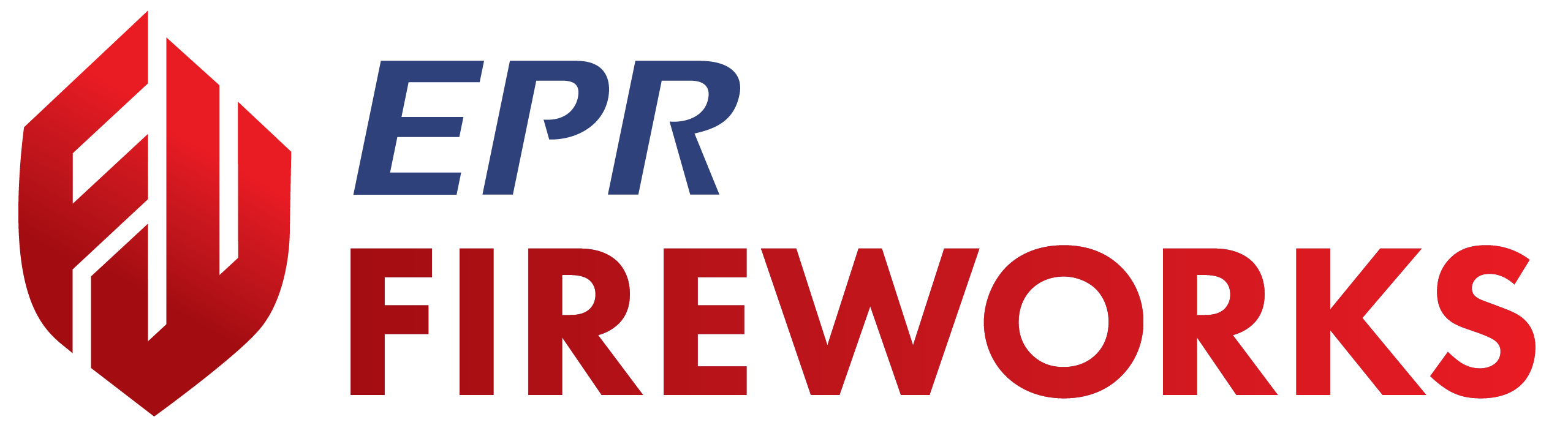Inventory & Maintenance - Release Notes
October 2025
Inventory & Maintenance > Item Check > After Use Check Summary
After Use item checks now appear in the Check Summary section for quick access.
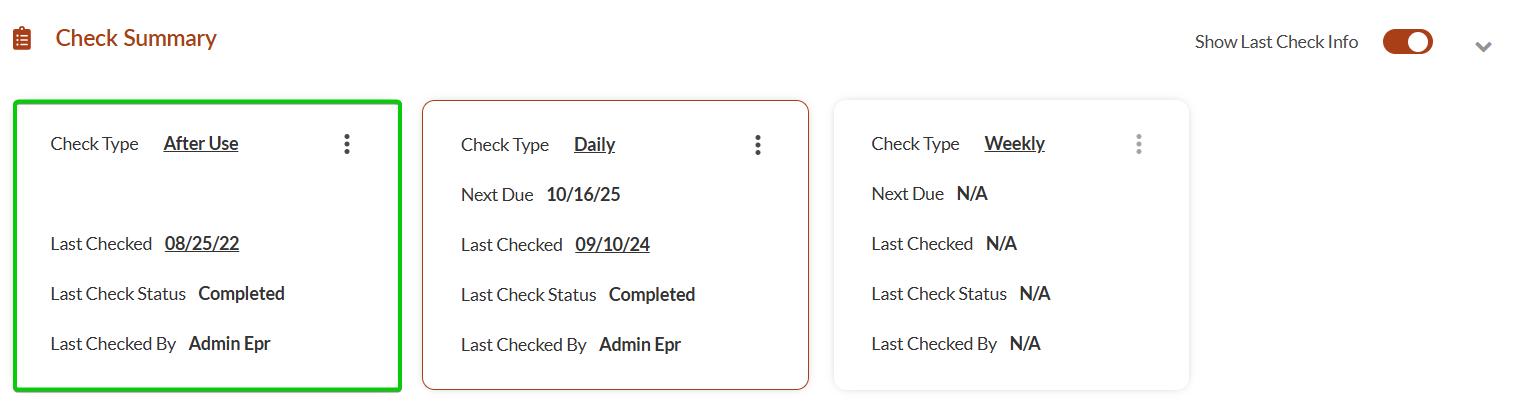
September 2025
Inventory & Maintenance > Warehouse Work Orders
You can now open work orders for warehouse checks. Previously, work orders were available only for apparatuses.
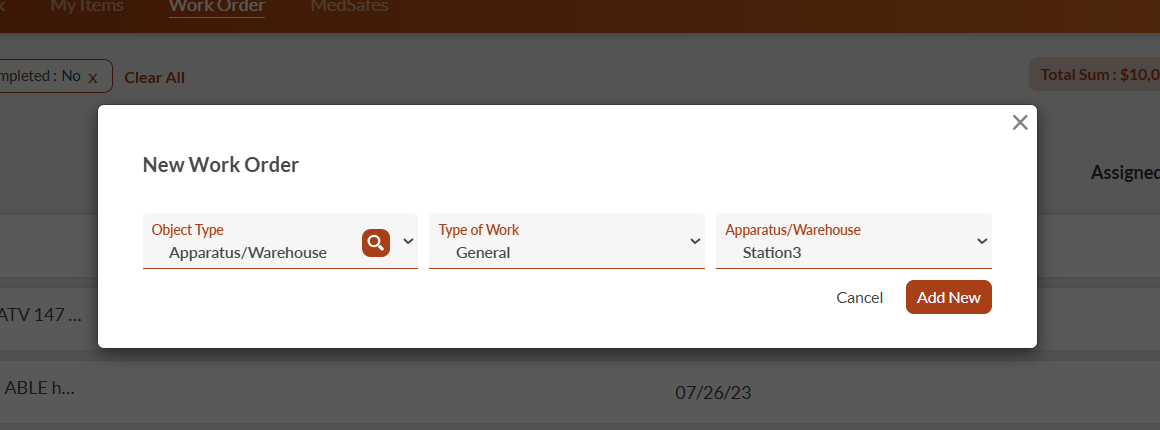
Inventory & Maintenance > Open Item Check from Inventory Check Interface
You can now access item checks directly from the Inventory Check interface, allowing you to initiate relevant checks.
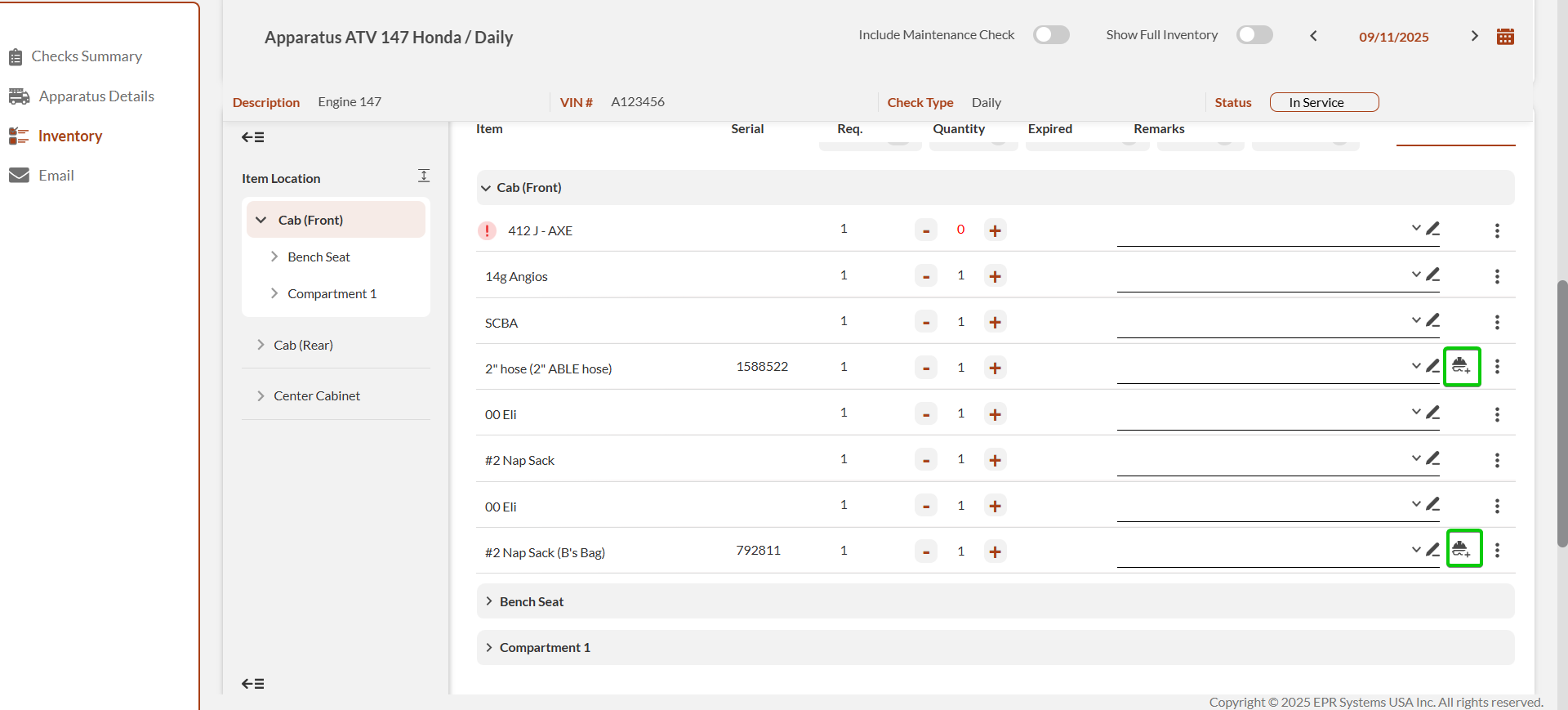
Inventory & Maintenance > Work Order > External Parts
You can now add parts to work orders using the new External Parts sidebar, providing dedicated parts management without leaving the work order.
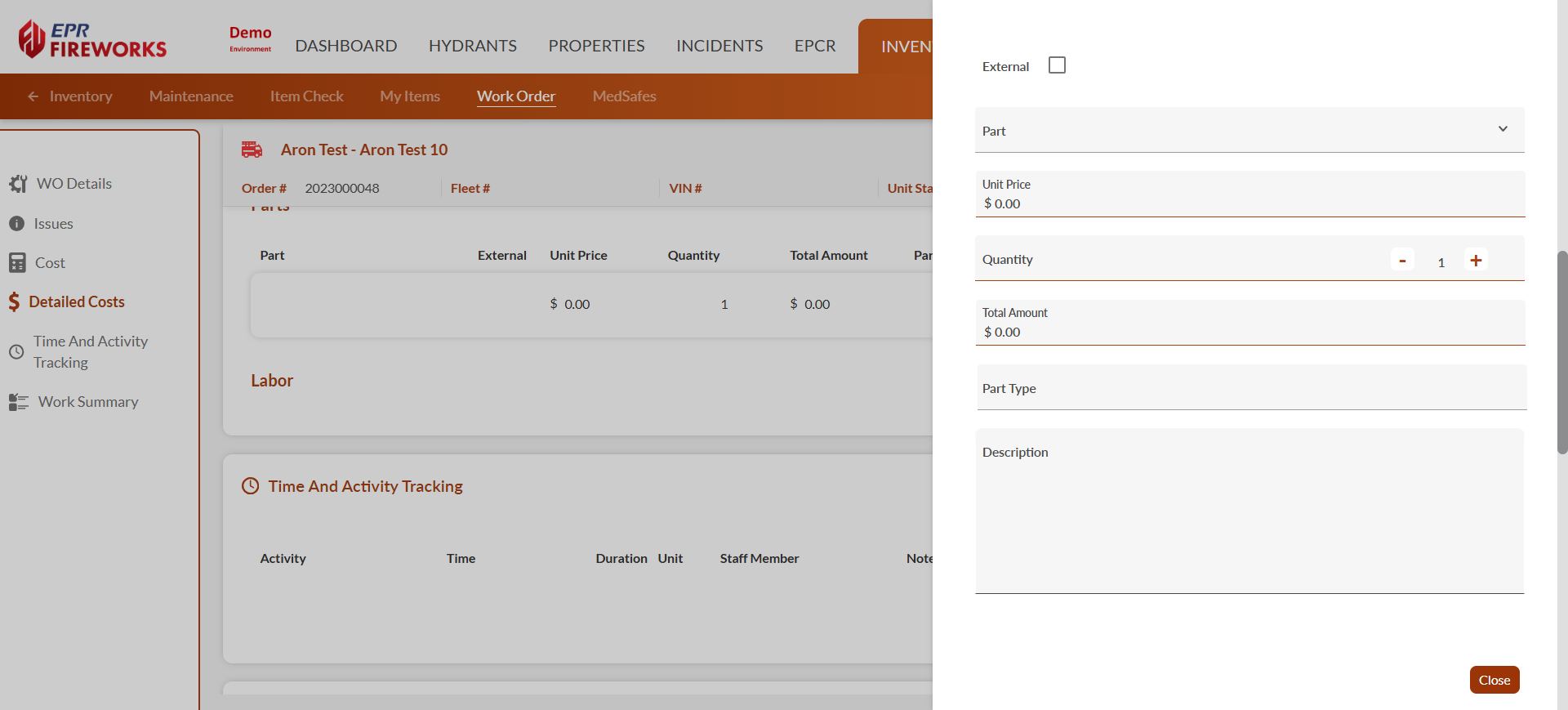
Visual Check Indicators for Inventory & Maintenance and Properties
We've enhanced the Properties, Inventory, Maintenance, and Item Check lists by adding visual check indicators. These indicators provide fire departments with a clear, at-a-glance view of the status of required checks, streamlining operations and improving efficiency.
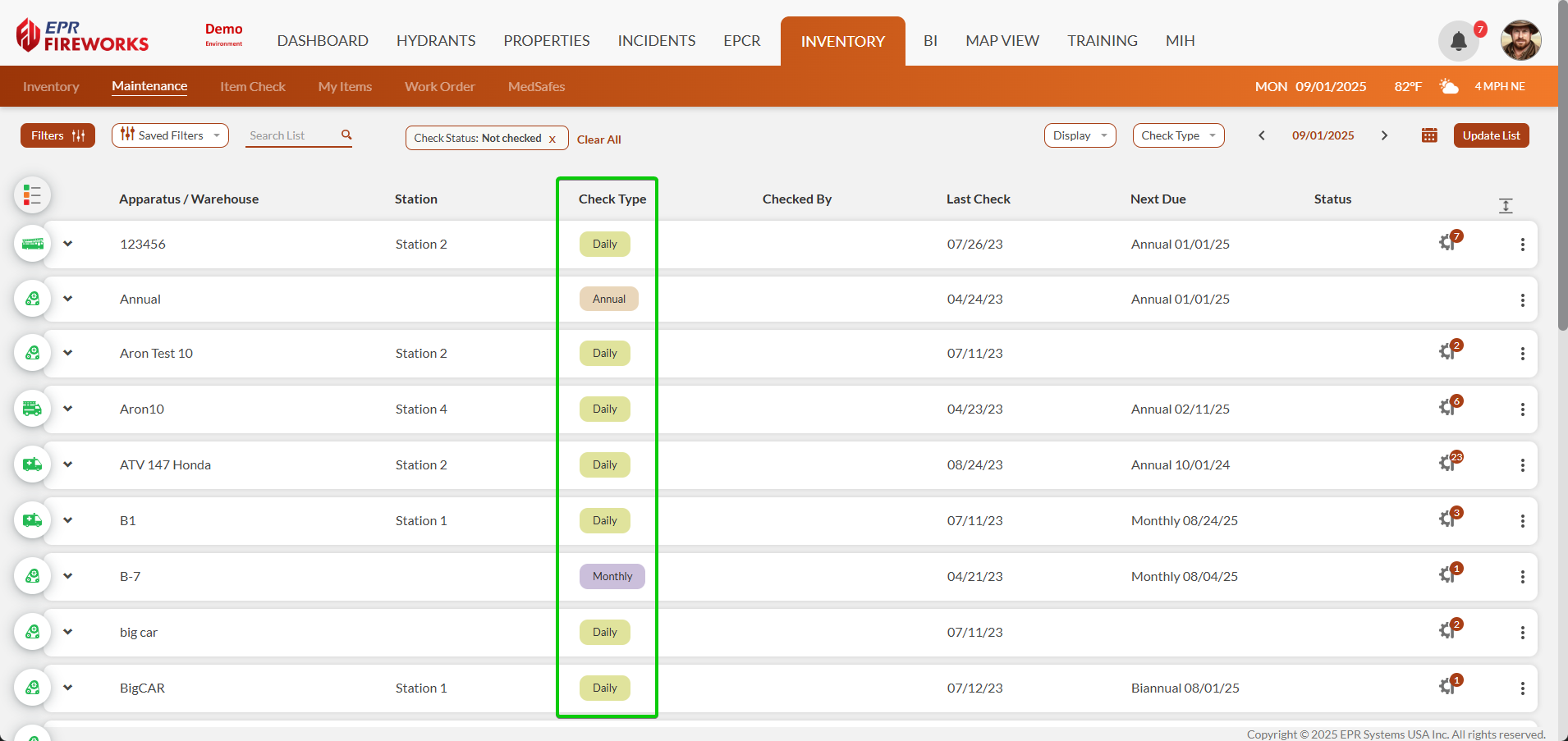
Inventory & Maintenance > Item Expiration Date Editor
You can now edit an item's expiration date directly from the Inventory interface, streamlining your inventory management workflow. Previously, this functionality was only available through the Update Item in Location feature.
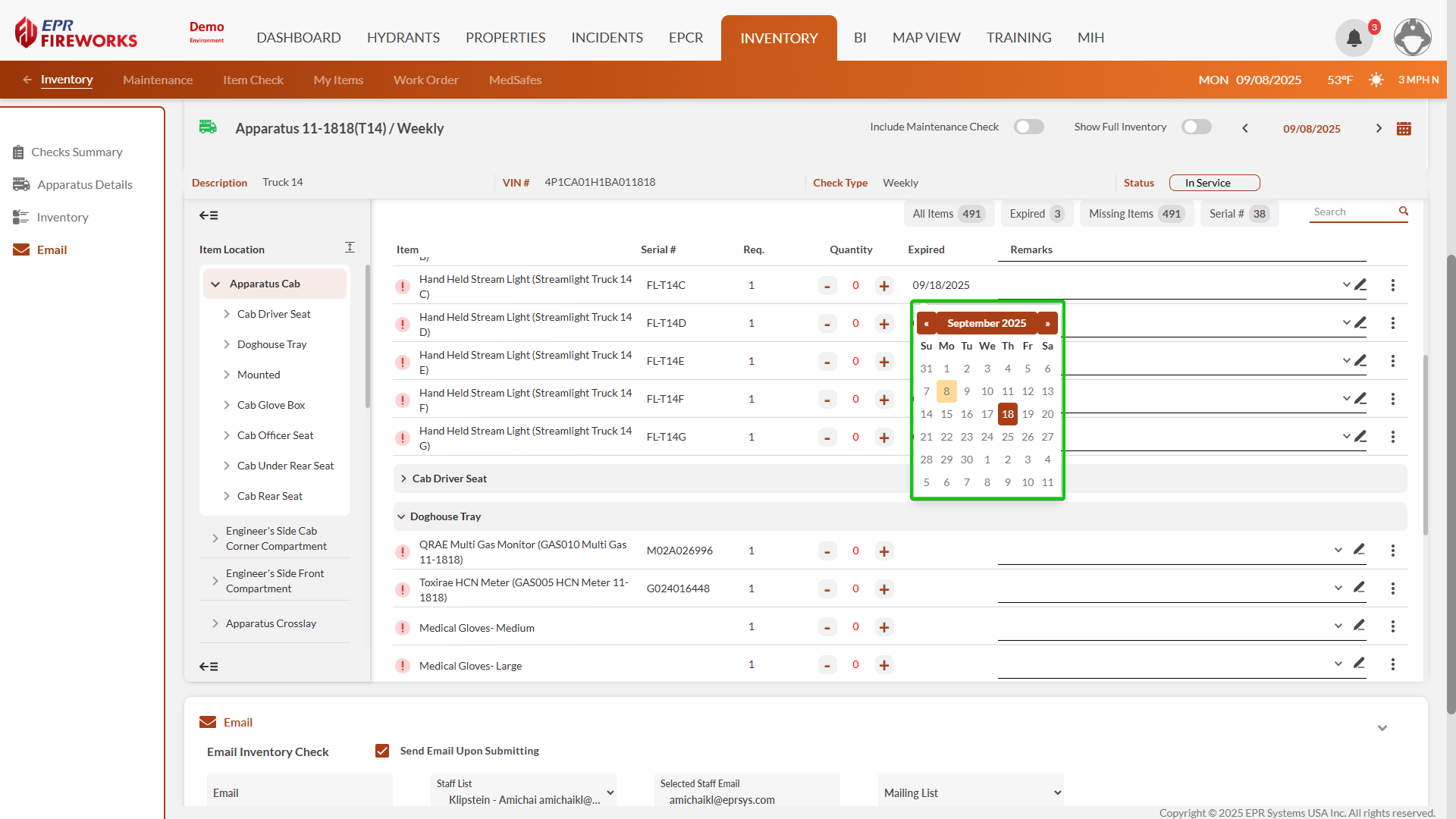
Inventory & Maintenance > Work Order Issues Quick View
Click the ISSUES indicator on work orders to view linked issues directly from the Work Order list. The dialog displays issue date, description, and type without additional navigation.
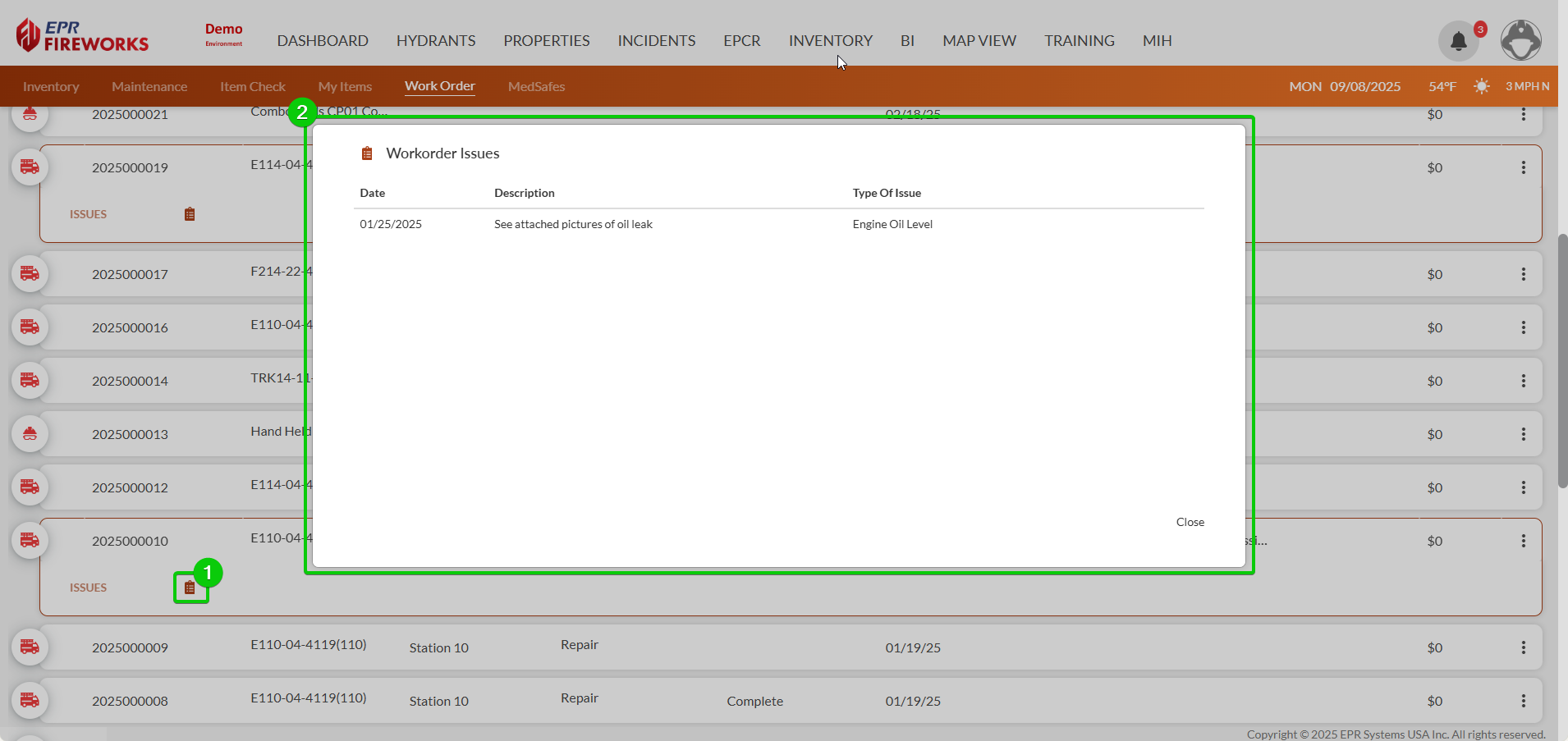
Inventory & Maintenance > Work Order Completion Notifications
You can now configure email notifications to automatically notify work order requestors when their submitted work orders are completed, improving communication and workflow transparency.
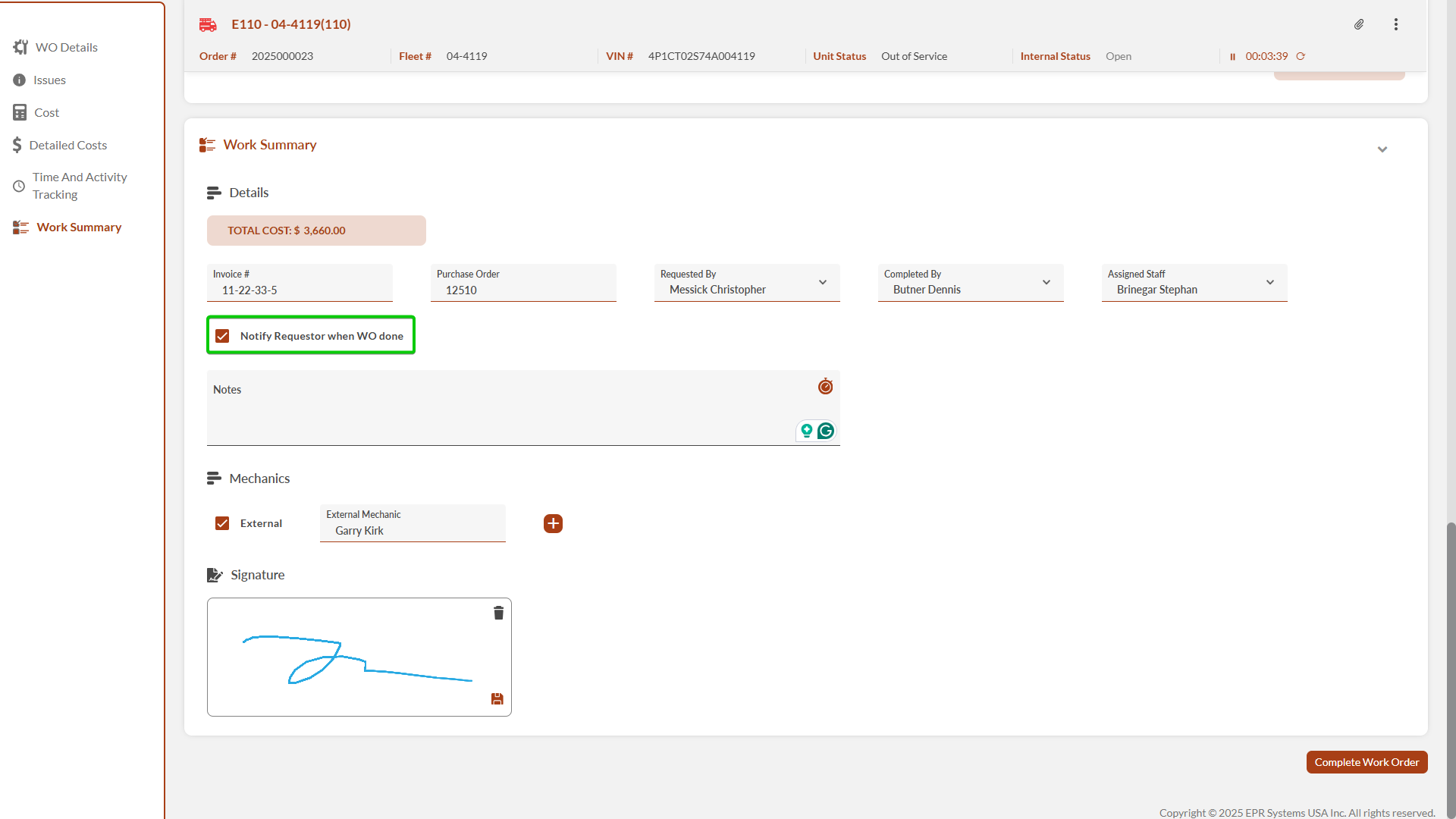
May 2025
Inventory & Maintenance > Department Items
We added the Remove from Location button to the Change Location popup in the Department Items table, allowing you to remove an item from its location easily.
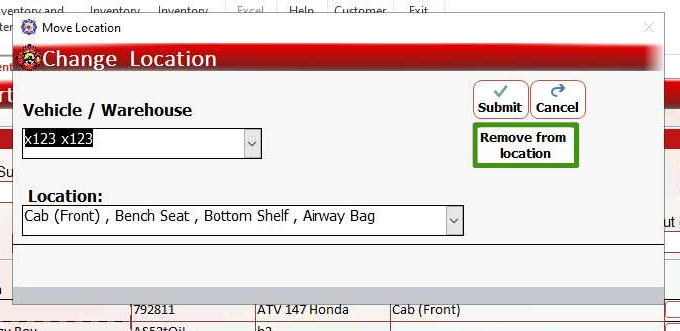
March 2025
Inventory & Maintenance > Maintenance Templates for Item Checks
Create maintenance categories for Item Checks (previously available only for apparatuses) to assign preset check lists to items. Set issues to trigger work order requests when marked NOT OK.
The following procedure describes how to create maintenance categories, add them to items, and enable work order requests for specific issues:
Creating a Maintenance Category
Go to Inventory & Maintenance > Settings > Maintenance Categories.
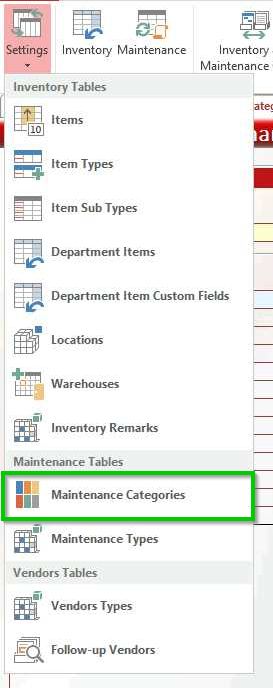
In Category Type, select Equipment.
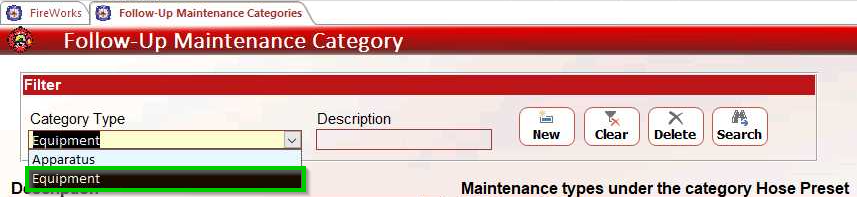
Click New.
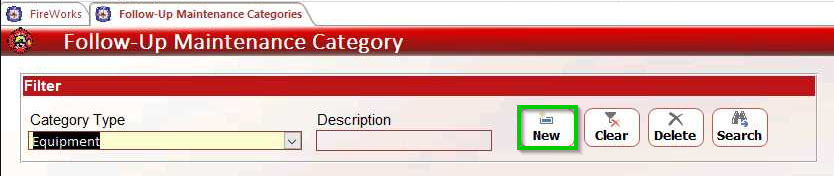
Enter a name in the Description column.
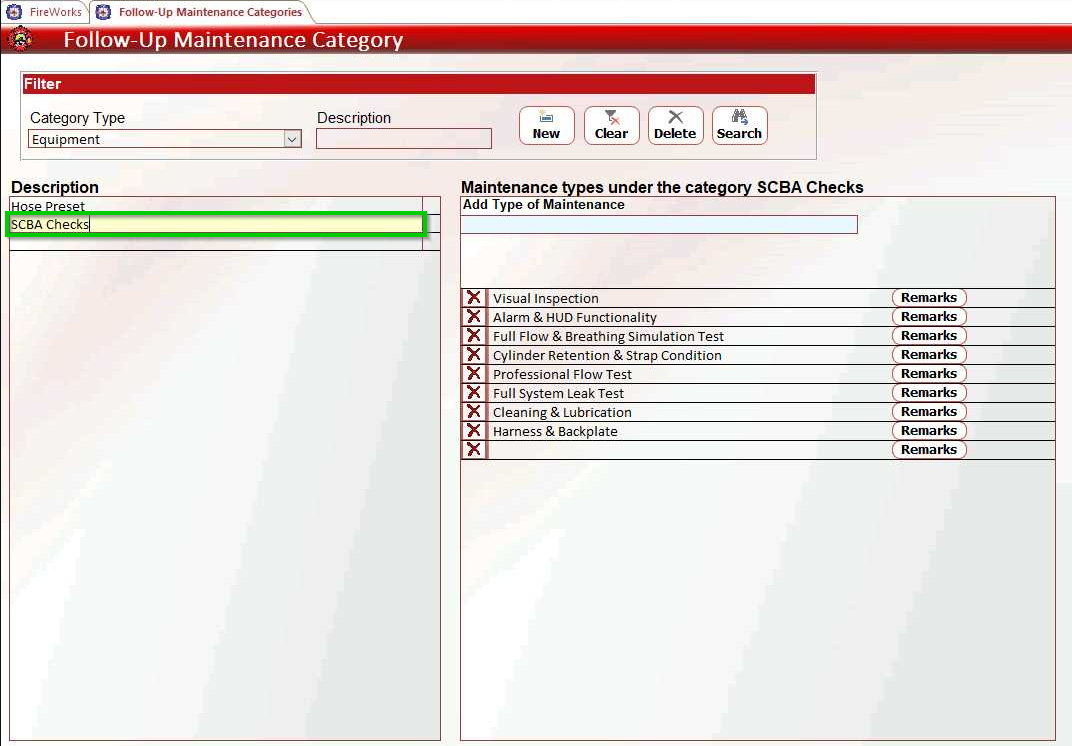
Add maintenance types in the Add Type of Maintenance field.
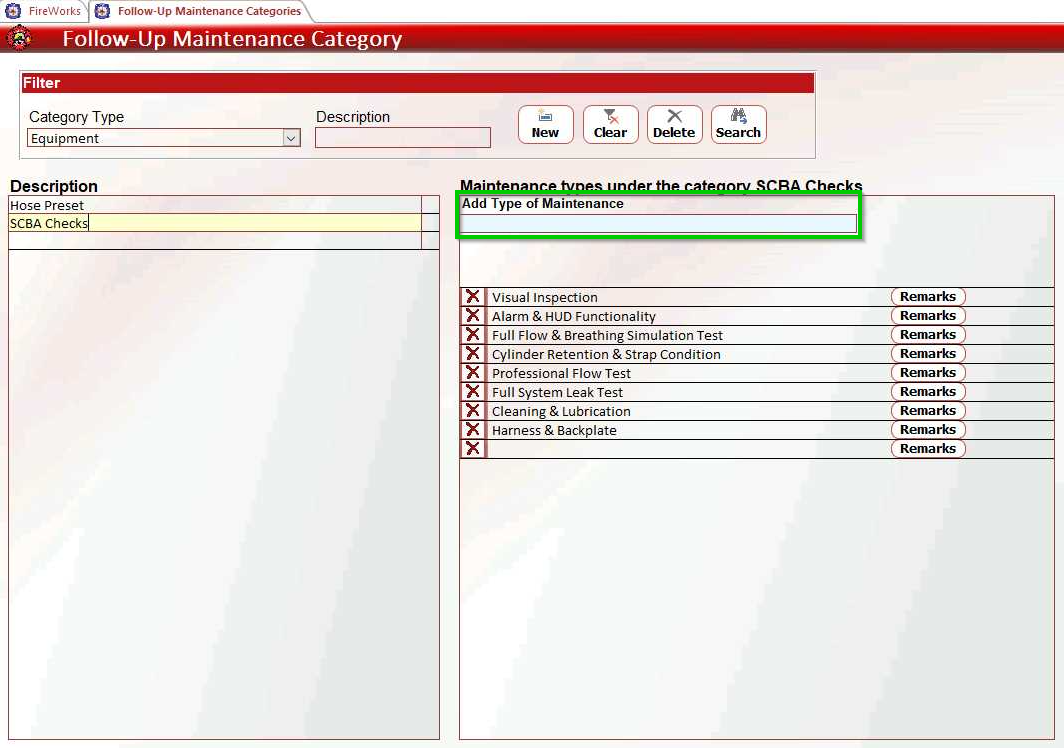
Click Exit when finished.
Adding Maintenance Type to Items
Go to Settings > Items.
Double-click the desired item.
Select the Maintenance Check Category tab.
Select your maintenance category from the Add Category dropdown, and then click Add.
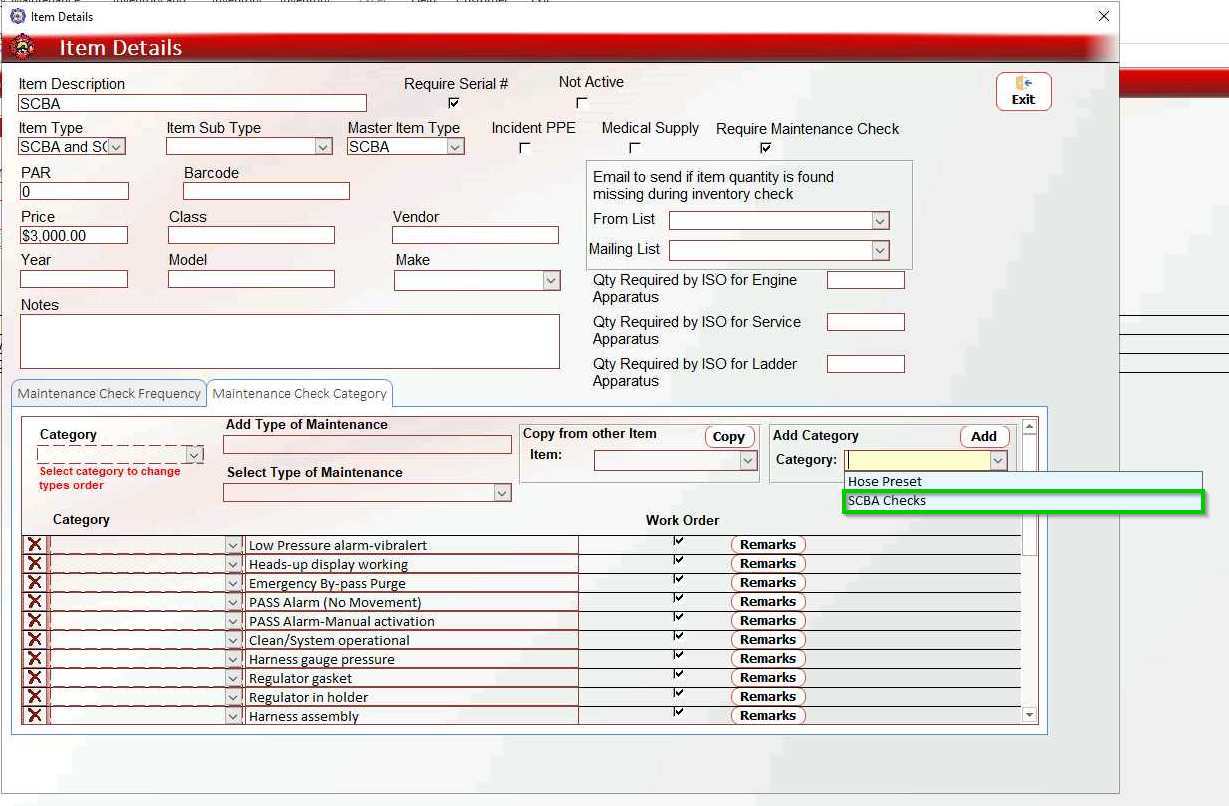
Check Work Order to enable work order requests.
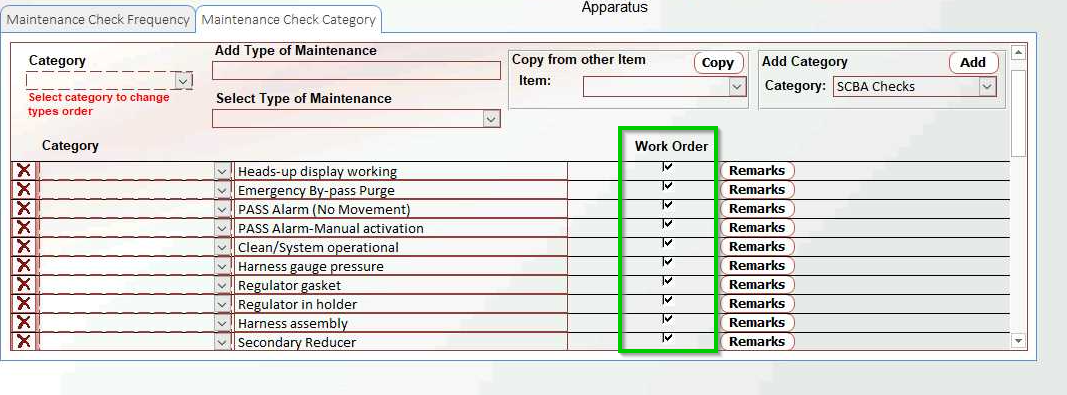
When done, click Exit.
January 2025
Merge Items (Follow-Up Items)
You can merge items to avoid duplicates within Items:
In the Follow-Up Items table, click Merge Items.
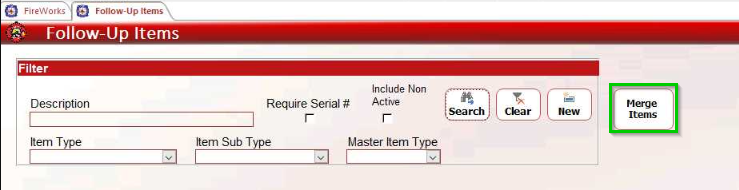
The Merge Items window will open. Select the duplicates from the dropdown lists, and then click Merge.
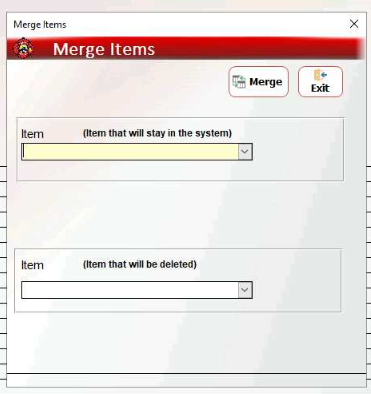
Toggling Between Item Locations (Inventory Requirements)
When using the Search Item dropdown list to find a specific item, you can now toggle between its locations within the apparatus or warehouse by clicking the arrows on either side of the item.
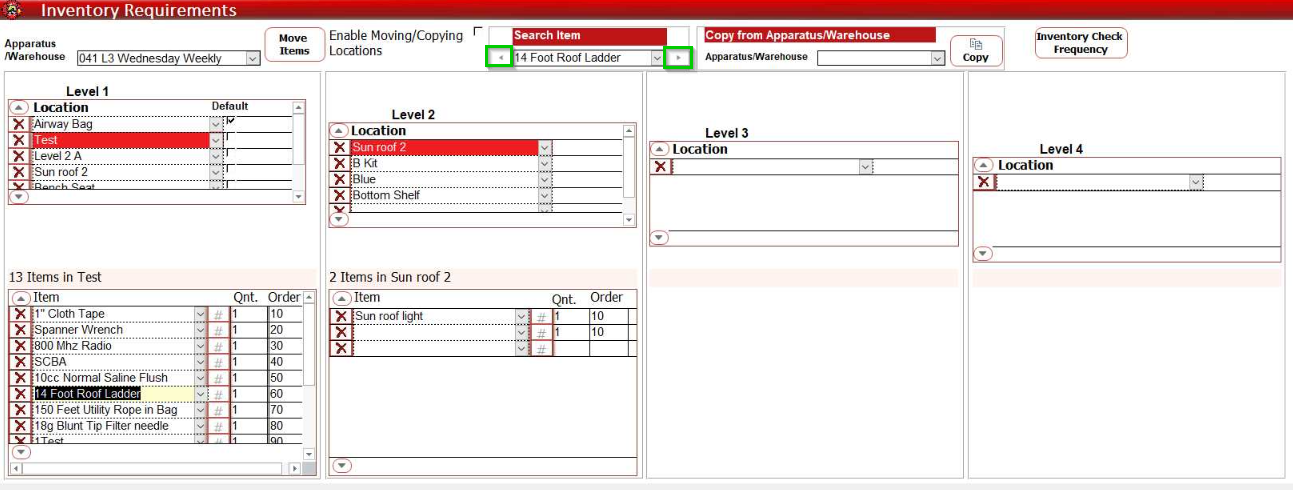
Back to all Back-Office releases.