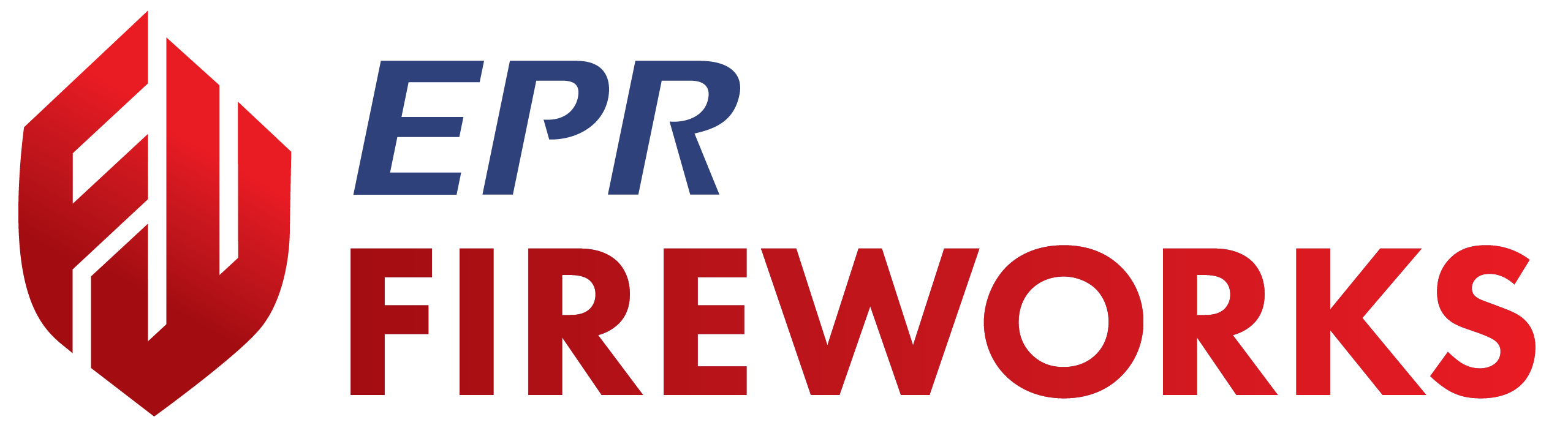Creating Work Orders
Overview
Work orders help track repairs, maintenance tasks, and associated vehicle, station, and equipment costs. This guide covers creating work orders and setting up basic information.
Check Prerequisites
Before creating a work order, verify the following:
Ensure you have appropriate permissions to create and manage work orders.
Gather relevant information about the issue or maintenance task.
Have vendor information ready if external work is needed.
Creating a Work Order
Work orders can be initiated from all list displays and during maintenance check submission. The following sections describe how to create work orders from the various displays.
To learn how to convert a maintenance check to a work order, see Maintenance Check.
Work Order List Display
To add the work orders for the Work Order display, do as follows:
Click New Work Order.

In the New Work Order pop-up, complete as follows:
Select the Object Type:
Apparatus/Warehouse
Hydrant
Item
Station
Select the Work Type from the following options:
Fuel
Maintenance
Parts replacement
Repair
Click Add New.
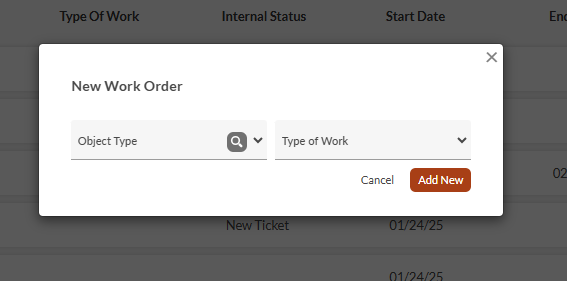
Creating Work Orders from the Other List Displays
To create a work order for a specific apparatus, warehouse, or item, do as follows:
Locate the desired apparatus/warehouse/item in the list, and then click the three-dot menu on the right.

Select New Work Order.
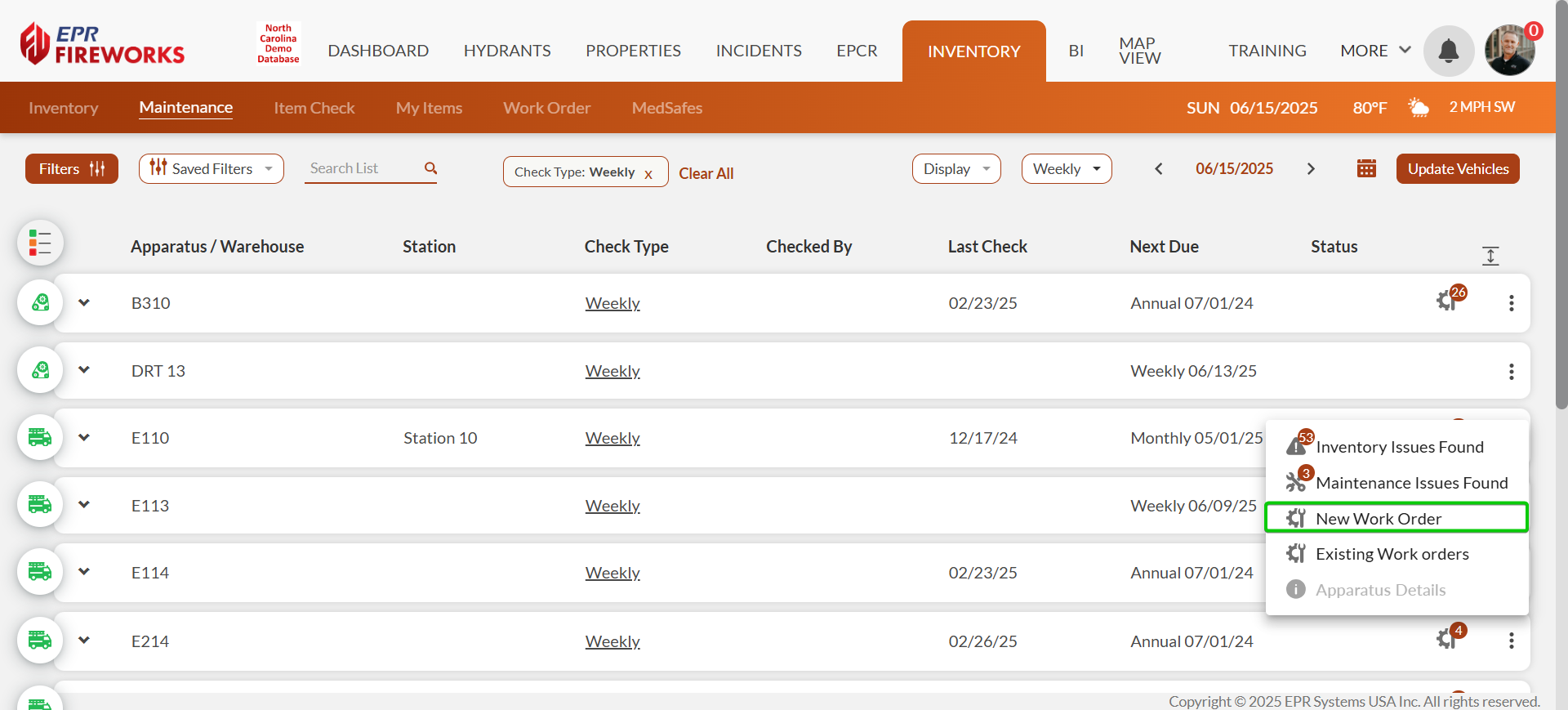
In the pop-up window, select the Work Type from dropdown.
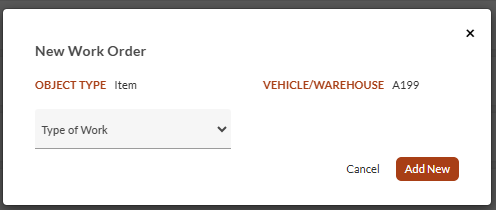
Click Add New.
Preparing the Work Order
After creating a work order, you'll need to set up the basic information that defines what work needs to be done, who will do it, and when it started:
Enter the basic work order details:
Set the Internal Status as required by your department.
In the Vendor field, select a vendor from the list if external work is needed.
Set the Start Date to record when work began (date and time).
Enter vehicle metrics if applicable:
Review Mileage During WO.
Check Hours During WO.
Set Down Time Hours.
Review Work Order History and Apparatus Details using the buttons below this section.

Adding Issues to the Work Order
Document all problems that need to be addressed by adding issues to your work order, either automatically from maintenance checks or manually.
Check if issues from the Maintenance Check have populated automatically.
If the list is empty, click Add Issues Found to import data from maintenance checks.

To add additional issues manually:
Click Manual Issue.
Complete all required fields in the form.
Click Add to save the issue to your work order.
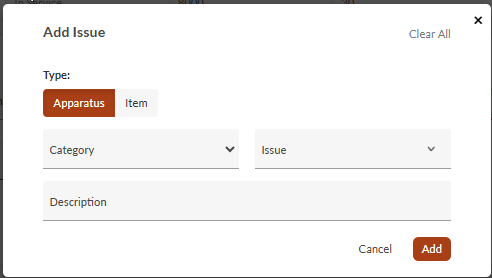
Note:
Work orders can only be created for department items with unique identifiers.
The system automatically pulls information from inventory and maintenance modules.