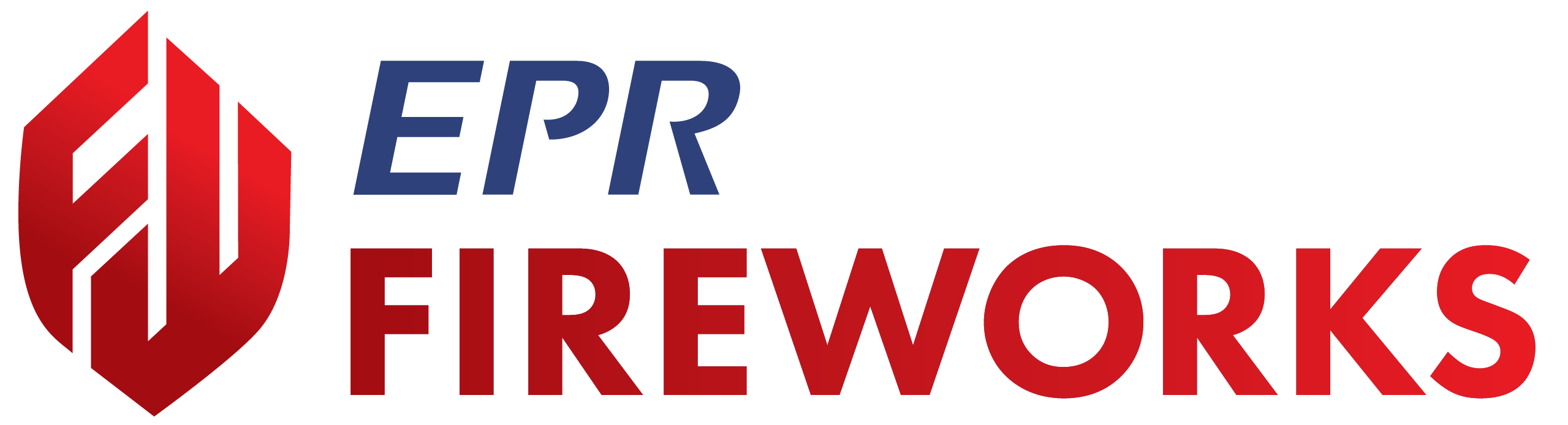NERIS Customization (Optional)
Overview
Disclaimer
NERIS is currently under development by the Fire Safety Research Institute (FSRI). This guide reflects the system as implemented in EPR FireWorks. Functionality may evolve as NERIS continues development toward full national implementation by January 2026.
This guide explains how to tailor NERIS to meet your department's specific operational requirements. NERIS customization allows you to adapt the interface and data collection to better match your department's workflows, terminology, and reporting needs.
Prerequisites
Before customizing NERIS, please verify that you have:
Completed NERIS Website Integration
Completed NERIS Management Module Setup
Completed Incident Back-Office Module: NERIS Settings
Administrator access to the Back-Office
Understanding NERIS Customization
NERIS customization involves two primary components:
Sidebar Lists: Control which options appear in dropdown menus and sidebars, removing irrelevant choices based on your department's operations.
Custom Fields: Add department-specific data collection fields to capture information unique to your operations or reporting requirements.
These customizations help streamline data entry and ensure NERIS aligns with your specific operational needs.
Customizing Sidebars (Lists)
The Custom NERIS Lists feature allows you to hide unnecessary values from dropdown menus and sidebars, reducing clutter and focusing the interface on your department's relevant operations.
For example, departments without transport capabilities can hide transport-related options, while departments without hazmat teams can simplify hazardous materials options.
Navigate to NERIS Settings > Custom NERIS Lists.
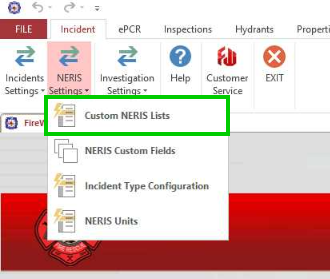
Select the sidebar list from the dropdown menu in the Custom NERIS Lists table.
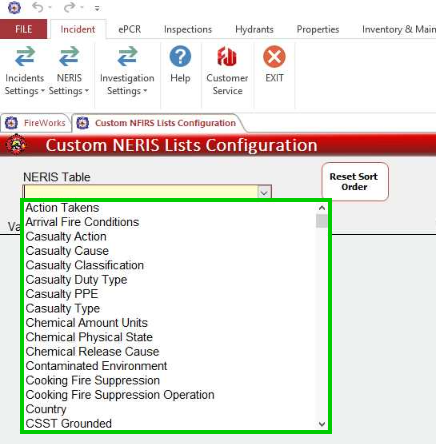
Review the available options and uncheck the boxes next to values you want to hide.
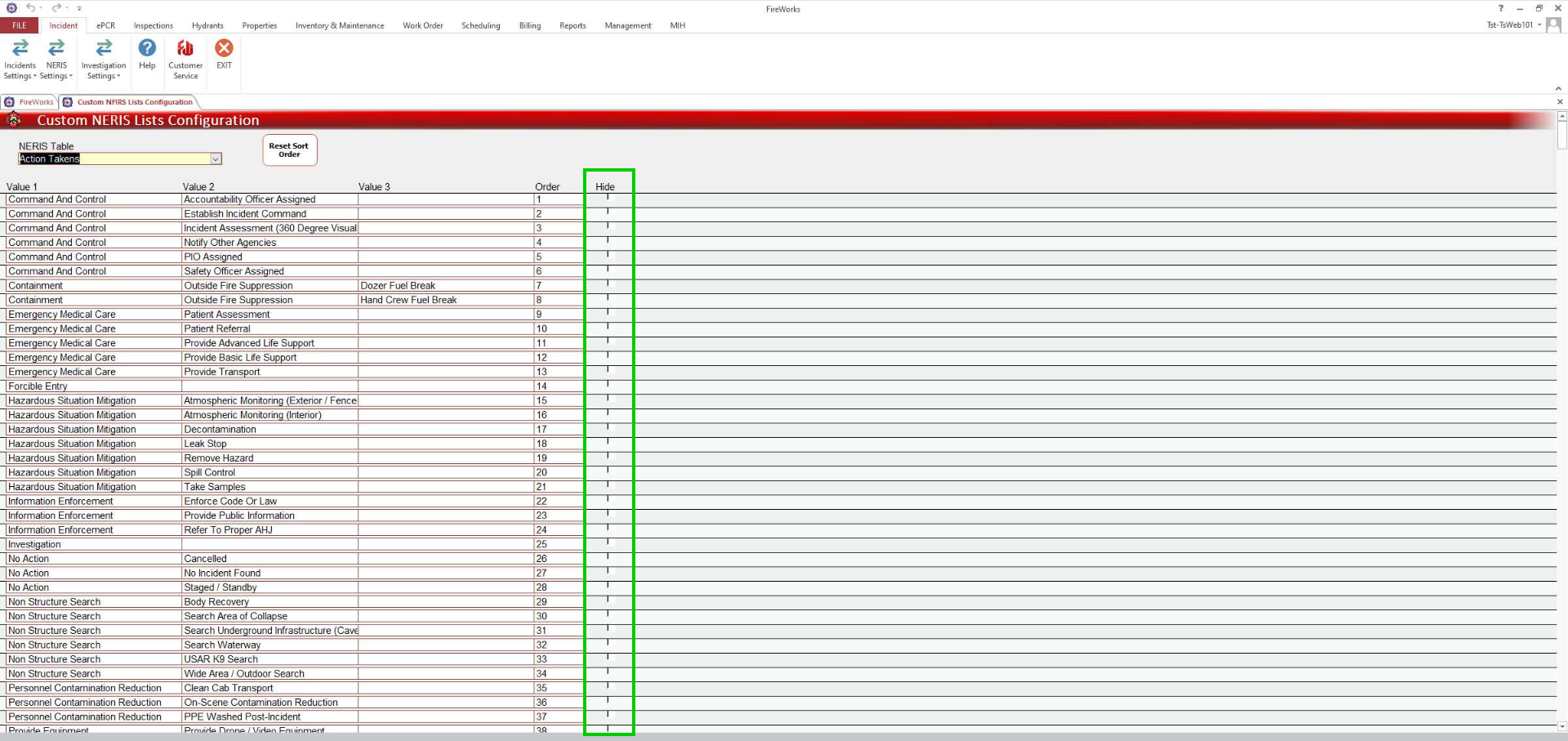
To modify additional lists, select another sidebar list from the dropdown and repeat the process.
Click Exit when finished to save your changes.
Creating Custom Fields
The Custom Fields feature allows you to add department-specific data collection fields to the Incident Info section of the NERIS report. These fields can capture unique information required by your department's operations or reporting requirements.
Navigate to NERIS Settings > NERIS Custom Fields.
In an empty row, configure the following field parameters:
Field Title: Enter the display name for the custom field.
Field Type: Select from available data types (text, number, decimal, date and time).
Field Category: Specify the organizational category.
Order: Define the display sequence.
Not Active: Toggle availability.
Record Log: Enable tracking of changes.
In Use: Indicate field deployment status.
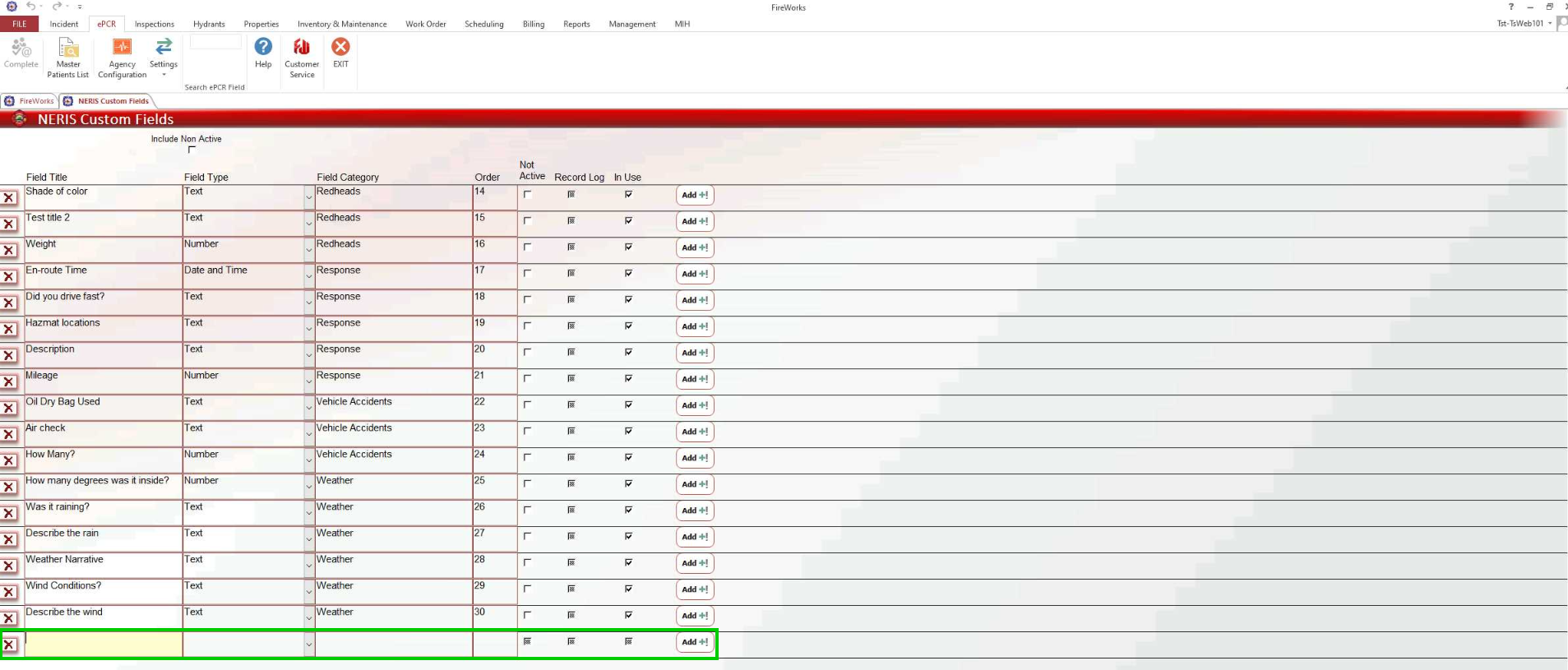
When done, click Add.