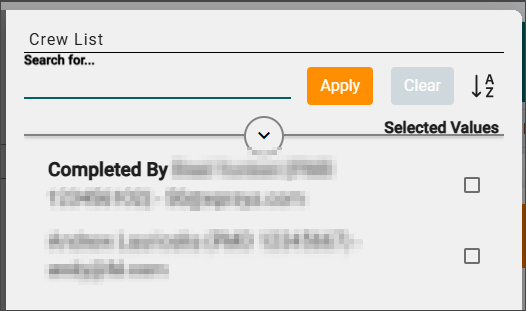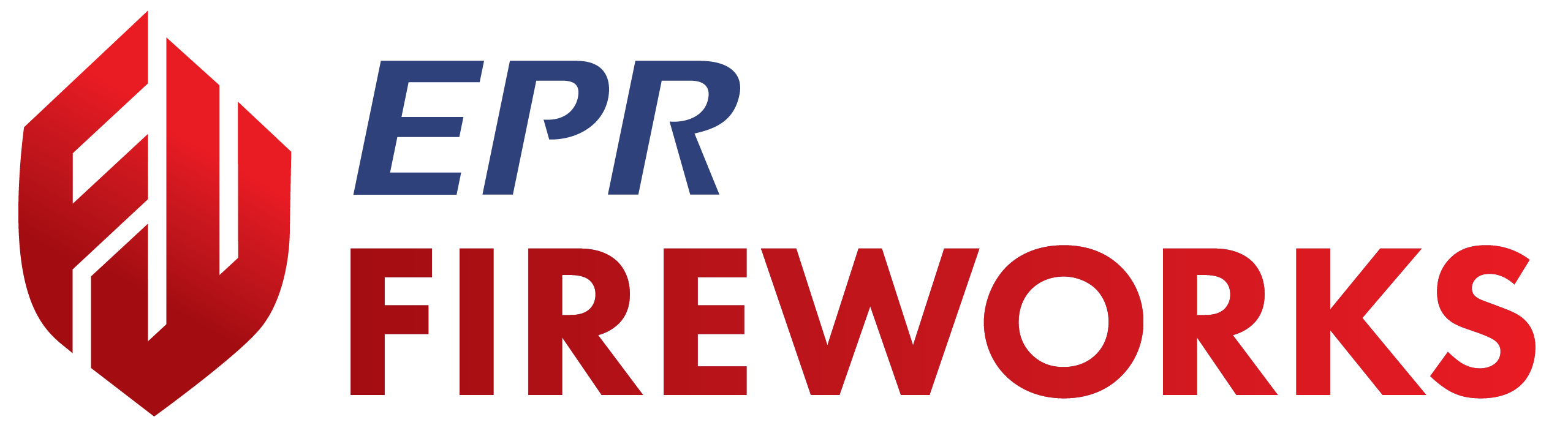ePCR - Release Notes
July 2025 Build 2.9.1
Added NERIS-compliant data entry screen to ePCR module
Fire departments can now access NERIS reporting directly within the ePCR interface. This integration enables seamless incident documentation that meets both patient care and national fire reporting standards.
Added NERIS-compliant data entry screen
Implemented validation for NERIS v1.0 compliance
Integrated with the existing ePCR workflow
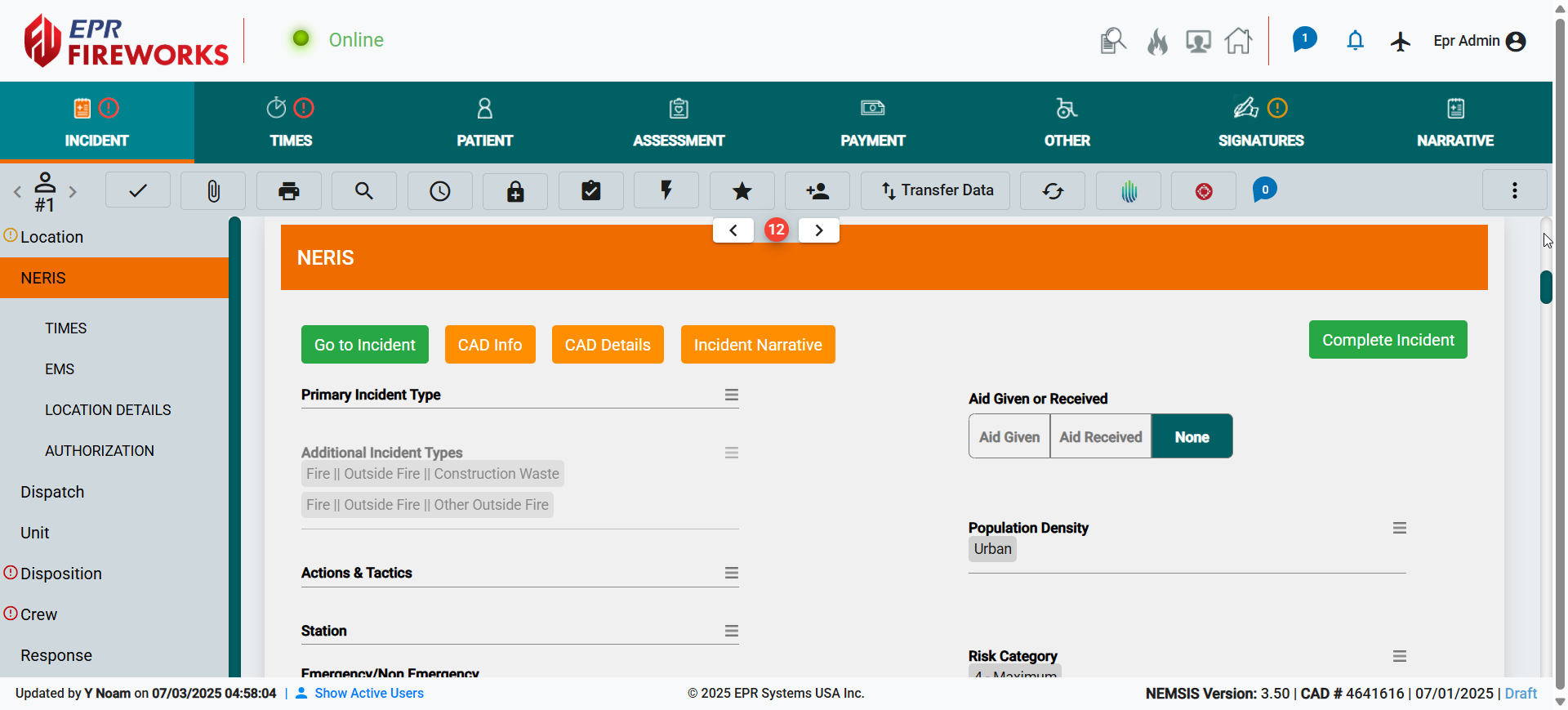
April 2025 Build 2.859
ePCR Summary: Crew Tab
We added the Crew tab to the ePCR Summary section to streamline crew management without leaving the summary view.
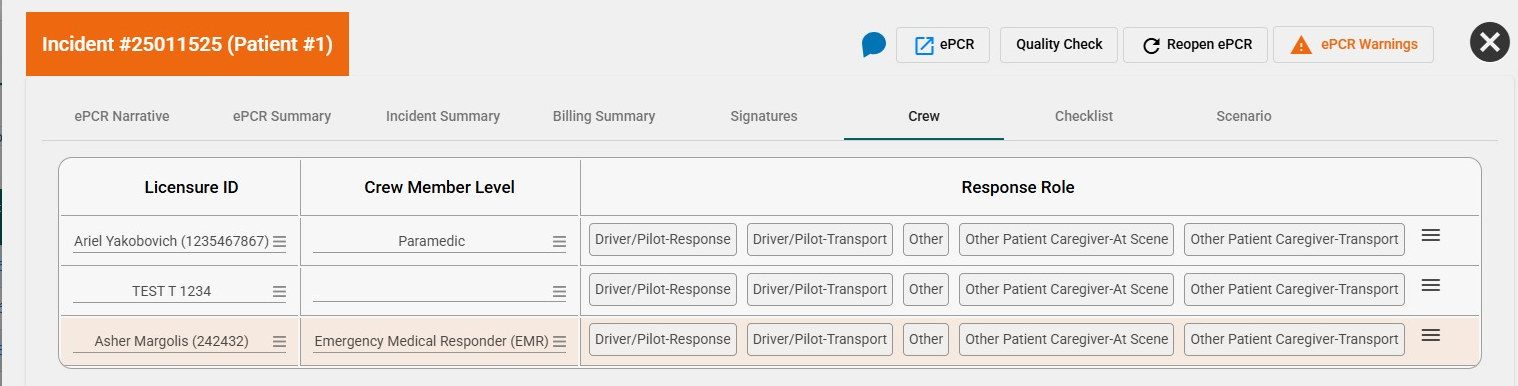
Viewing and Recovering Signatures from History Logs
We added the Signature History feature, allowing you to view and recover lost or deleted signatures from history logs.
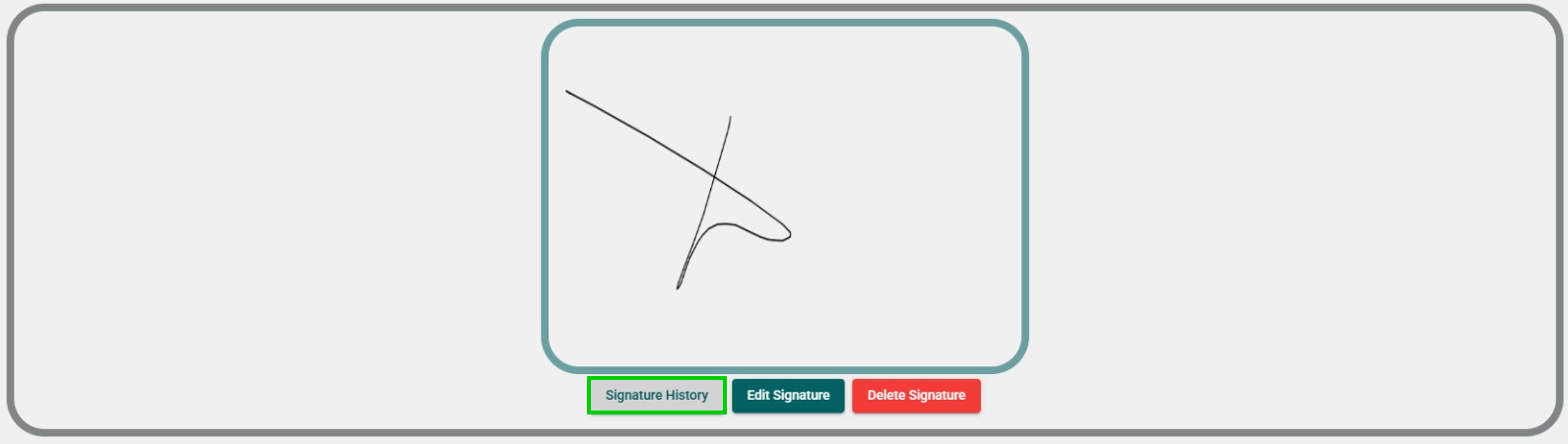
Active Users
We implemented active viewer tracking. The Active Users feature at the bottom of the screen displays information about users actively viewing an ePCR, avoiding editing conflicts.
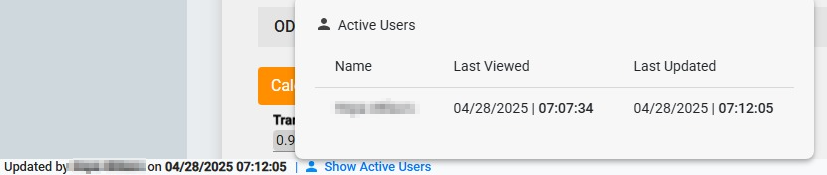
Hospital Patient List: Batch Download PDF Reports
Hospital users can now download multiple PDF reports from the Hospital Patient List view. This feature improves efficiency when handling large numbers of patient reports, reducing download time and manual work.
To download multiple PDF reports, do as follows:
Using the checkboxes on the left, select the ePCRs you want to download.

Click Send Report.

Select the type of report you want to download. The reports will be sent directly to your email.
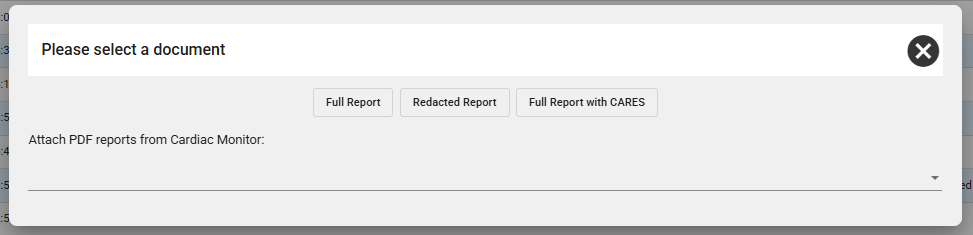
April 2025 Build 2.858
Narrative History
We added the capability to restore Narrative from the history log.
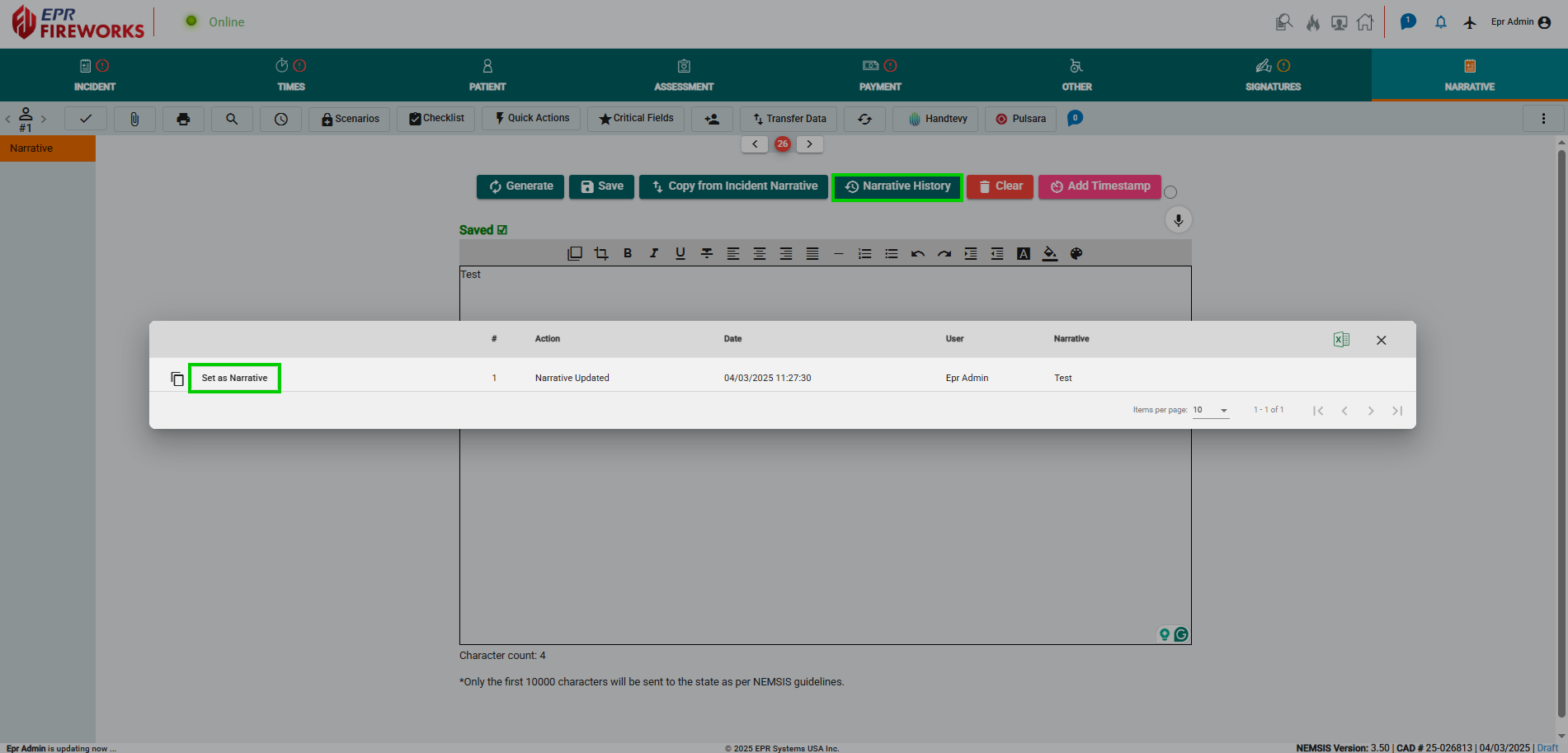
Signature Comments
You can now add comments to signatures, enhancing your ability to provide context and additional information within your documents.

Validation Indicators
Fields modified after a previous validation will now display a gray validation mark, clearly indicating their updated status.

Separate Fields for Feet and Inches
Feet and inches now appear as separate fields, eliminating conversion and making measurements easier and more accurate.
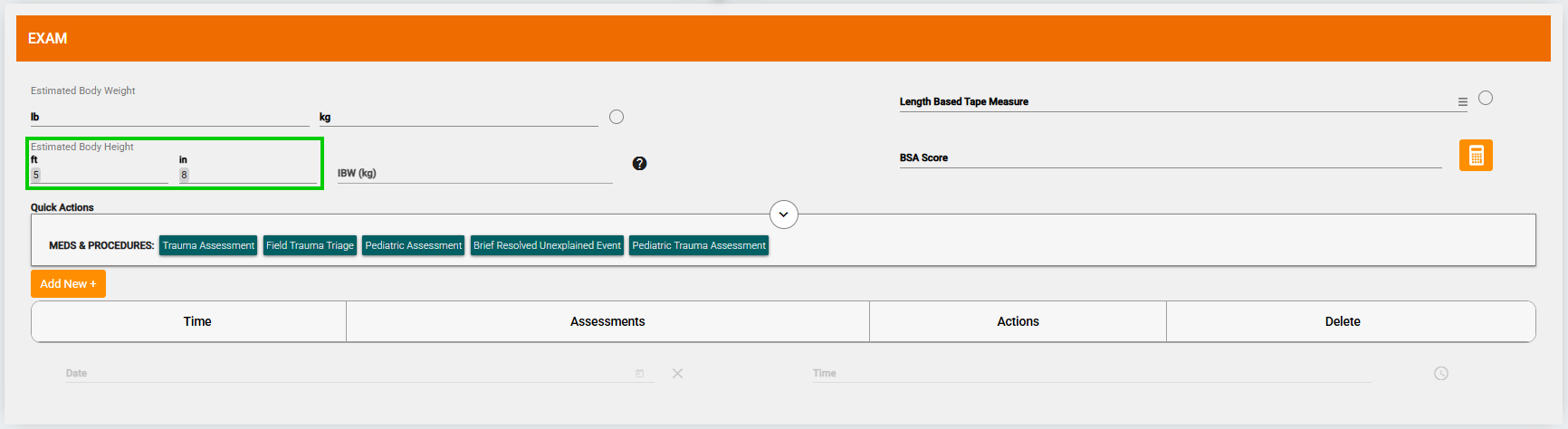
March 2025 Build 2.857
Integration with the MIH Module
We successfully integrated the ePCR and MIH modules, allowing ePCR to function as a referral source to MIH. This integration aims to facilitate a smooth transition between the EMS team and community paramedicine, as long as the medical condition permits.
Note: This release is only available for fire departments utilizing the FireWorks MIH module.
Step 1: Refer the ePCR Patient to MIH
In the Patient tab, use Patient Lookup to select the Patient ID from the list.
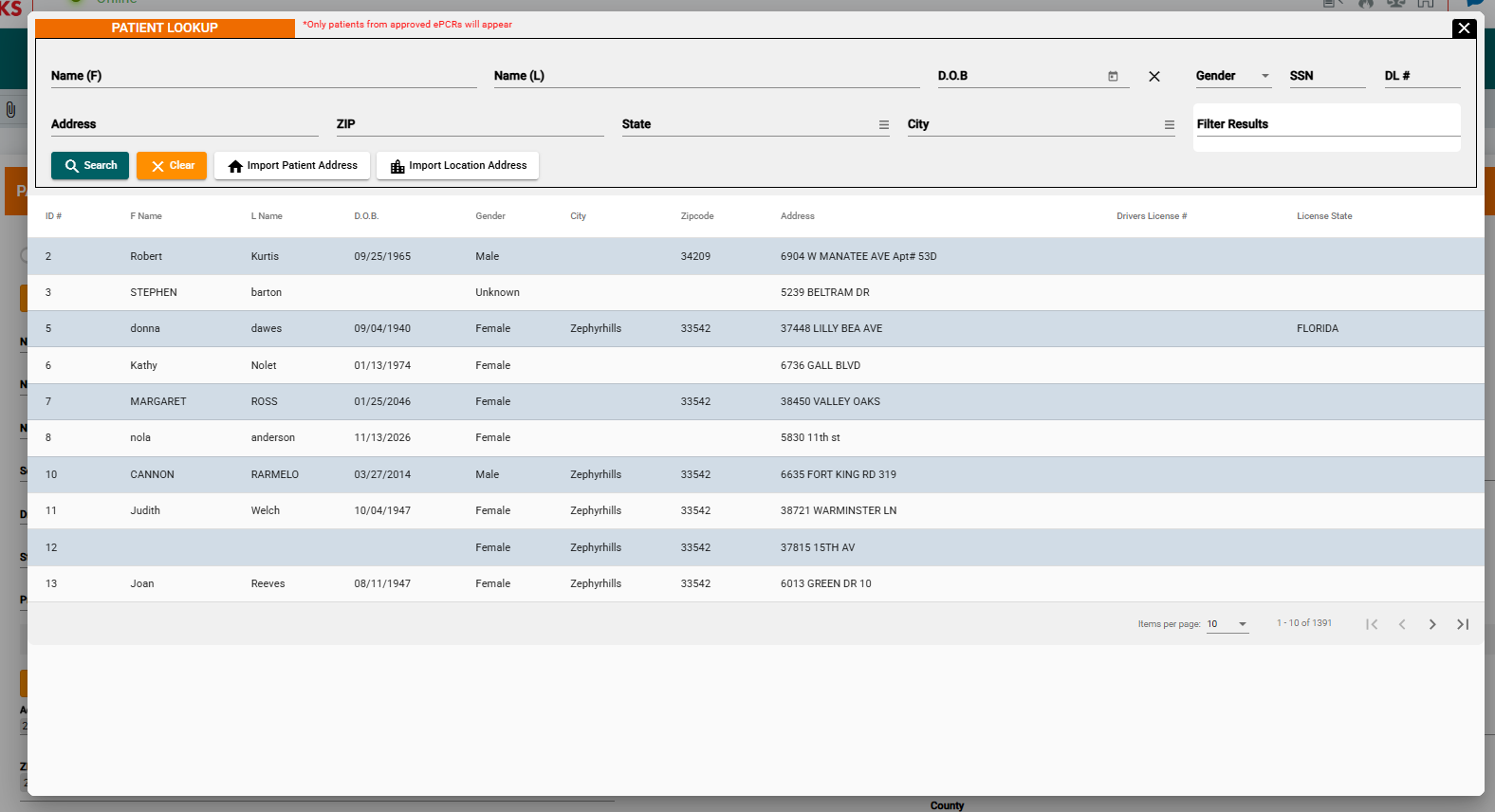
Refer the patient to MIH:
If the patient is already an MIH client, click Go to MIH.
If the patient is not currently an MIH client:
Navigate to the Disposition tab.
Click Refer to MIH.
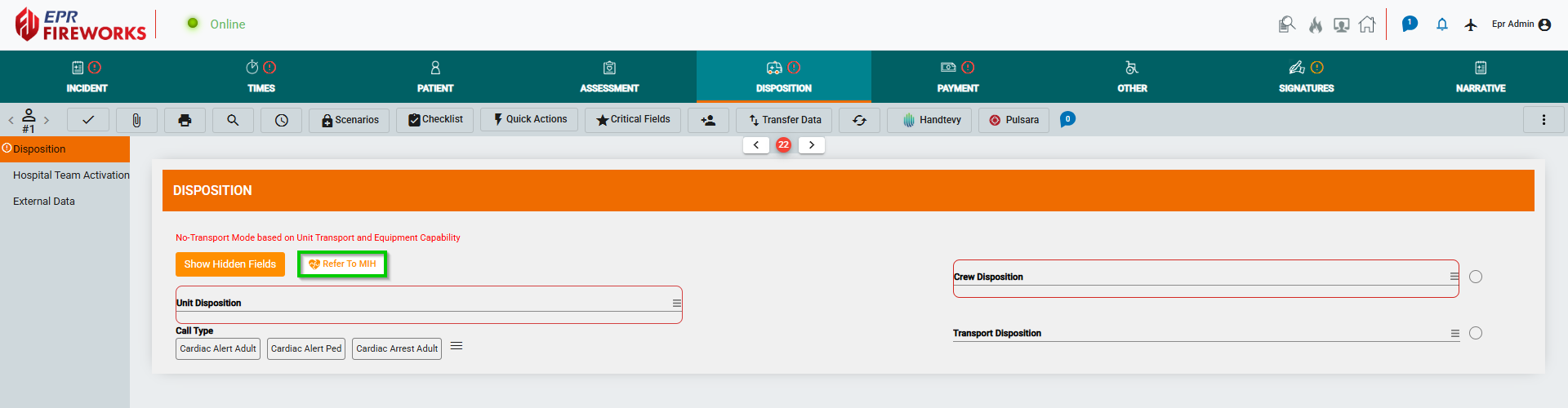
Step 2: Admit the Patient to the MIH Program
Navigate to MIH > Clients.
Click Show Pending at the top right of the list.

Select the client (formally ePCR patient) from the list.

Change the Client Status from Pending to Active.
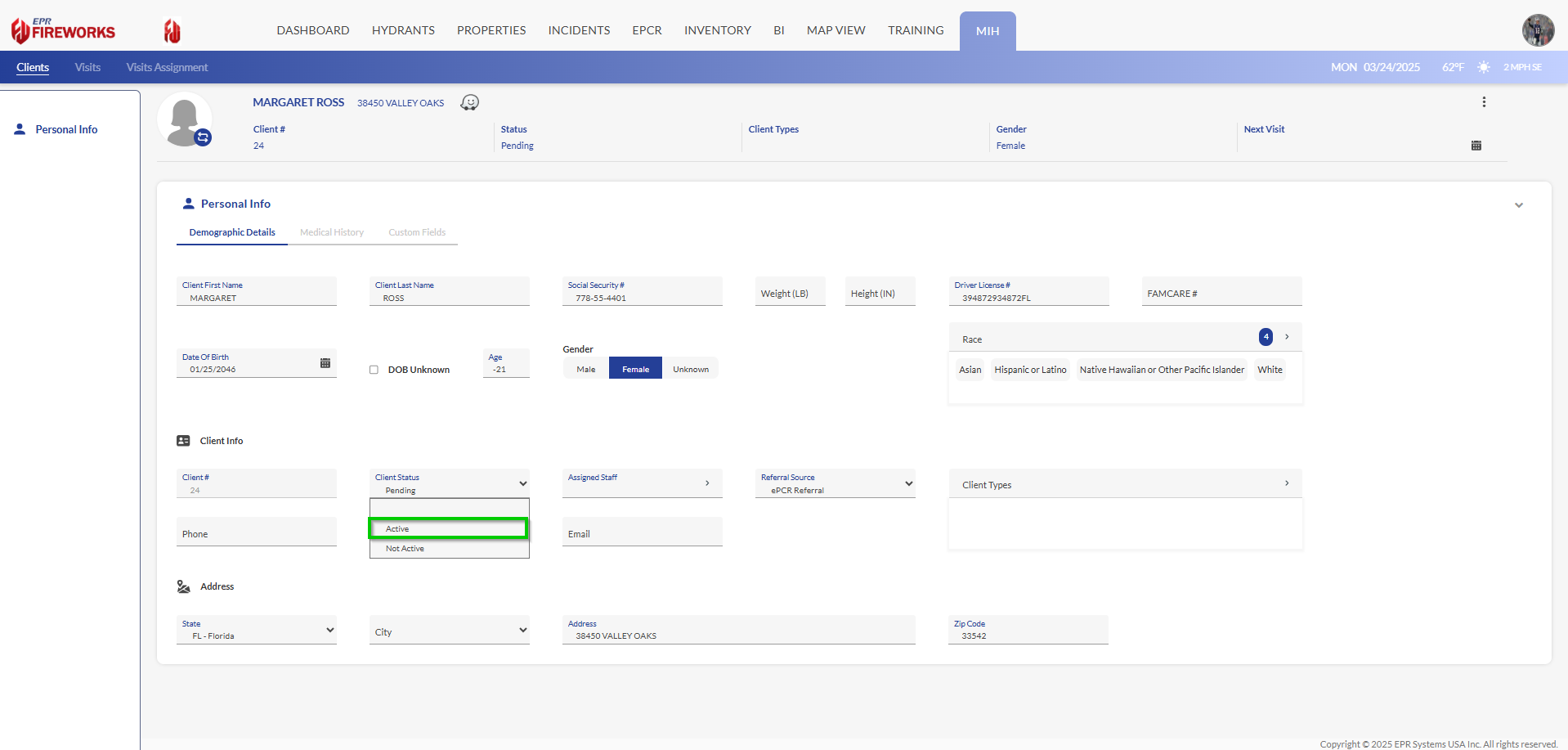
Attachments
We added Document Processor forms to the Attachments section. Document Processor forms were previously available only in the Incidents module.
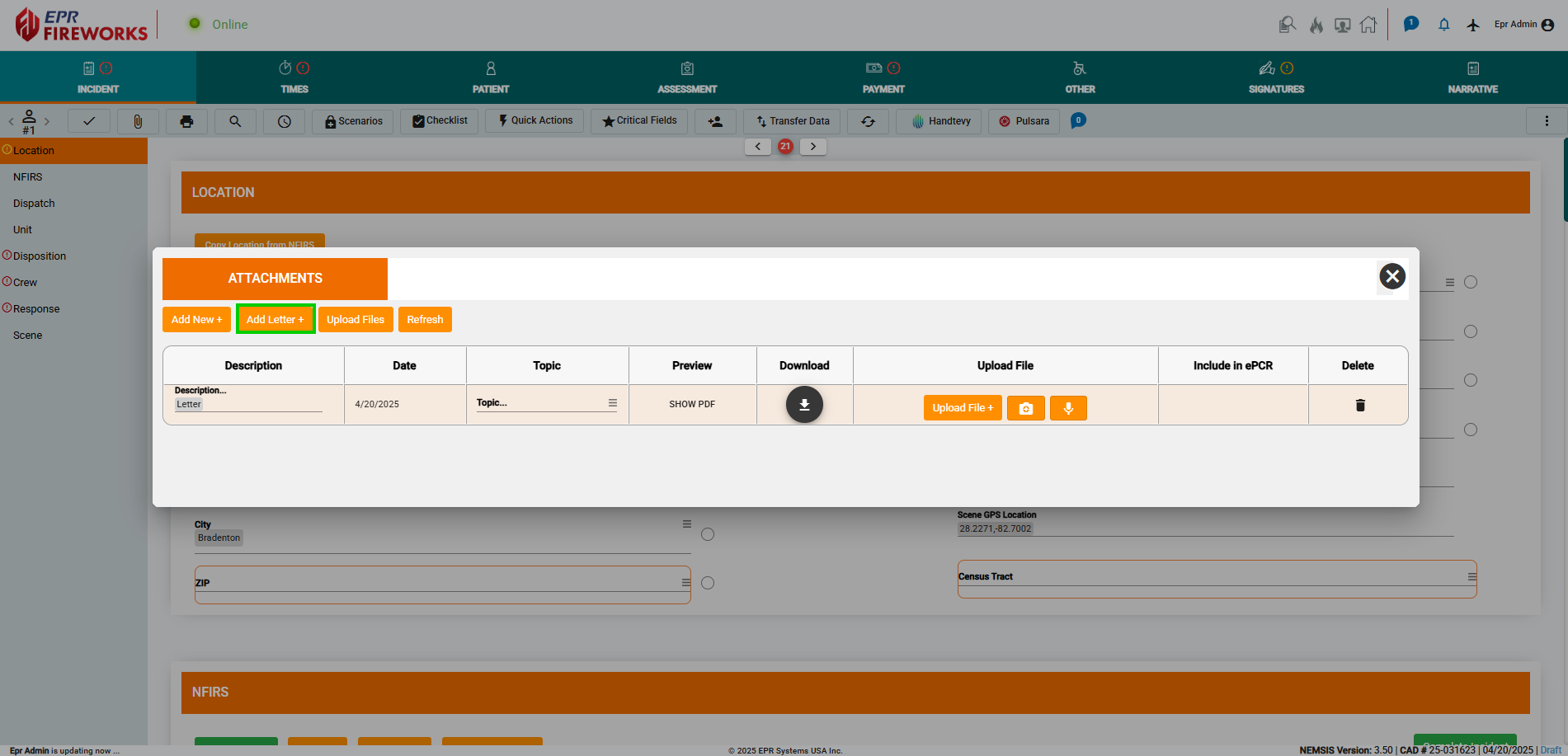
Incident > NFIRS: New Fields
We added the Number of Residential Units field to the NFIRS section of the Incidents tab.
This field will only be visible when the Is Residential field is set to Yes.

Times > Copy from NFIRS
We added the Copy Times from NFIRS button to the Times Info tab.
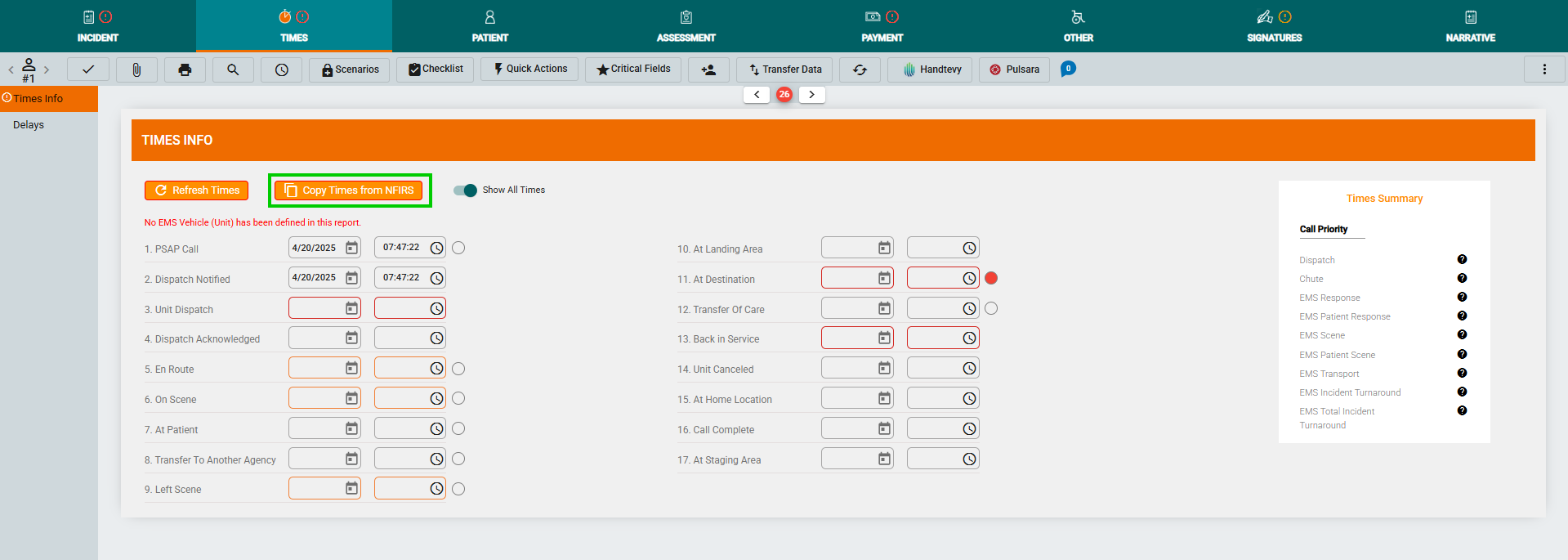
February 2025 Build 2.856
Incident > NFIRS: New Fields
We added the following fields to the NFIRS section of the Incidents tab:
Is Residential: (Yes/No)
PSAP Call: Date and Time
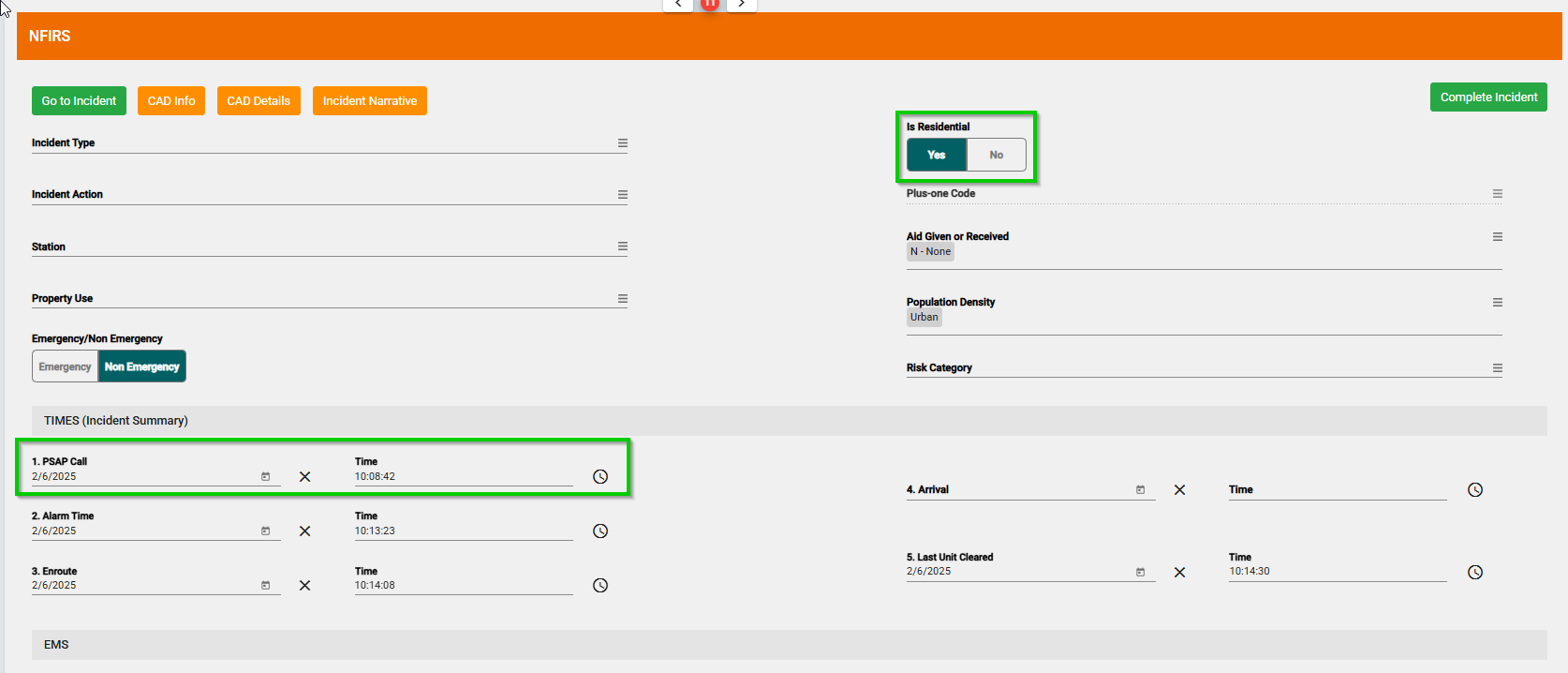
January 2025 Build 2.855
Assessment > Exams > BSA Calculator
The BSA Calculator is now available for calculating patient burn surface area percentages.
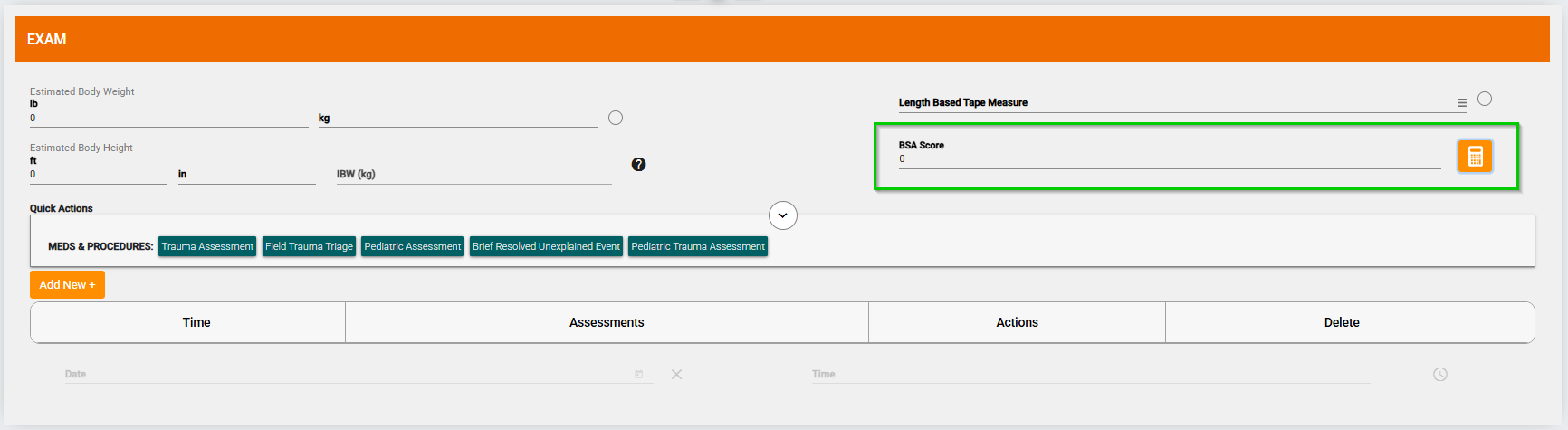
In the BSA Score field, click
on the right.
Select the appropriate patient type.
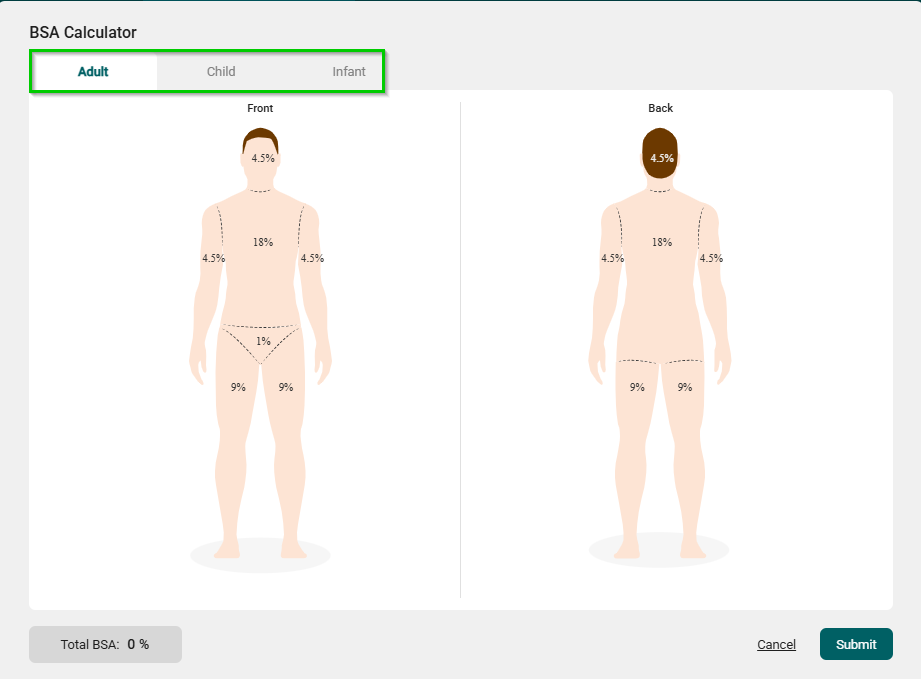
On the body diagram, click each affected area to indicate burn locations.
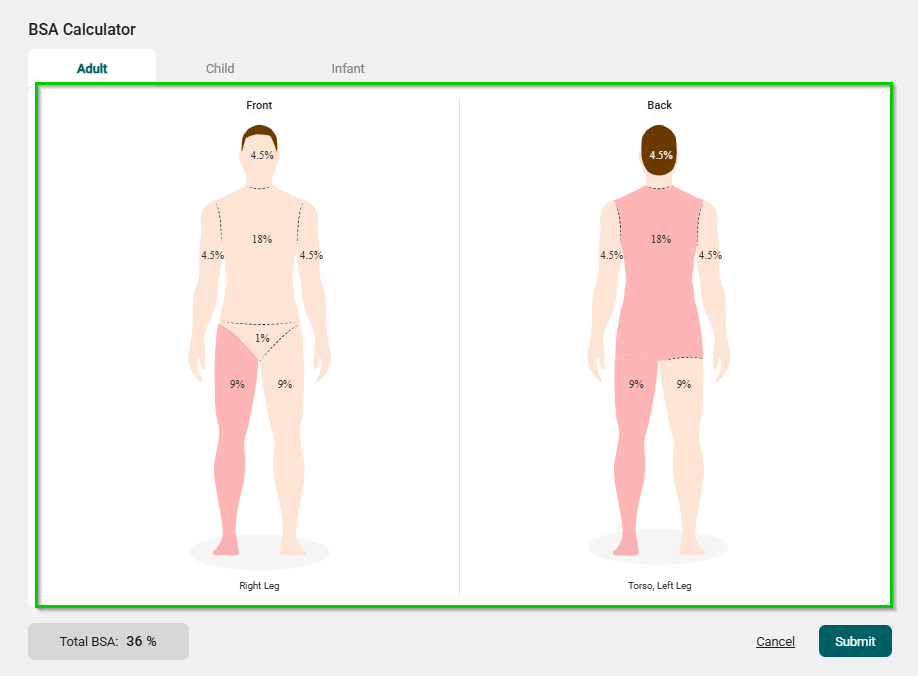
When done, click Submit to calculate the total burn surface area percentage.
Assessment > Vital Signs > Stroke Scale
We added the following calculators to the Stroke Scale Type calculator:
Los Angeles Motor Score (LAMS)
Cincinnati Prehospital Stroke Scale (CPSS)
Rapid Arterial oCclusion Evaluation (RACE)
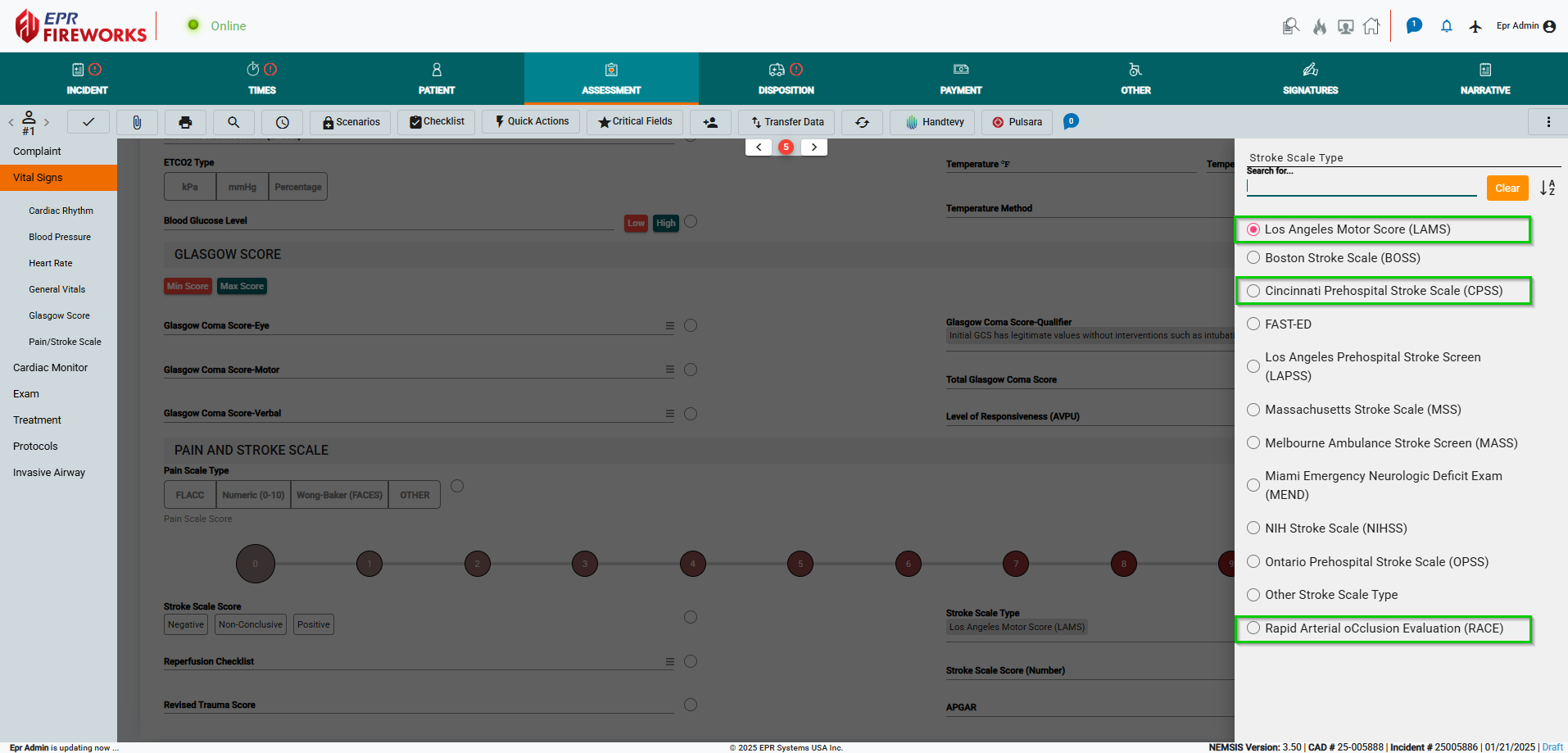
January 2025 Build 2.854
“Notifications” Icon
You can now view a summary of the latest release notes directly in ePCR using the Notifications icon at the top of the page. All unread release notes are displayed in bold. In addition, a red dot will appear next to the icon whenever a new release is available.
To view unread release notes only, click Unread.
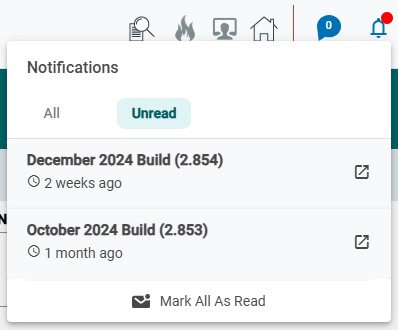
Click
 . A list of all release notes will appear.
. A list of all release notes will appear.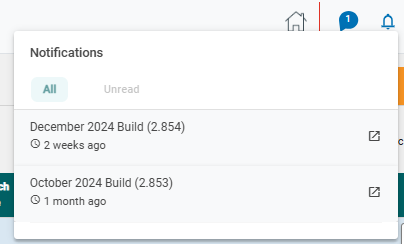
Click on the release notes you want to view. A summary of the release will open below.
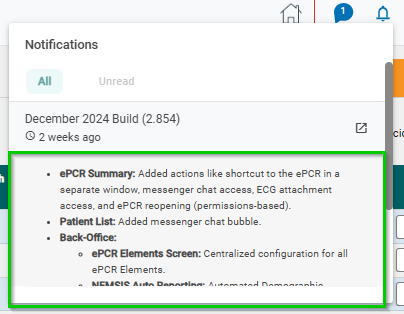
To view the full release, click![]() to the right of the title.
to the right of the title.

The release notes page will open in a new tab.
Reason for Reopening ePCRs
You can now specify a reason for reopening an ePCR.
When reopening the ePCR, the following dialog box will appear:
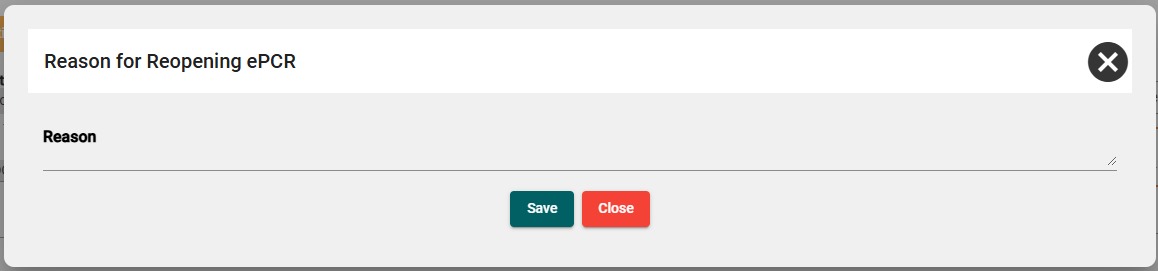
Type the reason for reopening the ePCR, and then click Save.
Note: Adding a reason for reopening is not mandatory. Click Close to skip this step.
Reasons for reopening will be saved in ePCR History.
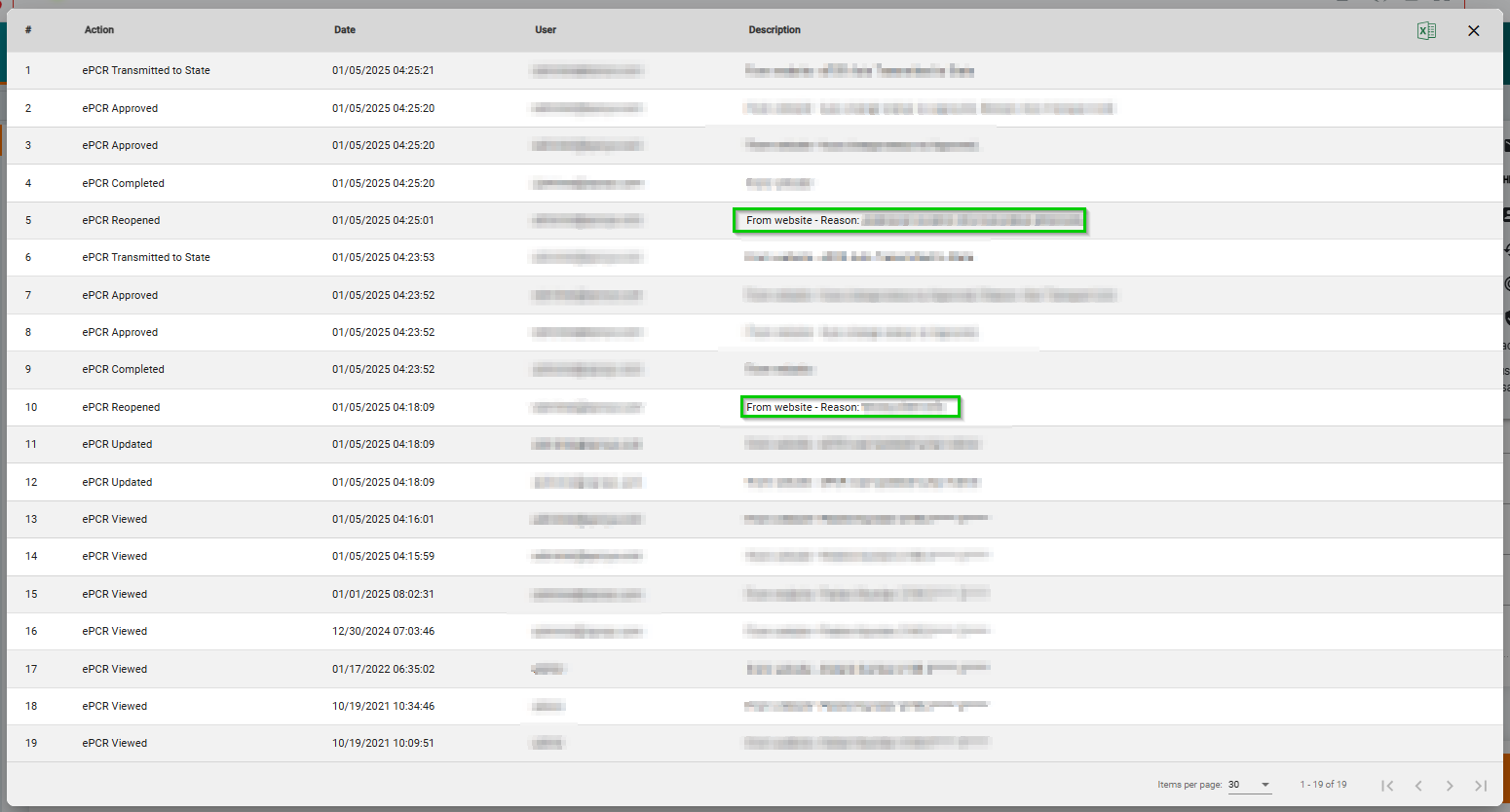
Quick Actions > Hourglass Feature
We improved the hourglass feature in Quick Actions. Each click on the hourglass adds 30 seconds to the timer.

To add time manually, click the hourglass, type the time you want to measure (mm:ss), and then click  .
.
Note: If you click  without first clicking the hourglass or entering time manually, the timer will function as a stopwatch.
without first clicking the hourglass or entering time manually, the timer will function as a stopwatch.
Email to Crew
When emailing the ePCR to the crew, the crew member who completed it will be marked in the crew list as Completed By <Name>.