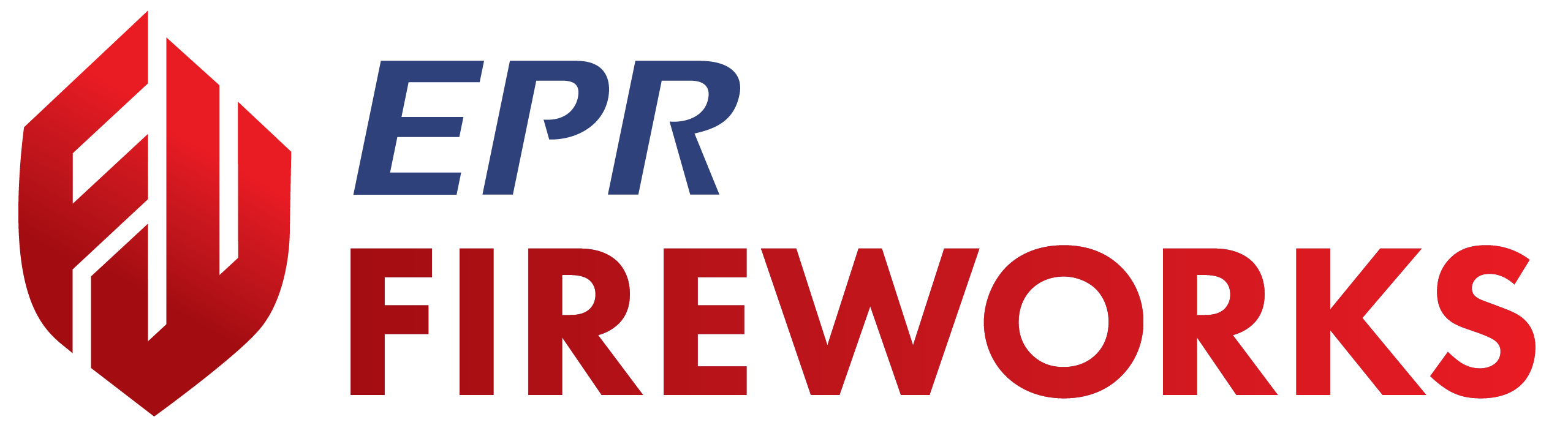NERIS Website Integration
Disclaimer
NERIS is currently under development by the Fire Safety Research Institute (FSRI). This guide reflects the system as implemented in EPR FireWorks. Functionality may evolve as NERIS continues development toward full national implementation by January 2026.
Overview
This guide explains how to securely connect your NERIS account to EPR FireWorks using a unique client ID. Once the connection is established, EPR FireWorks can automatically transmit incident data to the NERIS national database, register your department's stations and apparatus, and enable NERIS reporting features within the FireWorks platform.
Before You Start
Before connecting NERIS to EPR FireWorks, ensure you have:
Valid NERIS account credentials (email and password)
Client ID provided in your NERIS confirmation email from EPR FireWorks
Administrator access to your NERIS account
Connecting your NERIS Account to
Navigate to the NERIS website at https://neris.fsri.org/.
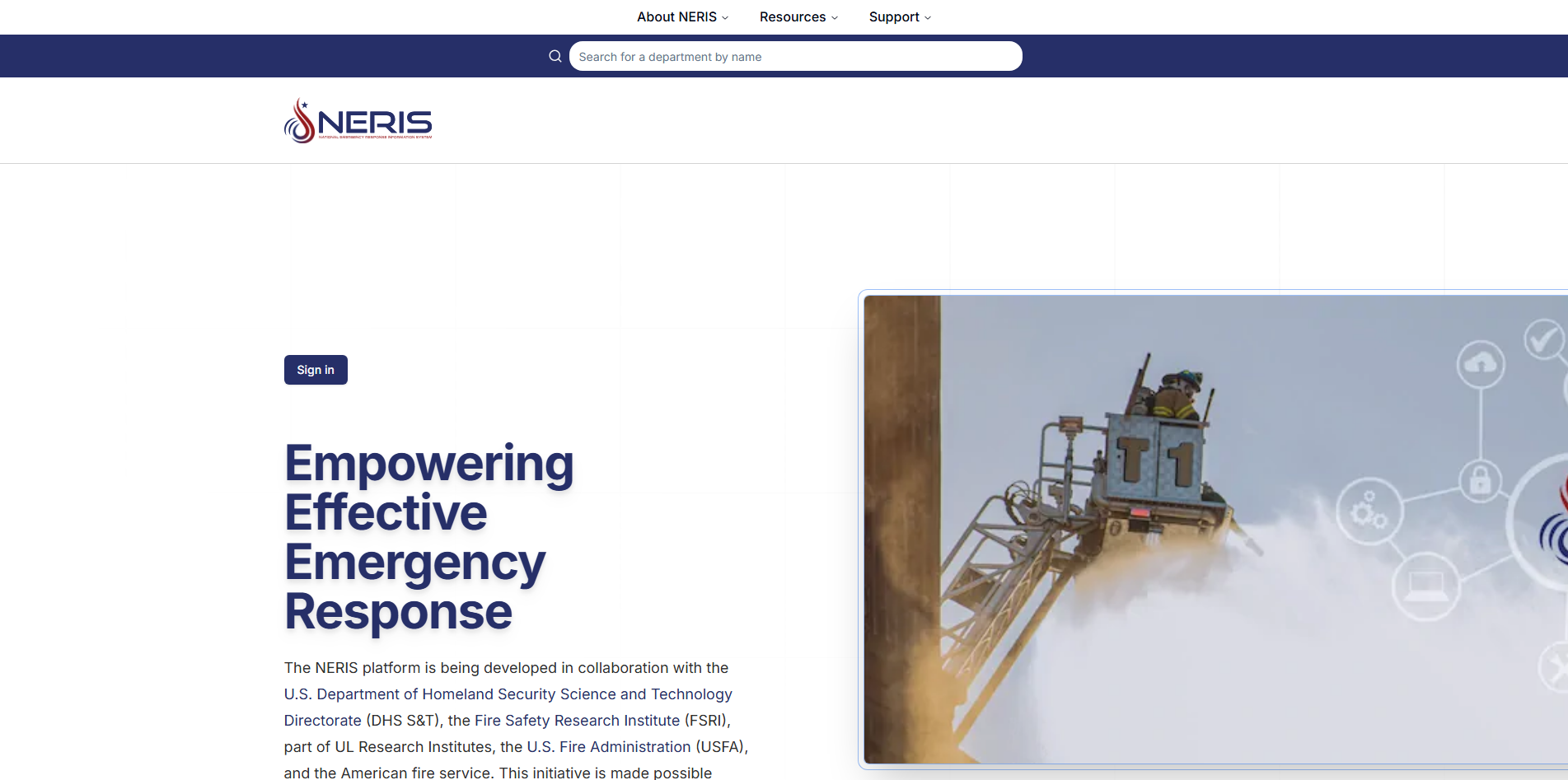
Click Sign In.
Enter your email address and password, and then click Sign In.
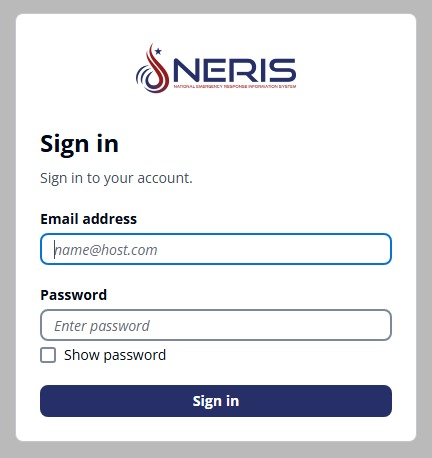
Click Enrollment in the left navigation menu.
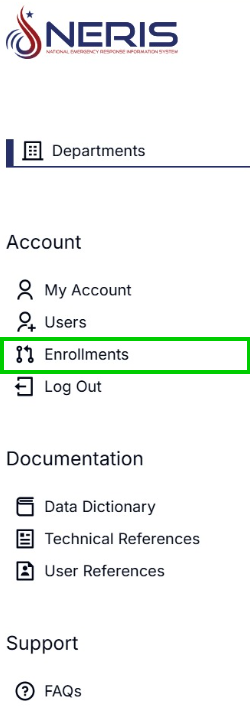
Enter your client ID in the Client ID field, as provided in the NERIS confirmation email you received from EPR FireWorks.
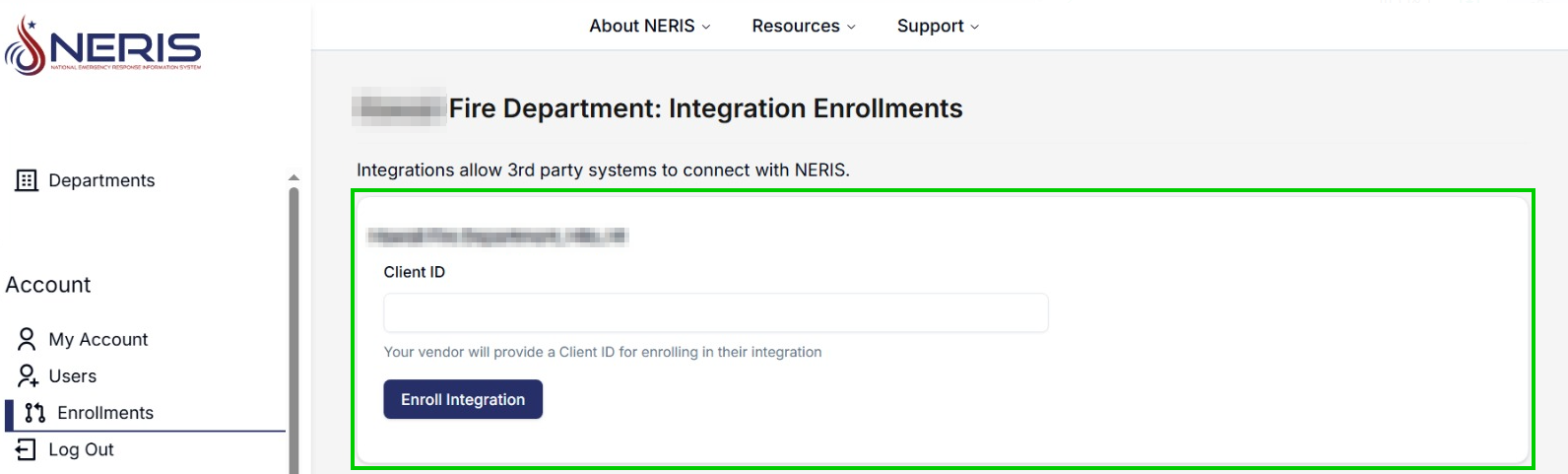
Click Enroll Integration.
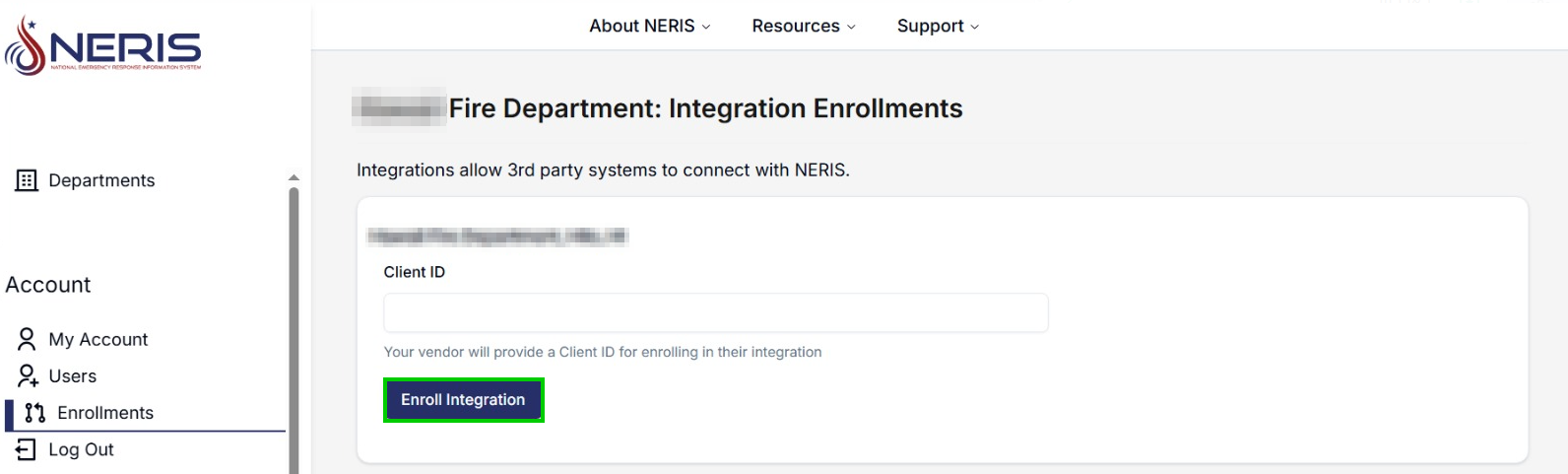
Click Enroll in the pop-up confirmation message to confirm enrollment.
Result: Your NERIS account is now connected to EPR FireWorks. The system can automatically transmit incident data and enable NERIS reporting features.
Deleting Registered Stations
To ensure seamless integration with the FireWorks platform, stations must be registered via our API rather than directly in NERIS. Direct registration in NERIS prevents automated synchronization, leading to data conflicts like duplicate or mismatched station IDs. Deleting stations from NERIS enables streamlined management and consistent data flow through FireWorks.
In your NERIS account, click My Account in the left navigation menu.
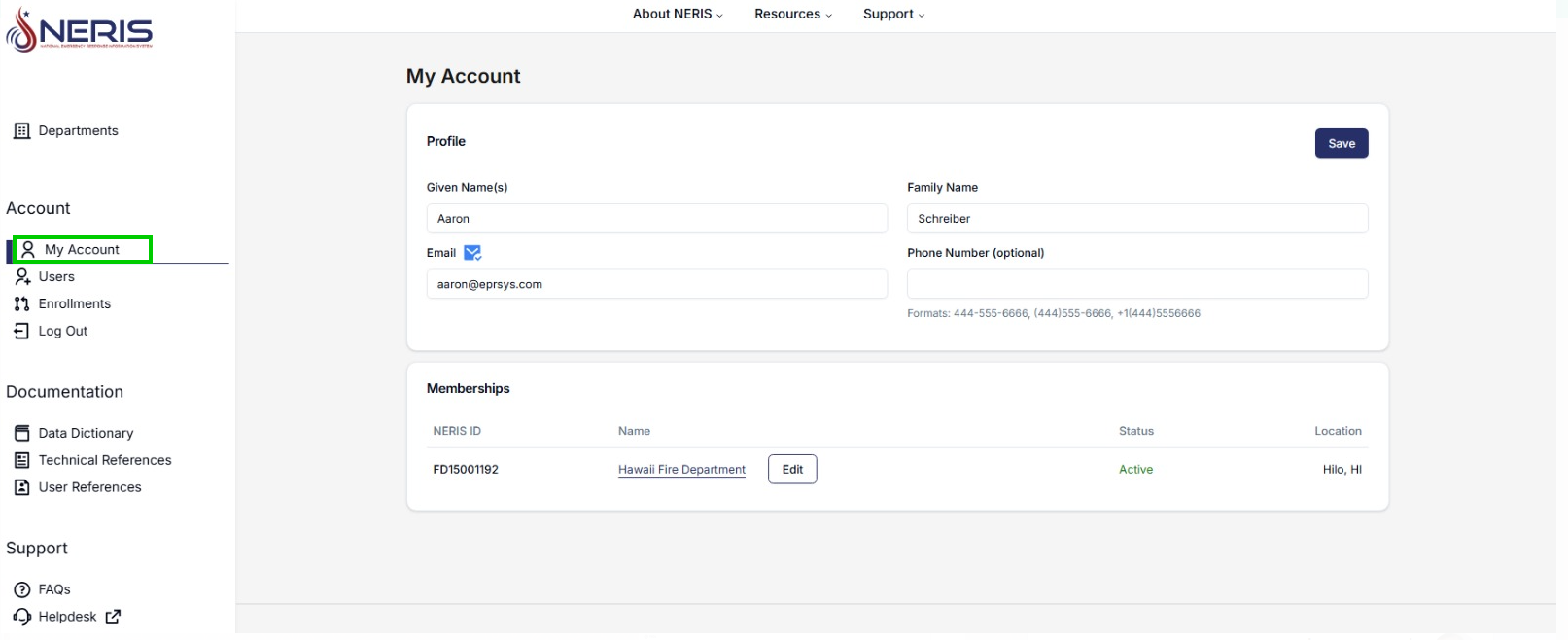
Click Edit to the right of your department name.
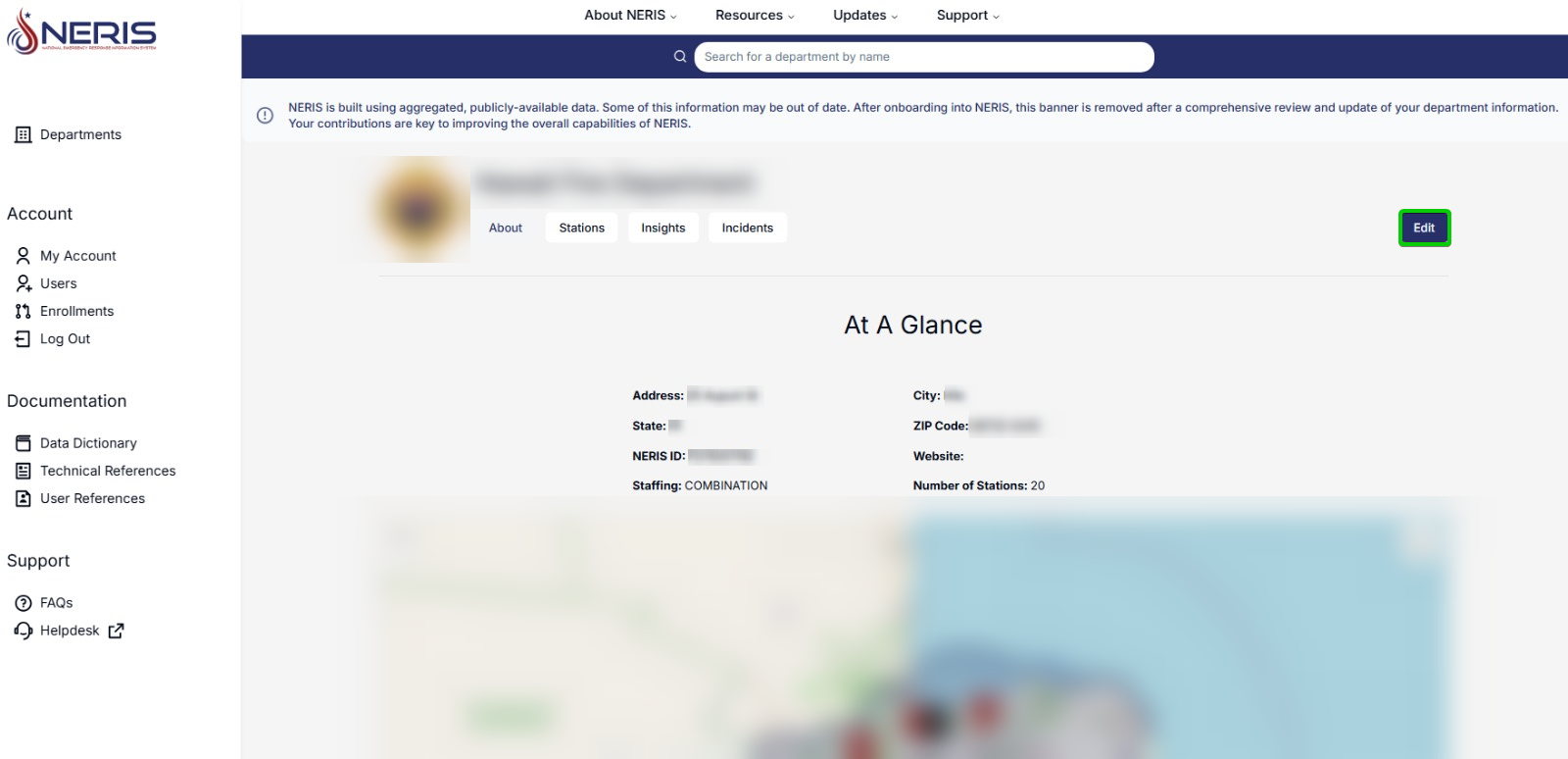
Scroll down to the Stations table.
Note: If no stations appear in the Stations list, register them directly through EPR FireWorks, as described in NERIS Management Module Setup.For each station in the list, click the three-dot menu on the right side of the station row, and then select Delete from the dropdown menu.
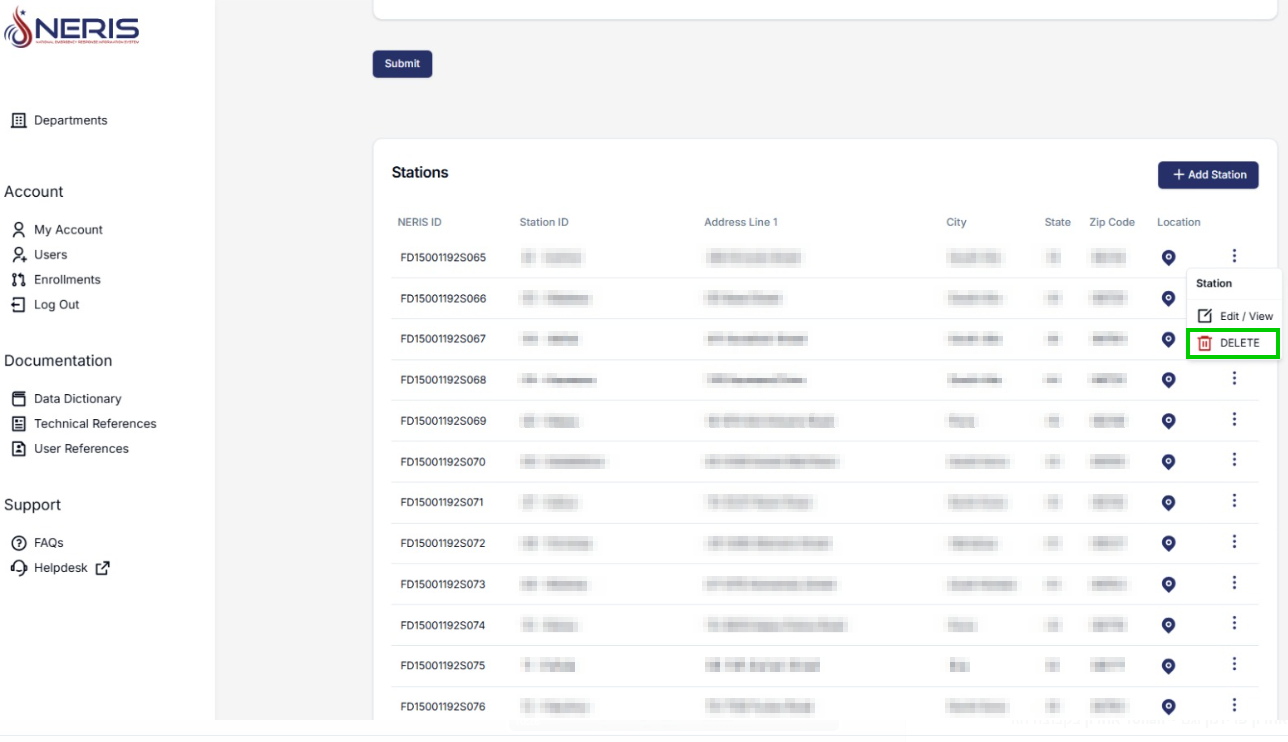
Result: The selected stations are deleted from NERIS. Proceed to NERIS Management Module Setup to register stations through EPR FireWorks.