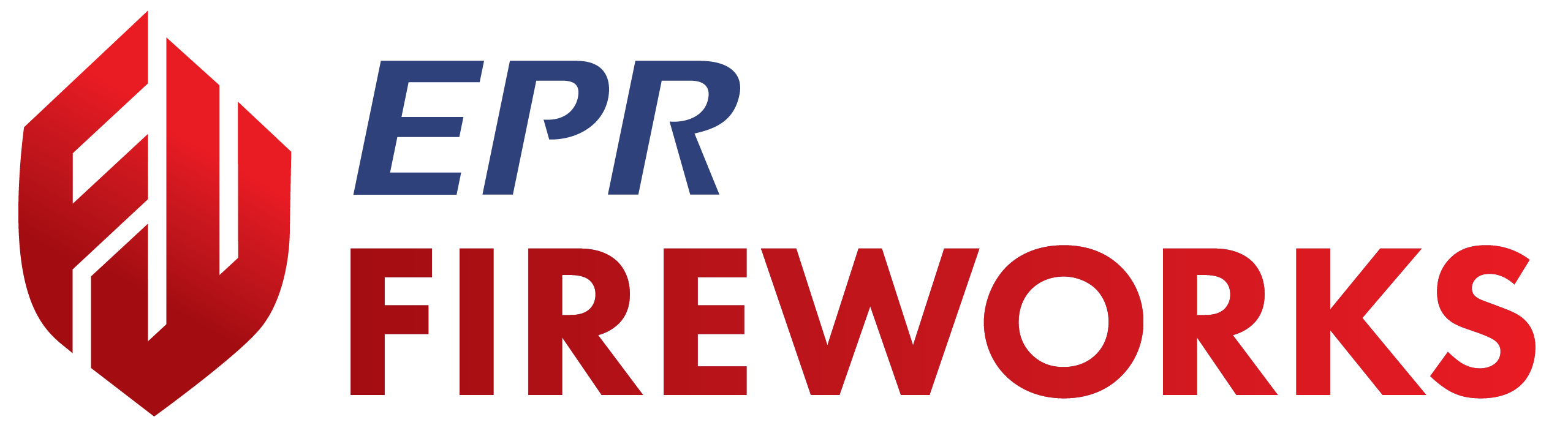Properties Module Filters
Overview
Filters help you search and group inspections or pre-plans, which can be accomplished through their use. This document explains how to use filters effectively.
The filter types vary between Inspections, Pre-Plans, and Properties List. Use the key below for further reference.
Applying Filters
To search and filter inspections, pre-plans, and properties, follow the next steps:
On the desired page, click Filters at the top.

Set filters according to the key below.
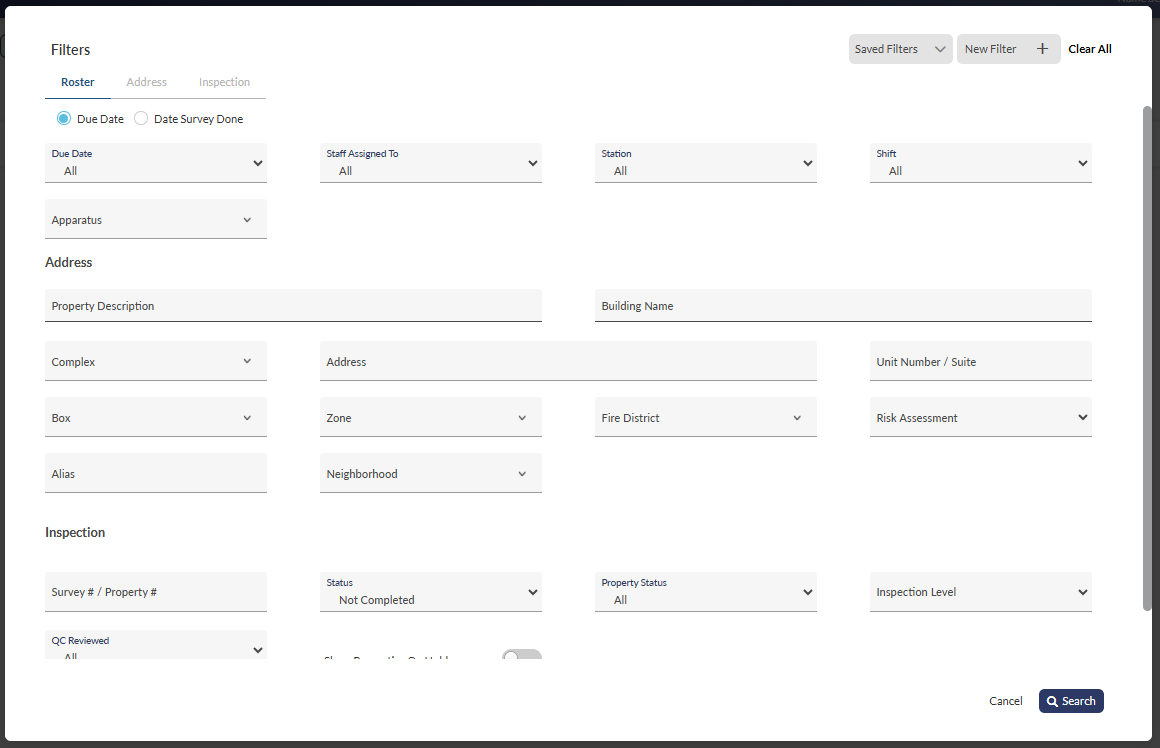
When done, click Search.

Saved Filters
You can save frequently used filters and search queries for quick access by following these steps:
Set filters and search queries.
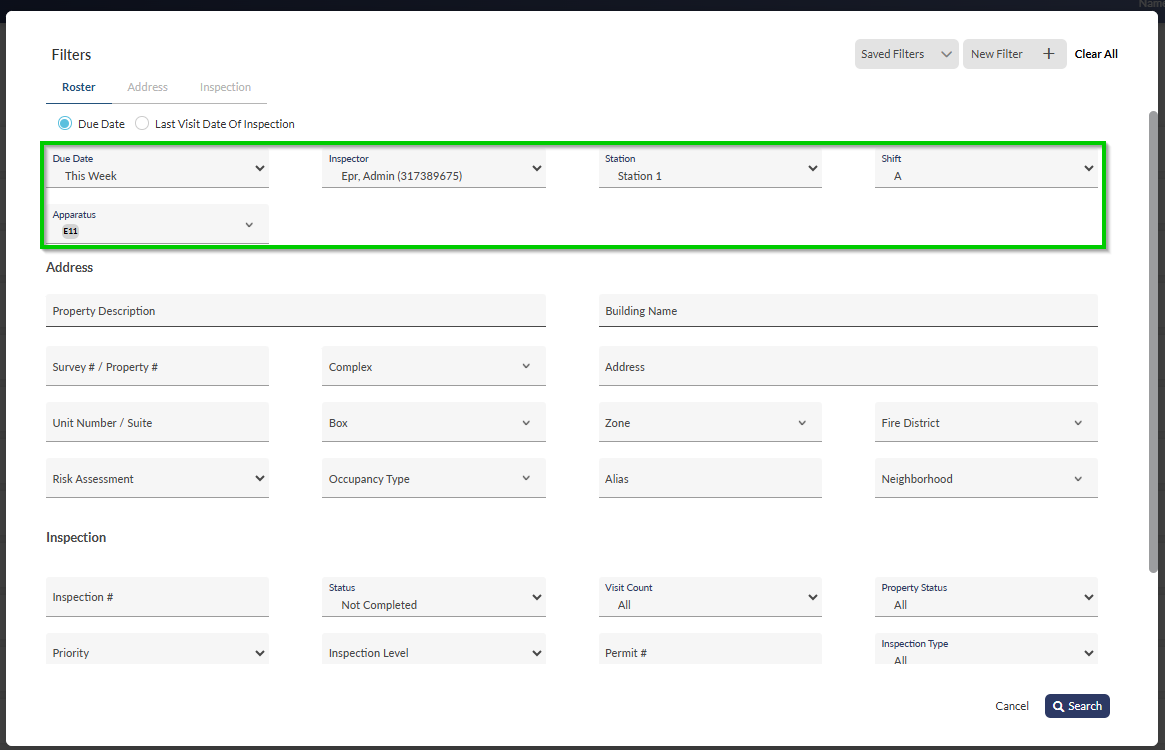
Name the filter.
Click New Filter at the top of the Filters window.
Name the filter, and then click
 .
.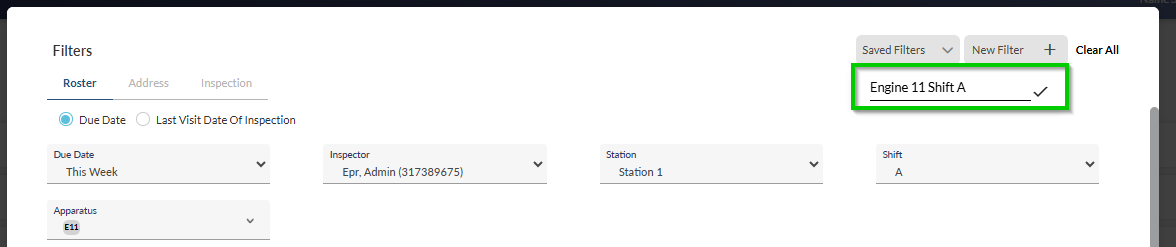
(Optional) To set it as the default filter, check the Default box, and then click Save. Default filters load automatically.

You can activate Saved Filters from the module pages by using the list of Saved Filters to the right of the Filters button.
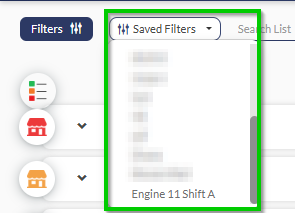
In addition, you can access saved filters directly from the Filters window.
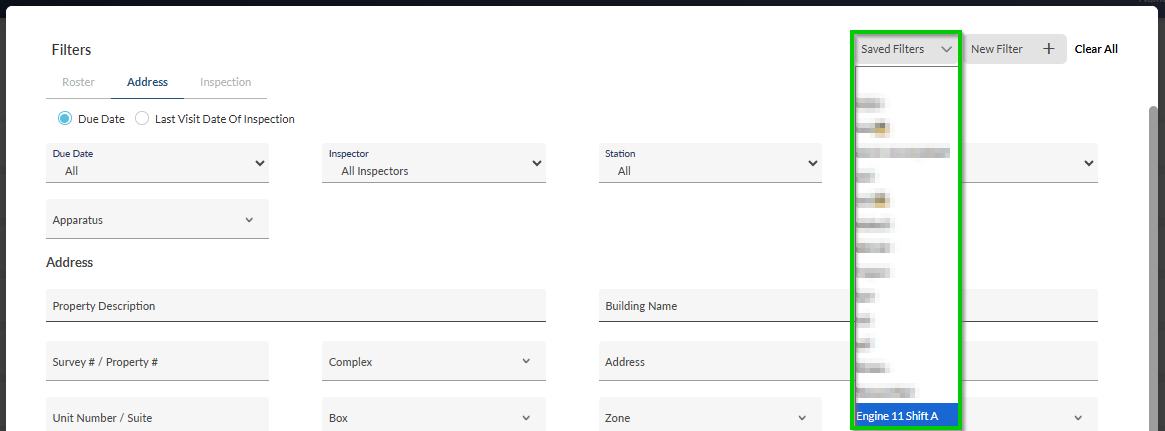
Properties Module Filter Key
Inspections and Pre-Plans
The Inspections and Pre-Plan filters are organized into these categories
Roster: Manage scheduling data by dates, personnel assignments, stations, and apparatus.
Address: Locate properties using physical addresses and assigned jurisdictional boundaries
Inspection: Filter inspection records by status, requirements, property conditions, and quality control reviews
Roster Filters
The Roster filters allow you to efficiently search and organize personnel scheduling information using various parameters including dates, staff assignments, station locations, shifts, and apparatus details.

Filter | Description | Options/Comments |
|---|---|---|
Due Date or Last Visit Date of Inspection/Date Survey Done | Filter by either the due dates of inspections/pre-plans or the actual dates when surveys or inspections occurred. Note: Keep the filter set to Due Date unless required otherwise. |
|
Inspector (Inspections)/Staff Assigned To (Pre-Plans) | Filter by the staff member assigned to the inspection/pre-plan. Select from the list | n/a |
Station | Filters according to station. Select the station from the list | n/a |
Shift | Filters according to shift. Select the shift from the list. | n/a |
Apparatus | Filters by apparatus. Select the apparatus from the list. | n/a |
Address
The Address filters provide comprehensive search options to locate specific properties using identifiers like building names, physical addresses, district assignments, and risk classifications.
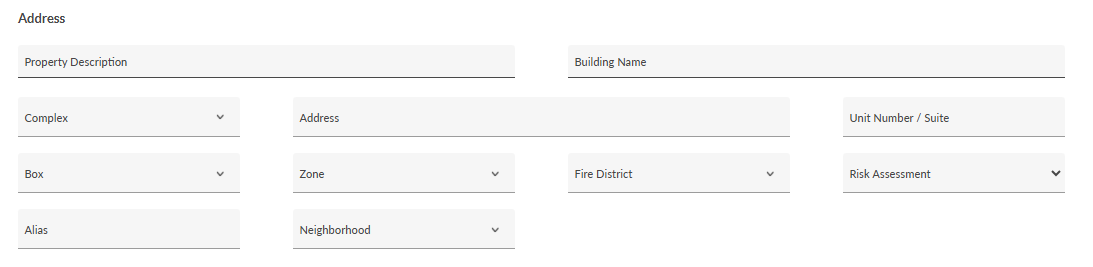
Filter | Description |
|---|---|
Property Description | Search by the property description |
Building Name | Search by the building name |
Complex | Filter by complex. Select a complex from the list. |
Address | Search by the property’s address. |
Unit Number / Suite | Search by the unit or suite number. |
Box | Filter by box. Select the box from the list. |
Zone | Filter by zone. Select the zone from the list. |
Fire District | Filter by fire district, as defined by your department. Select the fire district from the list. |
Risk Assessment | Filter according to the property’s risk assessment, , as calculated in Risk Assessment. |
Alias | Search by the property’s alias. |
Neighborhood | Filter by neighborhood. Select the neighborhood from the list. |
Inspection
The Inspection filters enable users to refine inspection records based on various criteria including survey numbers, completion status, property conditions, inspection priorities, and quality control reviews.

Filter | Description | Options/Comments |
|---|---|---|
Survey # / Property # | Filter by survey or property number. | n/a |
Status | Filter by inspection status. |
|
Property Status | Filter by property status. |
|
Inspection Level | Filter by inspection level , as defined in Inspection Info. Note: Inspection levels are used to indicate state-mandated inspection levels or if not required by your state, can be used to mark urgency levels. Check with your department |
|
QC Reviewed (with "All" visible in dropdown) | Filter inspection records based on their QC review status. This filter helps track which inspections have undergone QC review. |
|
Show Properties On Hold (appears to be a toggle switch) | Display properties where the inspection is currently On Hold. | n/a |
Properties List Filters
Property List Filters are organized into these categories:
Property Info: Search and filter properties using details like descriptions, status, types, and risk ratings
Address: Locate properties using physical addresses and assigned jurisdictional boundaries
Property Info
The property list Property filters enable detailed searching and filtering of property records through multiple parameters including descriptions, status, classifications, risk ratings, and construction state.
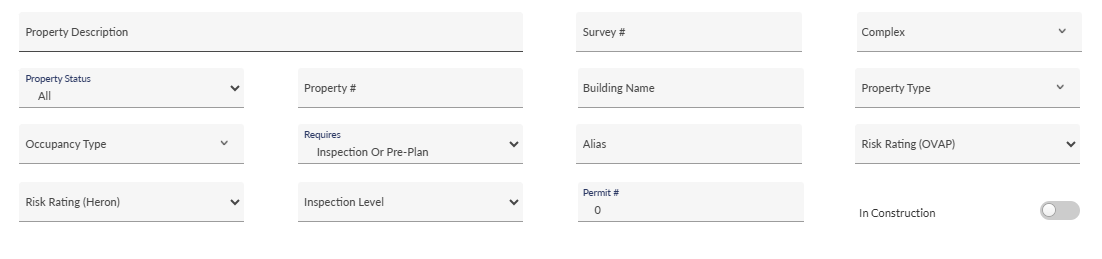
Filter | Description | Options |
|---|---|---|
Property Description | Search by property description | n/a |
Survey # | Search by survey number | n/a |
Complex | Filter by complex. Select a complex from the list. | n/a |
Property Status | Filter by property status. |
|
Property # | Search by property number | n/a |
Building Name | Search by building name | n/a |
Property Type | Filter by property type. Select the property type from the list. | n/a |
Occupancy Type | Select the occupancy type from the list. | n/a |
Requires | Filter by inspection and pre-plan requirements, as defined in Inspection Info. |
|
Risk Rating (Heron) | Filter by Heron risk rating, as calculated in Risk Assessment. |
|
Inspection Level | Filter by inspection level, as defined in Inspection Info. |
|
Alias | Search by property alias | n/a |
Risk Rating (OVAP) | Filter by OVAP risk rating, , as calculated in Risk Assessment |
|
Permit # | Search by permit number (Default: 0) | n/a |
Permit Status | Search by permit status |
|
In Construction | Display properties under construction | n/a |
Address
The property list Address filters enable you to pinpoint specific properties using detailed location information including street addresses, unit numbers, and assigned administrative boundaries.

Filter | Description |
|---|---|
Address | Search by property address |
Unit Number / Suite | Search by the unit or suite number |
Zone | Select zone |
Fire District | Select fire district |
Neighborhood | Select neighborhood |
Box | Select box |