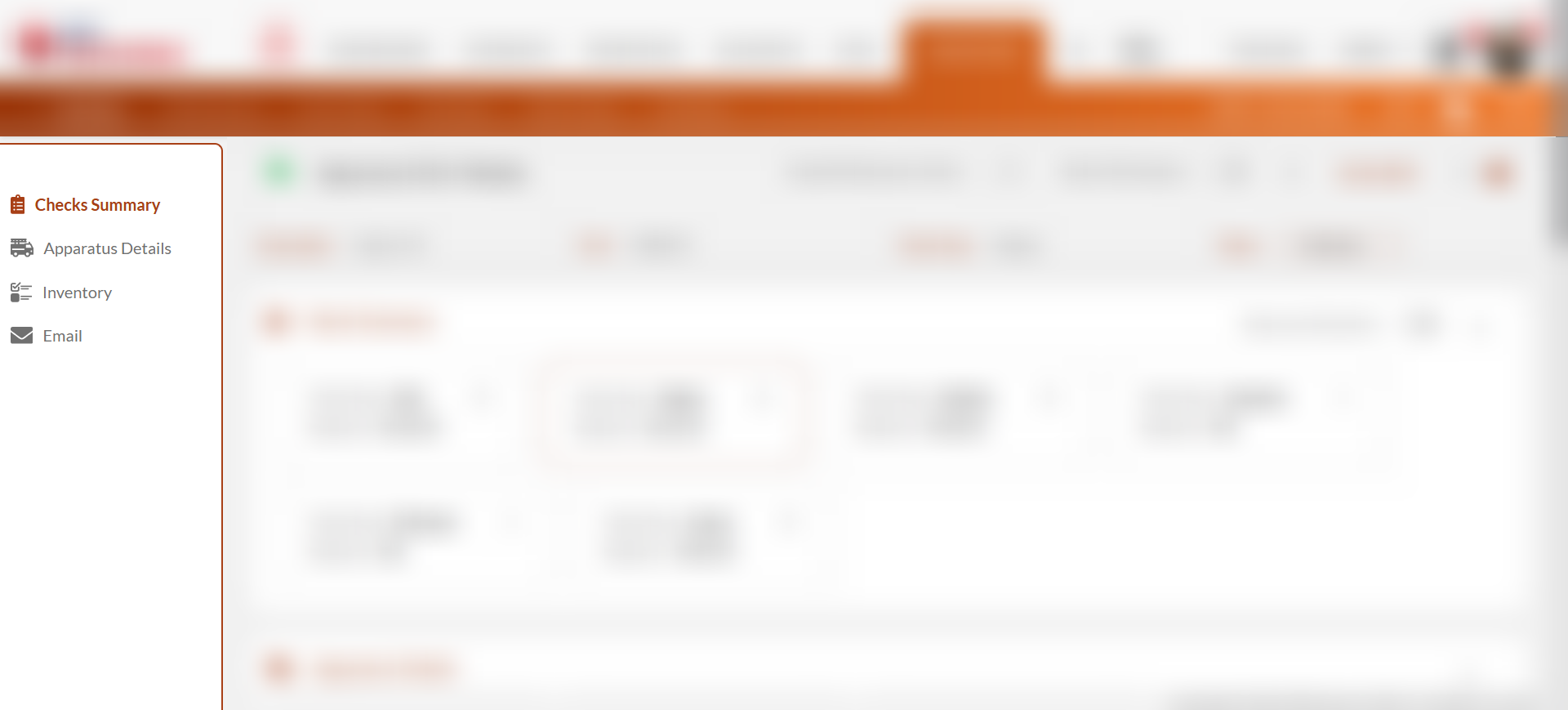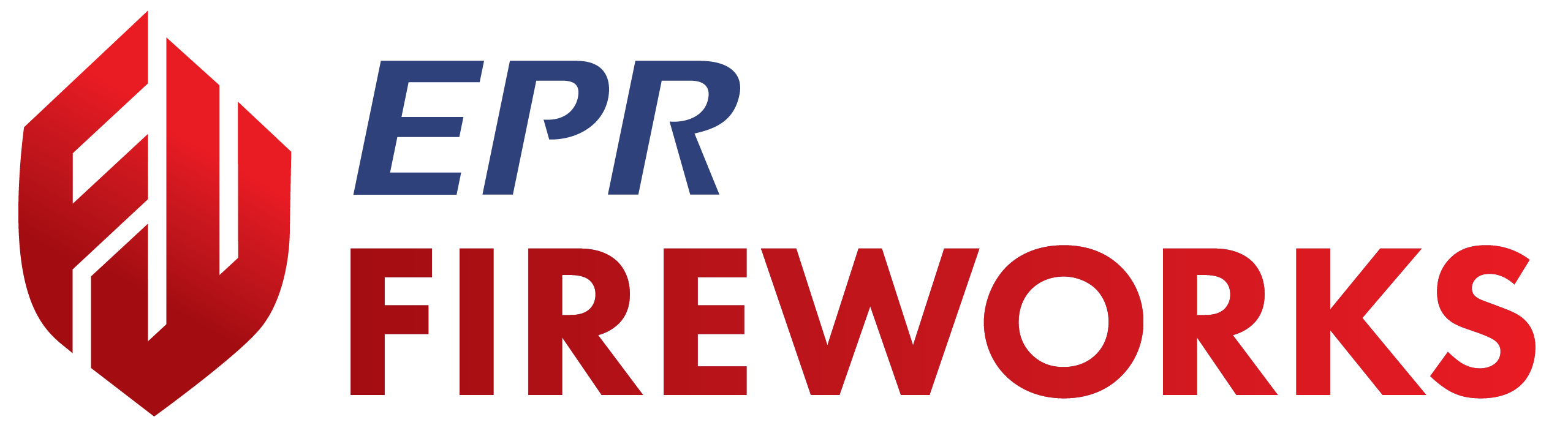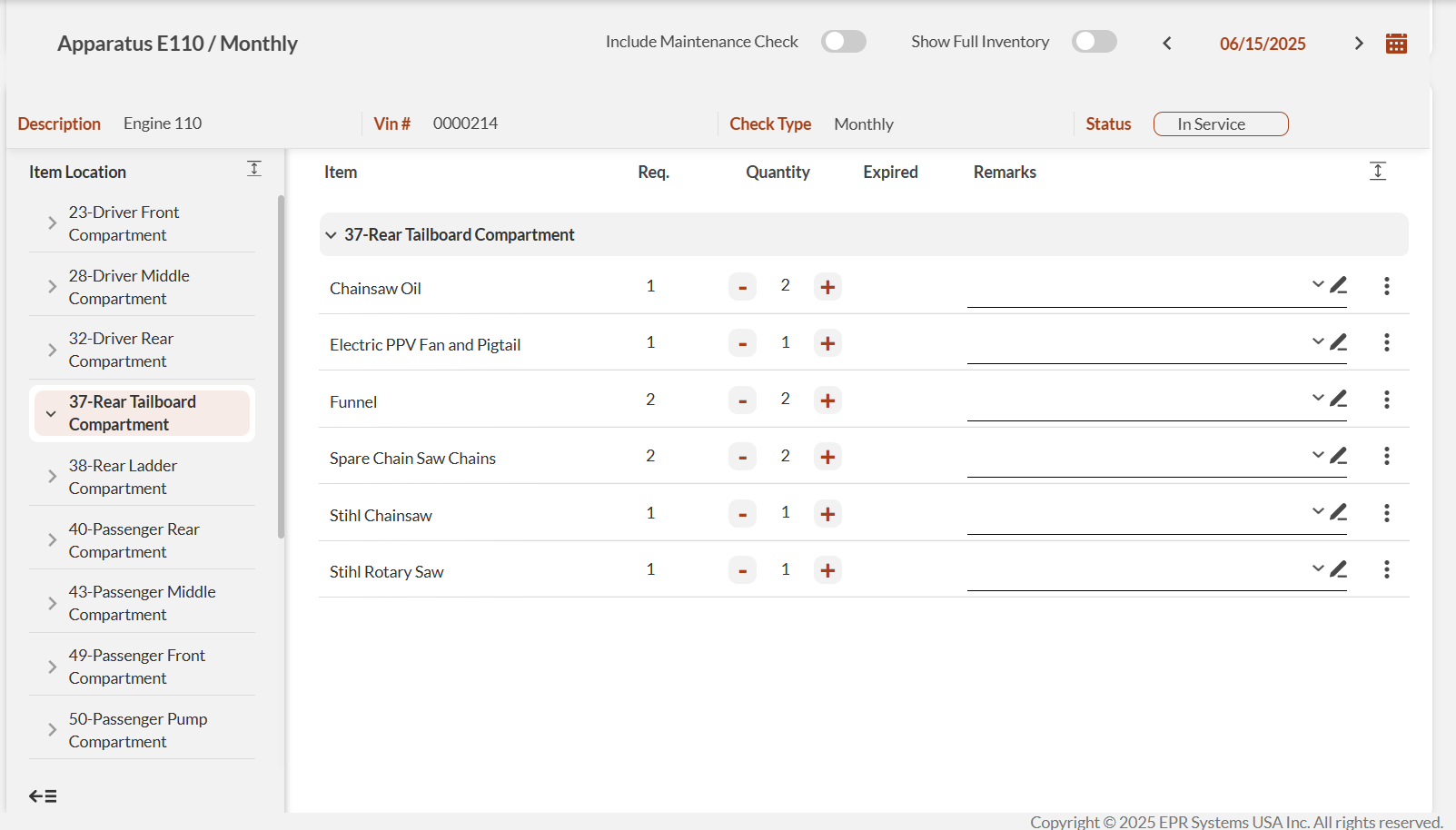Check Interface Guide
Interface Overview
The Inventory, Maintenance, Item Checks, and My Items interfaces consolidate all check functions into an organized workspace. Understanding the check interface helps you navigate efficiently and complete checks accurately, saving time and ensuring all important information is properly documented.
The layout consists of a quick access menu, key information bar, and main workspace to manage item checks, inventory, and maintenance data efficiently.
Note: The screens in the Inventory, Maintenance, Item Checks, and My Items interfaces vary. Since the workflows are similar, we unified their interface guides.
Main Workspace
The Inventory & Maintenance check workspace is where you’ll view check history and record current checks.
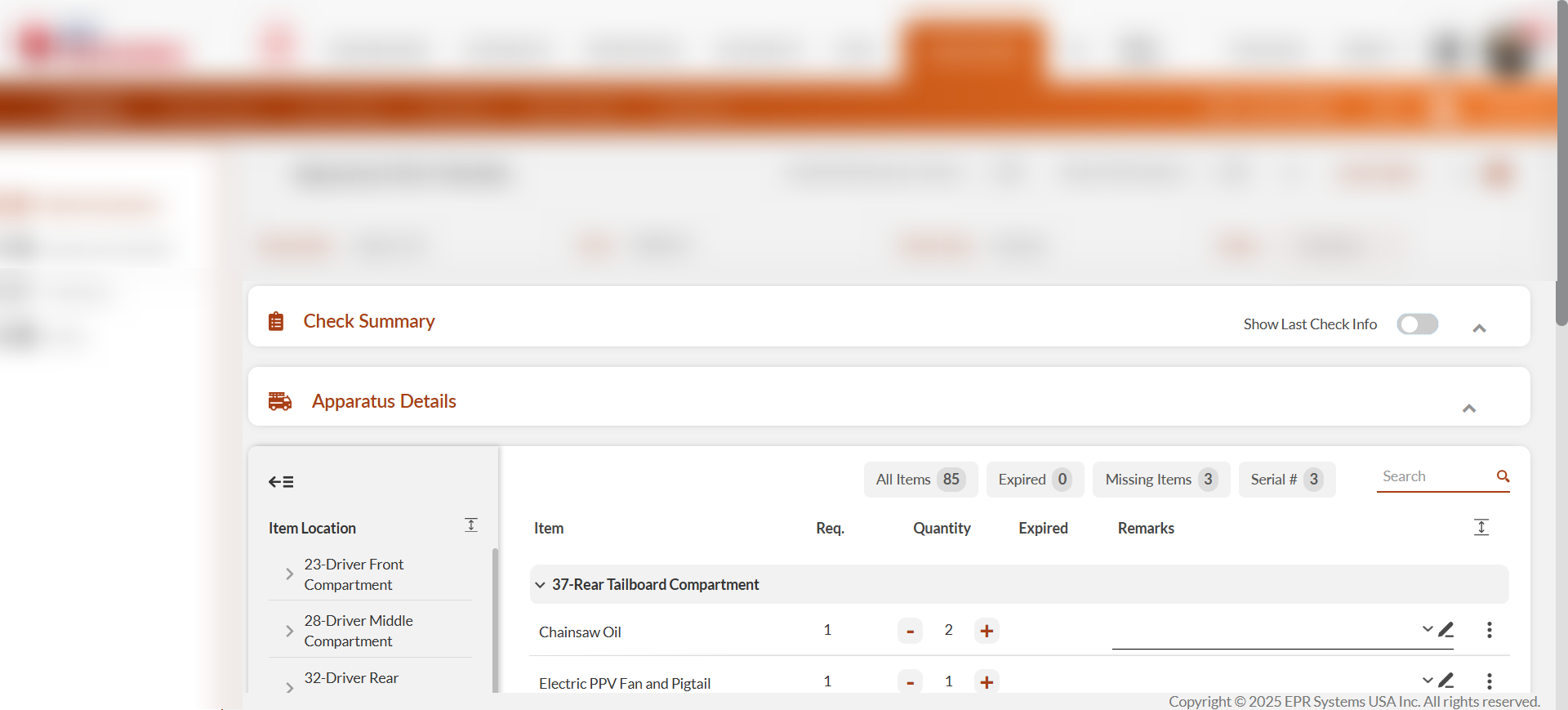
The check workspace is divided into the following sections
Check Summary: View check history.
Note: Use the Last Check Info toggle button to view details regarding the last check (date, status, staff member)..
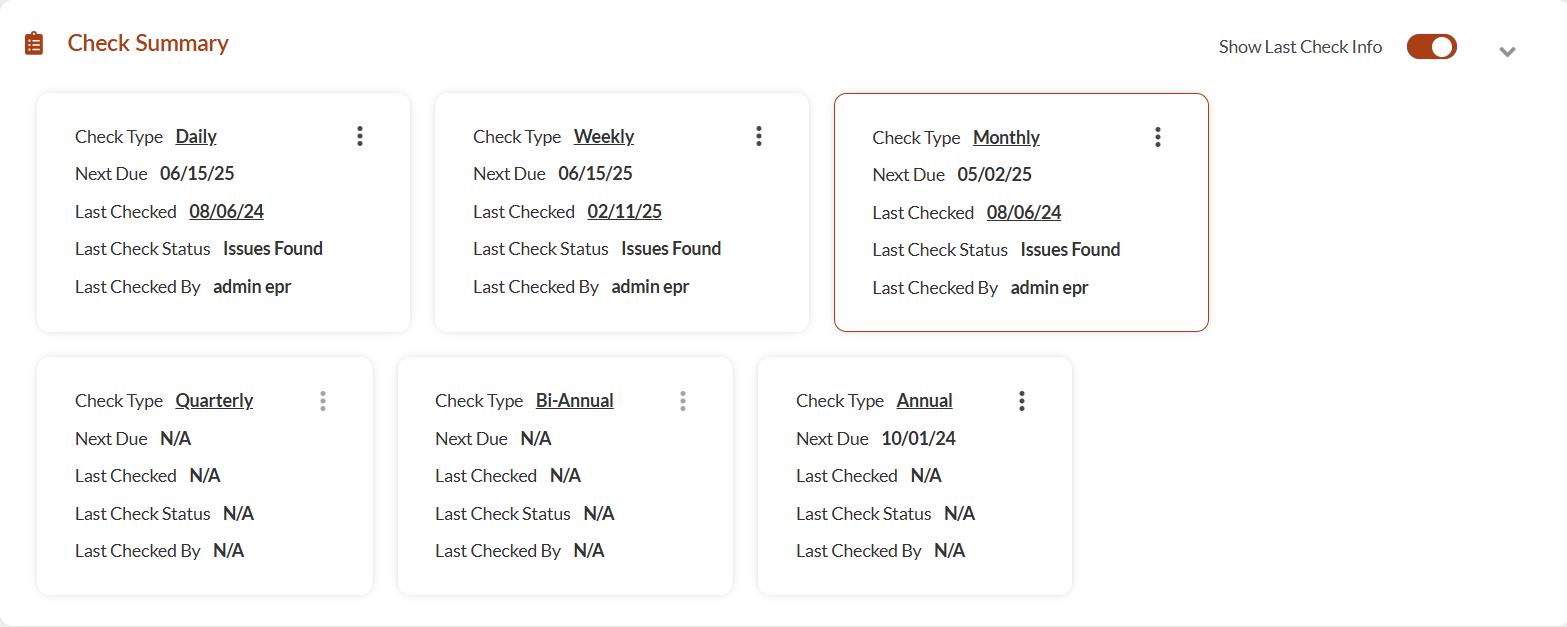
Shareable Links: Generate and copy unique shareable links for individual checks to streamline collaboration. The link is copied to the clipboard, allowing you to paste it in Daily Logs or share with team members for quick access to specific check records.
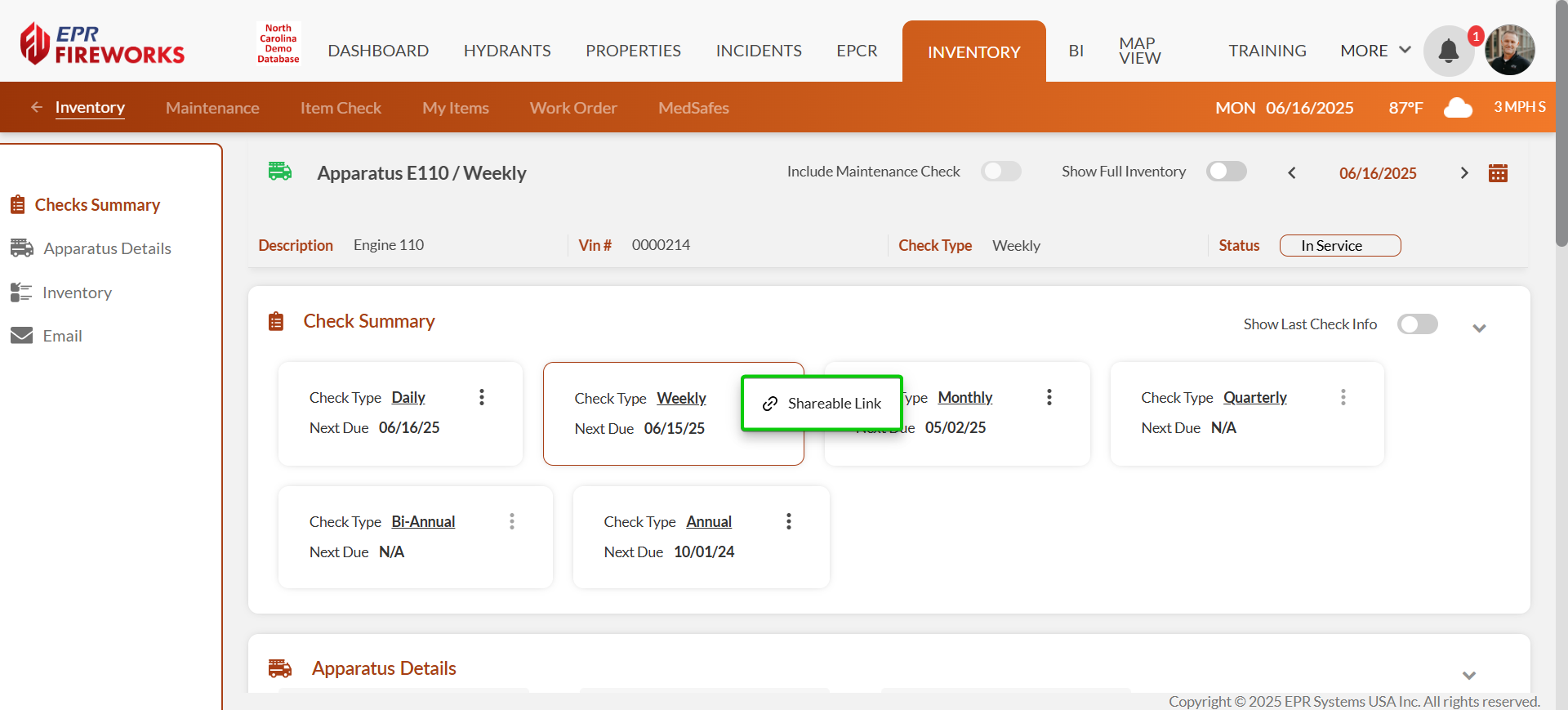
Apparatus Details (Inventory and Maintenance checks).Verify and update apparatus details. This section displays basic details (station, miles, hours, notes). To view additional details and keep track of apparatus maintenance and work orders, use the buttons at the bottom of the Apparatus Details section to perform these actions:
Apparatus Details: View and edit complete apparatus details and check frequency (permissions required).
Apparatus Attachments: View and add apparatus documents and images.
Preventititve Maintenance: View and edit preventative maintenance details (PM Mileage, PM Hours, PM Date).
Open Work Orders: View and open current work orders. Opens in the Work Order tab.
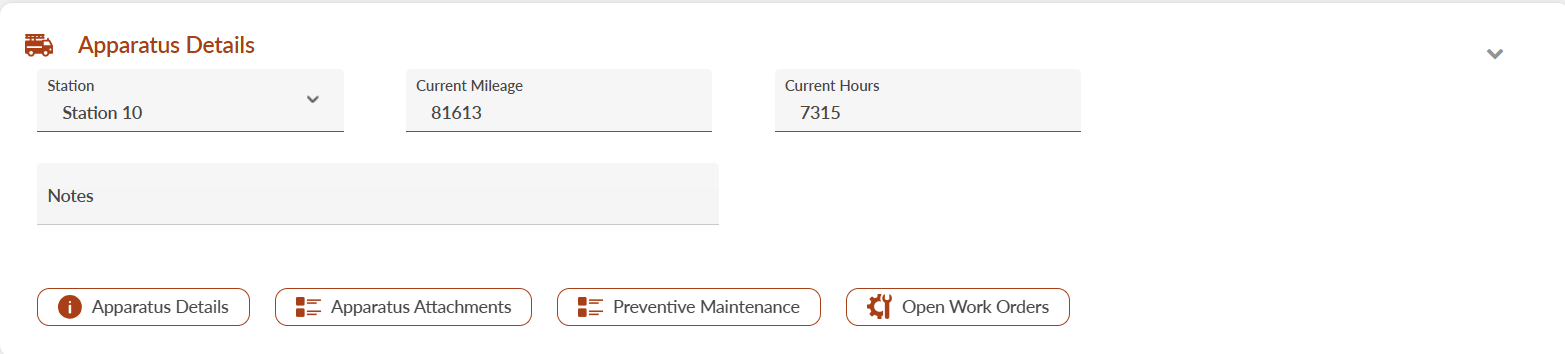
Item Details (Item Checks): Verify and update apparatus details.
Item Test (Item Checks): Record NFPA-related tests for specialized items.

Main Check Workspace: This is where you will perform one of the following checks (the checks are explained in the individual guides):
Email the report to staff members/mailing lists.

Key Information Bar
At the top, you'll see the essential details at a glance:
Check Title Apparatus, Warehouse, or Item name and Check Type (e.g., E110/Daily).
Description: Full apparatus, warehouse, or item name (e.g., Engine 110)
Vin #: Vehicle Identification Number (Inventory and Maintenance checks)
Check Type: Frequency (Daily, Weekly, Annual, Monthly, After Use, etc).
Status: Apparatus or Item status (In Service, In Reserve, Inactive).
Include Maintenance Check: Incorporate maintenance in inventory checks (Inventory only)
Show Full Inventory: Include all items in the inventory, regardless of the check type (Inventory only).
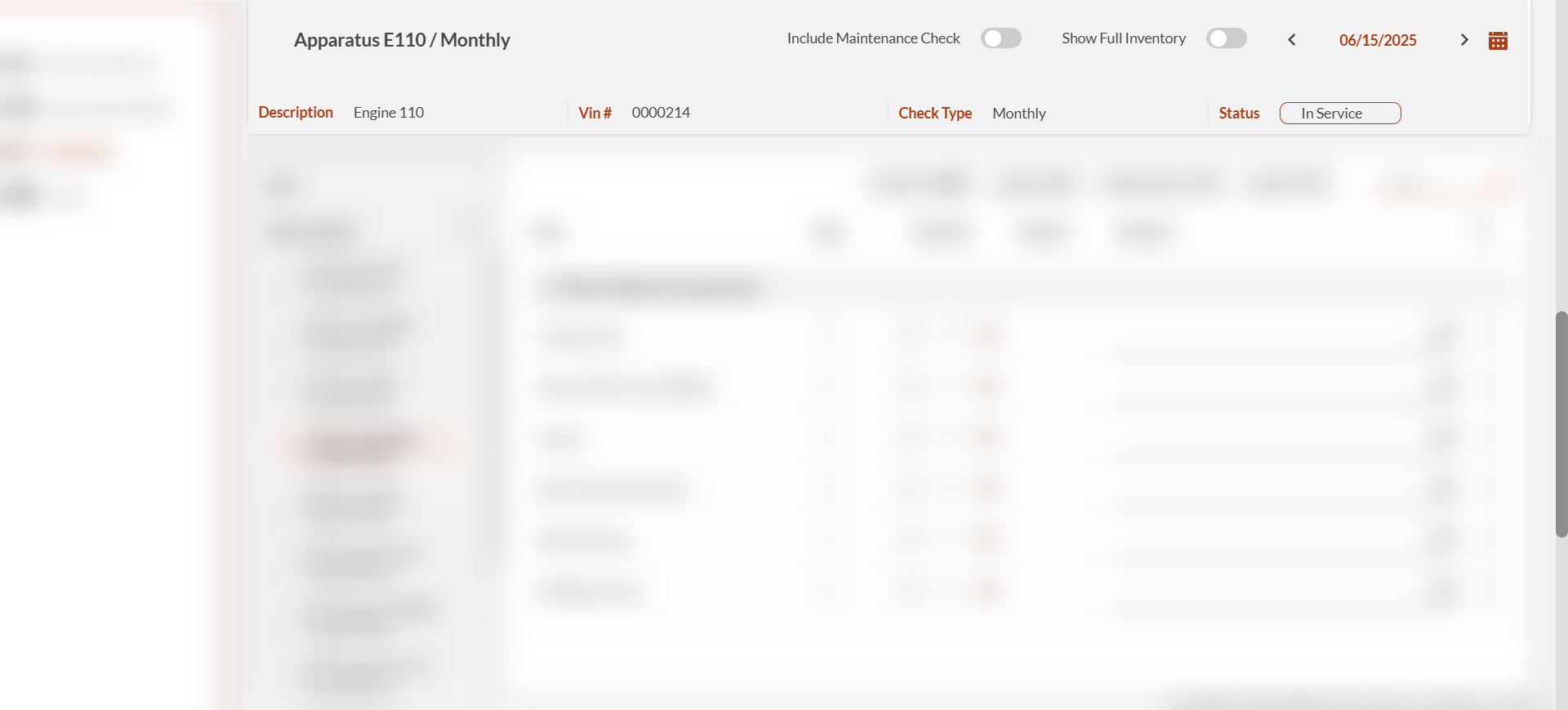
Quick Access Menu
The left sidebar allows quick navigation between the various sections for a streamlined workflow: